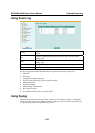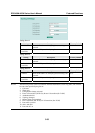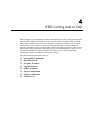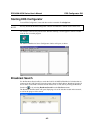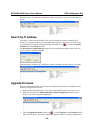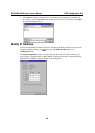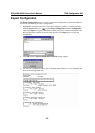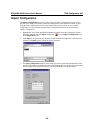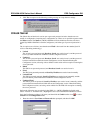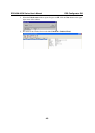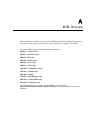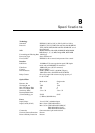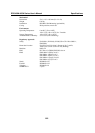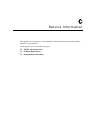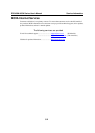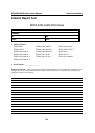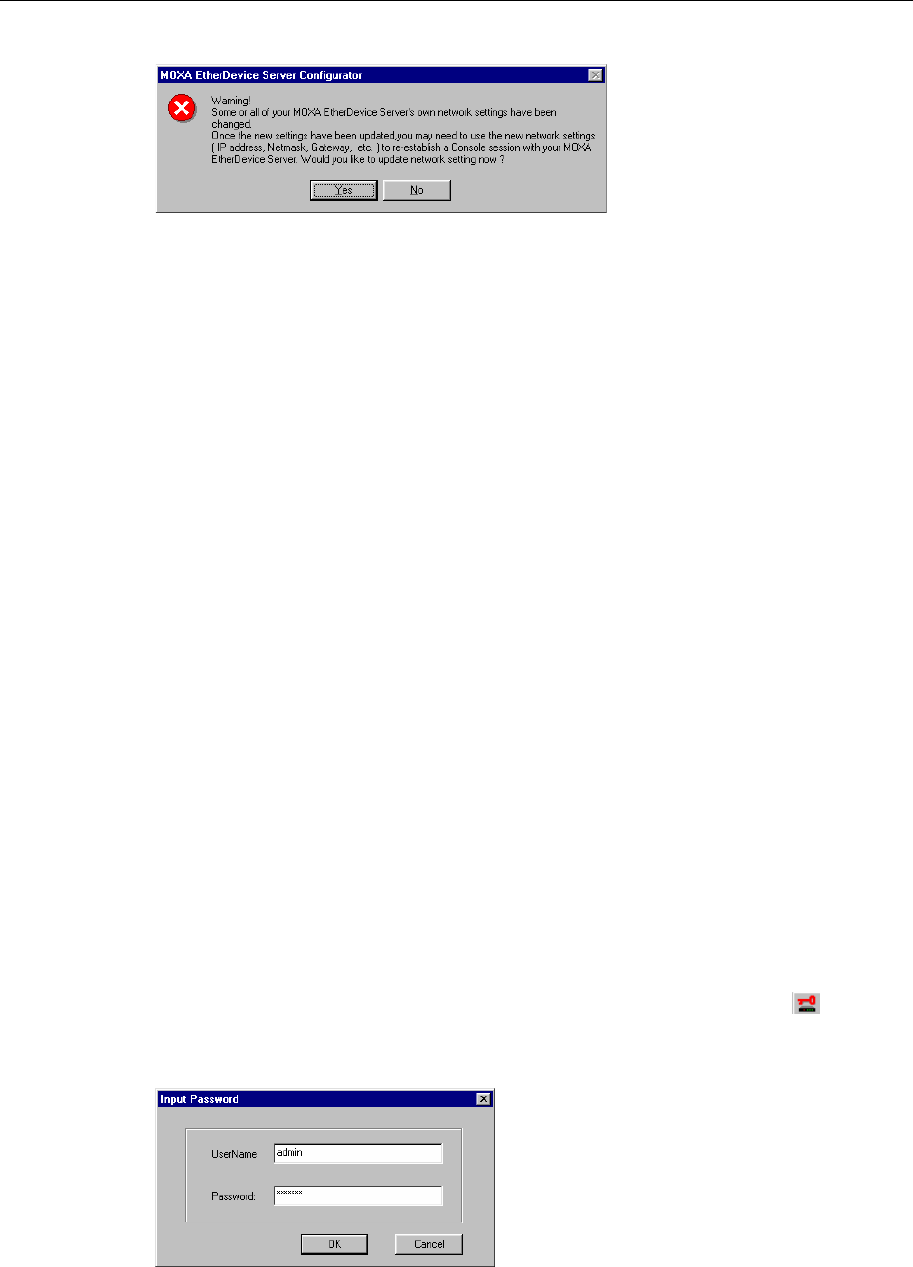
EDS-408A/405A Series User’s Manual EDS Configurator GUI
4-7
4. Click Yes in response to the following warning message to accept the new settings.
Unlock Server
The Unlock Server function is used to open a password protected switch so that the user can
modify its configuration, import/export a configuration, etc. There are six possible responses under
the Status column. The Status of a MOXA EtherDevice Switch indicates how the switch was
located (by MOXA EtherDevice Switch Configurator), and what type of password protection it
has.
The six options are as follows (note that the term Fixed is borrowed from the standard fixed IP
address networking terminology):
y Locked
The switch is password protected, Broadcast Search was used to locate it, and the password
has not yet been entered from within the current Configurator session.
y Unlocked
The switch is password protected, Broadcast Search was used to locate it, and the password
has been entered from within the current Configurator session. Henceforth during this
Configurator session, activating various utilities for this switch will not require re-entering the
server password.
y Blank
The EDS is not password protected, and Broadcast Search was used to locate it.
y Fixed
The EDS is not password protected, and Search by IP address was used to locate it manually.
y Locked Fixed
The EDS is password protected, Search by IP address was used to locate it manually, and the
password has not yet been entered from within the current Configurator session.
y Unlocked Fixed
The EDS is password protected, Search by IP address was used to locate it manually, and the
password has been entered from within the current Configurator session. Henceforth during
this Configurator session, activating various utilities for this EDS will not require re-entering
the server password.
Perform the following steps to unlock a locked EDS (i.e., a MOXA EtherDevice Switch with
Status “Locked” or “Locked Fixed”). Highlight the server (from the MOXA EtherDevice Switch
list in the Configurator window’s left pane), and then click the Unlock toolbar icon
, or select
Unlock from the Configuration menu.
1. Enter the switch’s User Name and Password when prompted, and then click OK.