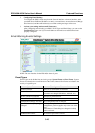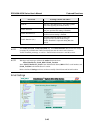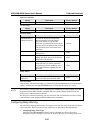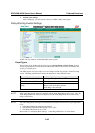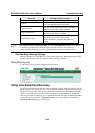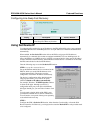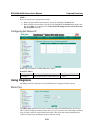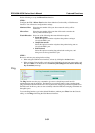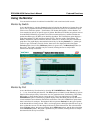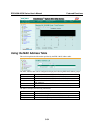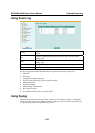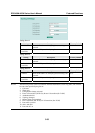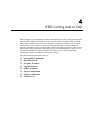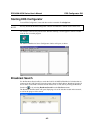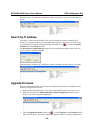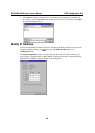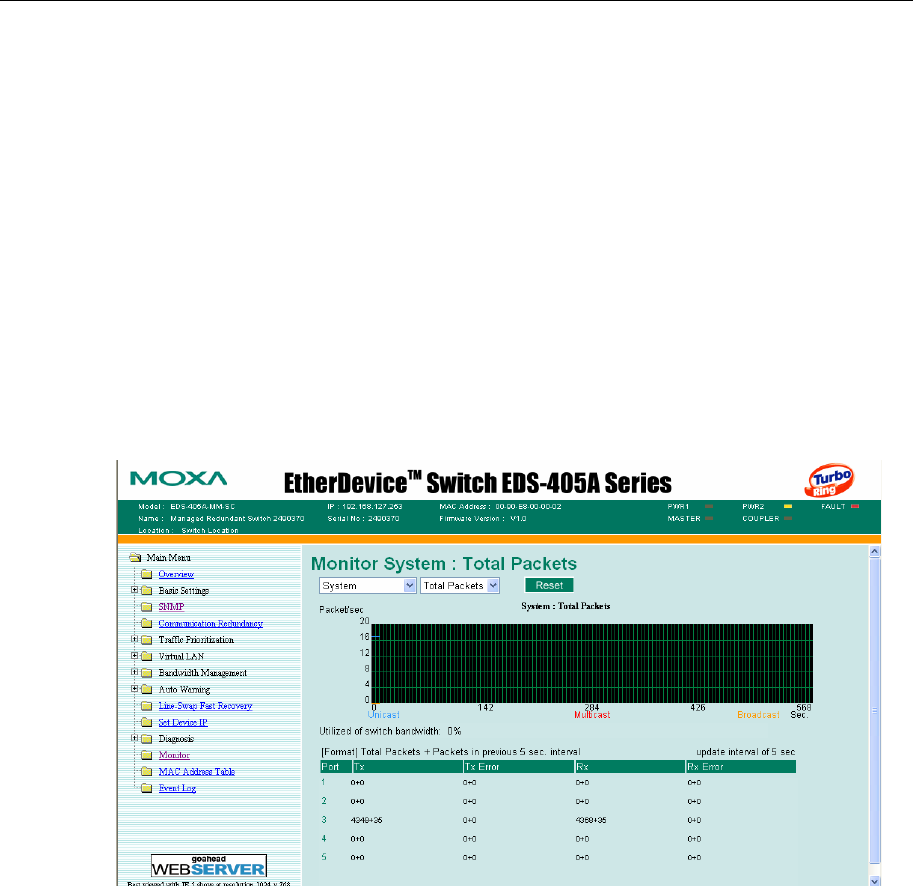
EDS-408A/405A Series User’s Manual Featured Functions
3-53
Using the Monitor
You can monitor statistics in real time from the EDS’s web console and serial console.
Monitor by Switch
Access the Monitor by selecting System from the left selection bar. Monitor by System allows the
user to view a graph that shows the combined data transmission activity of all of the EDS’s ports.
Click on one of the four options—Total Packets, TX Packets, RX Packets, or Error Packets—to
view transmission activity of specific types of packets. Recall that TX Packets are packets sent out
from the EDS, RX Packets are packets received from connected devices, and Error Packets are
packets that did not pass TCP/IP’s error checking algorithm. The Total Packets option displays a
graph that combines TX, RX, and Error Packet activity. The four graphs (Total Packets, TX
Packets, RX Packets, and Error Packets) have the same form, so we show only the Total Packets
graph here. The graph displays data transmission activity by showing Packets/s (i.e., packets per
second, or pps) versus sec. (seconds). In fact, three curves are displayed on the same graph:
Uni-cast packets (in red color), Multi-cast packets (in green color), and Broad-cast packets (in
blue color). The graph is updated every few seconds, allowing the user to analyze data
transmission activity in real-time.
Monitor by Port
Access the Monitor by Port function by selecting ALL 10/100M Ports or Porti, in which i= 1,
2, … 8, etc., from the left pull-down list. The Porti options are identical to the Monitor by System
function discussed previously, in that users can view graphs that show Total Packets, TX Packets,
RX Packets, or Error Packets activity, but in this case, only for an individual port.
The All
10/100M Ports option is essentially a graphical display of the individual port activity that can be
viewed with the Console Monitor function discussed above. The All 10/100M Ports option shows
three vertical bars for each port. The height of the bar represents Packets/s for the type of packet,
at the instant the bar is being viewed. That is, as time progresses, the height of the bar moves up or
down so that the user can view the change in the rate of packet transmission. The red colored bar
shows Uni-cast packets, the green colored bar shows Multi-cast packets, and the blue colored bar
shows Broad-cast packets. The graph is updated every few seconds, allowing the user to analyze
data transmission activity in real-time.