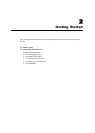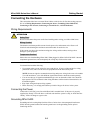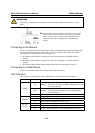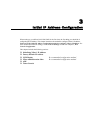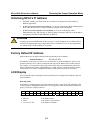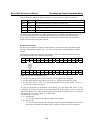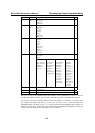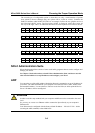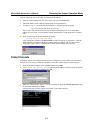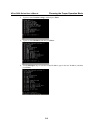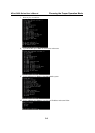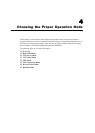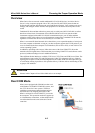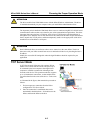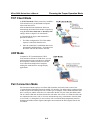NPort 5400 Series User’s Manual Choosing the Proper Operation Mode
3-6
The second type of configurable option is when there are only a small number of options
from which to choose (although only one option will be visible at a time). Consider the
PARITY attribute under PORT SETTING as an example. Follow the tree graph to arrive at
the following PARITY screen. The first option, NONE, is displayed, with a down arrow all
the way to the right. This is an indication that there are other options from which to choose.
P a r i t Y
N O n e
↓
Press the down cursor button once to see Odd as the second option.
P a r i t Y
↑
O d d
↓
Press the down cursor button again to see Even as the third option.
P A R I T Y
↑
E v e n
↓
Press the down cursor button again to see Space as the fourth option.
P A R I T Y
↑
M a r k
↓
Press the down cursor button yet again to see the last option, Space.
P A R I T Y
↑
S p a c e
To choose the desired option, press the select button when the option is showing on the screen.
NPort Administration Suite
NPort Administration Suite consists of some useful utility programs that are used to configure and
manage your NPorts.
See Chapter 5 for details on how to install NPort Administration Suite, and how to use this
suite of useful utilities to set up IP addresses and configure your NPort.
ARP
You can make use of the ARP (Address Resolution Protocol) command to set up an IP address for
your NPort. The ARP command tells your computer to associate the NPort’s MAC address with
the intended IP address. You must then use Telnet to access the NPort, at which point the Device
Server’s IP address will be reconfigured.
ATTENTION
In order to use this setup method, both your computer and NPort must be connected to the same
LAN.
Or, you may use a cross-over Ethernet cable to connect the Nport directly to your computer’s
Ethernet card.
Your NPort must be configured with the factory default IP address—192.168.127.254—before
executing the ARP command, as described below.