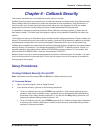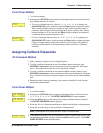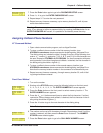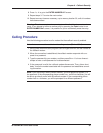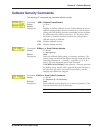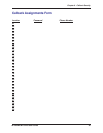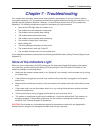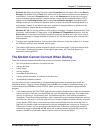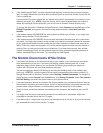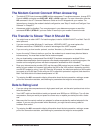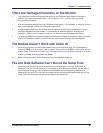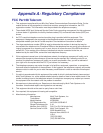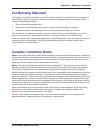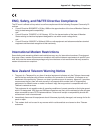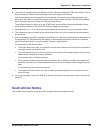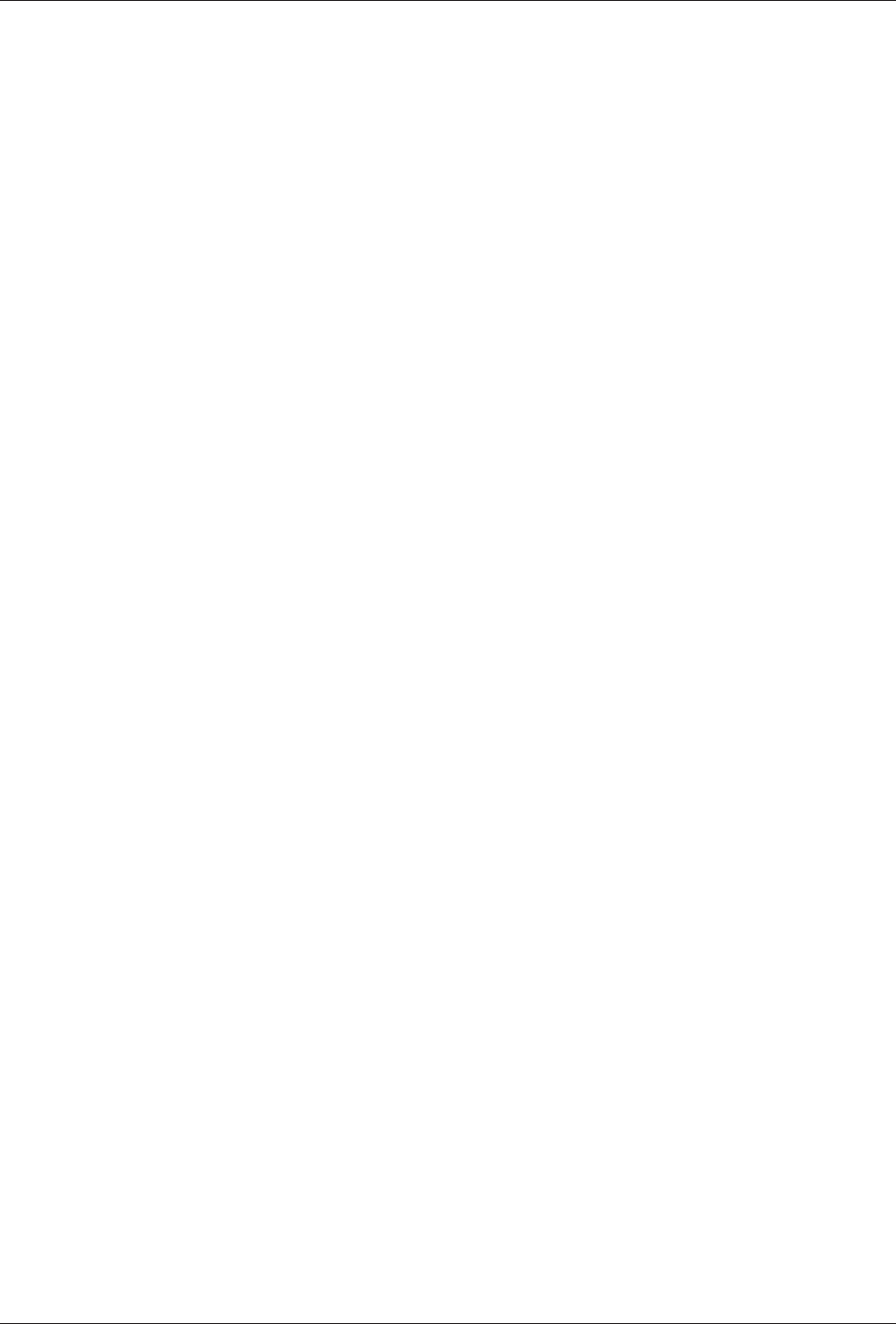
Chapter 7 - Troubleshooting
43
MT5600BA/BL Series User Guide
Windows 9x: Right-click on My Computer, select Properties from the menu, click on the Device
Manager tab, double-click on Ports, then double-click on the communication port your modem is
connected to. In the port’s Properties sheet, click on the Resources tab to see the port’s input/
output range and interrupt request. If another device is using the same address range or IRQ, it
appears in the Conflicting Device List. Uncheck Use automatic settings to change the port’s
settings so they do not conflict with the other device, or select the port the conflicting device is on
and change it instead. If you need to open your computer to change switches or jumpers on the
conflicting device; refer to the device’s documentation.
Windows NT 4.0: To look for address or IRQ conflicts, click Start, Programs, Administrative Tools
(Common), and Windows NT Diagnostics. In the Windows NT Diagnostics dialog box, click the
Resources tab to see which input/output ranges and interrupt requests are in use. If you need to
open your computer to change switches or jumpers on the conflicting device; refer to the device’s
documentation.
· The serial port might be defective. If you have another serial port, install the modem on it, change
the COM port setting in your software, and try again.
· The modem might have a problem beyond the scope of this user guide. If you have another Multi-
Tech modem, try swapping modems. If the problem goes away, call Technical Support for
assistance (see Appendix D).
The Modem Cannot Connect When Dialing
There can be several reasons the modem fails to make a connection. Possibilities include:
· lack of a physical connection to the telephone line.
· a wrong dial tone.
· a busy signal.
· a wrong number.
· no modem at the other end.
· a faulty modem, computer, or software at the other end.
· incompatibility between modems.
You can narrow the list of possibilities by using extended result codes. Extended result codes are
enabled by default. If they have been disabled, include V1X4 in the modem’s initialization string, or in
terminal mode enter ATV1X4 and press ENTER. When you dial again, the modem reports the call’s
progress.
· If the modem reports
NO DIALTONE
, check that the modem’s telephone line cable is connected to
both the modem’s LINE jack (not the PHONE jack) and the telephone wall jack. If the cable looks
secure, try replacing it. If that doesn’t work, the problem might be in your building’s telephone
installation. To test the building installation, plug a telephone into your modem’s telephone wall jack
and listen for a dial tone. If you hear a dial tone, your modem might be installed behind a corporate
phone system (PBX) with an internal dial tone that sounds different from the normal dial tone. In
that case, the modem might not recognize the dial tone and might treat it as an error. Check your
PBX manual to see if you can change the internal dial tone; if you can’t, change your modem’s
initialization string to replace X4 with X3, which will cause the modem to ignore dial tones (note,
however, that X3 is not allowed in some countries, such as France and Spain).