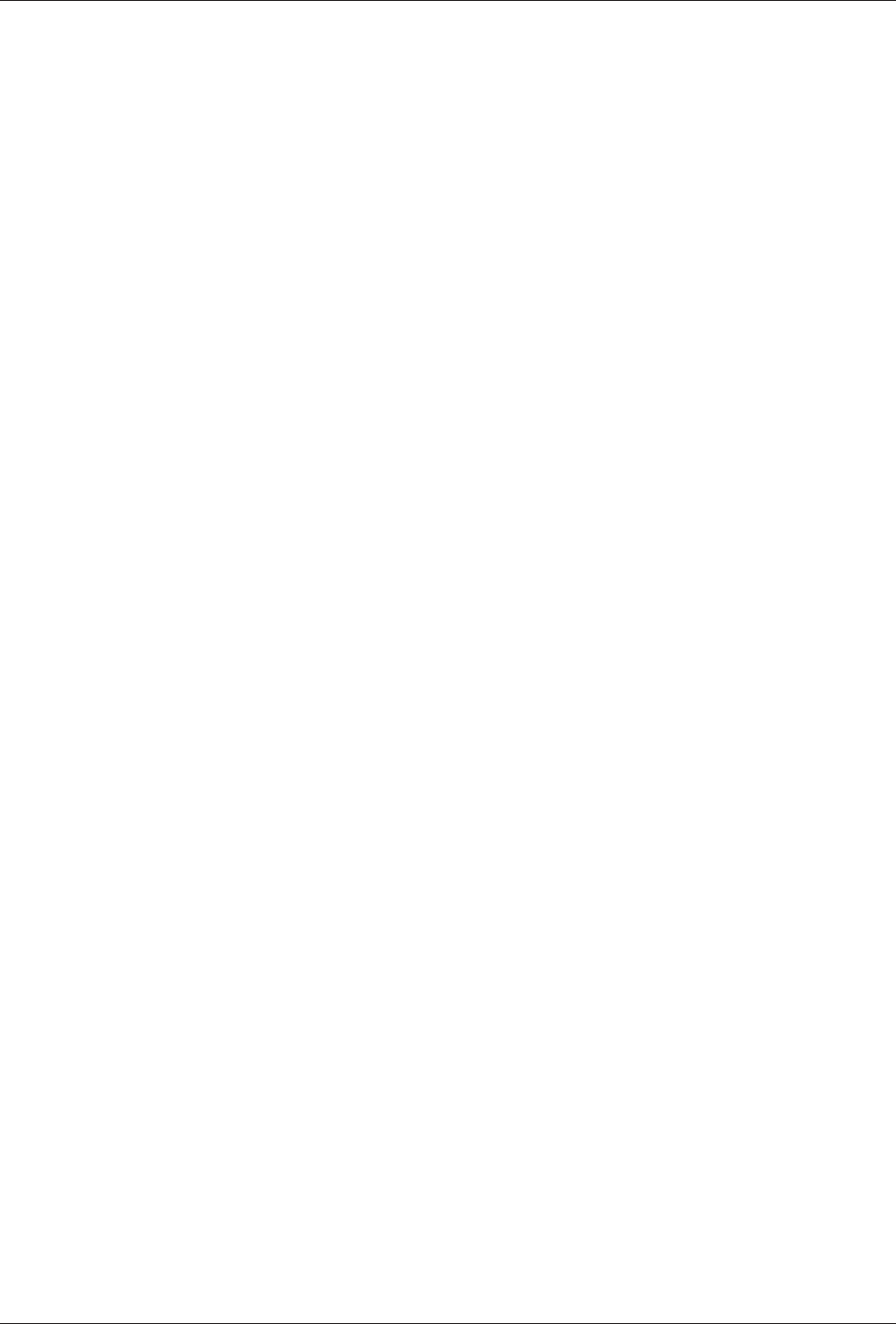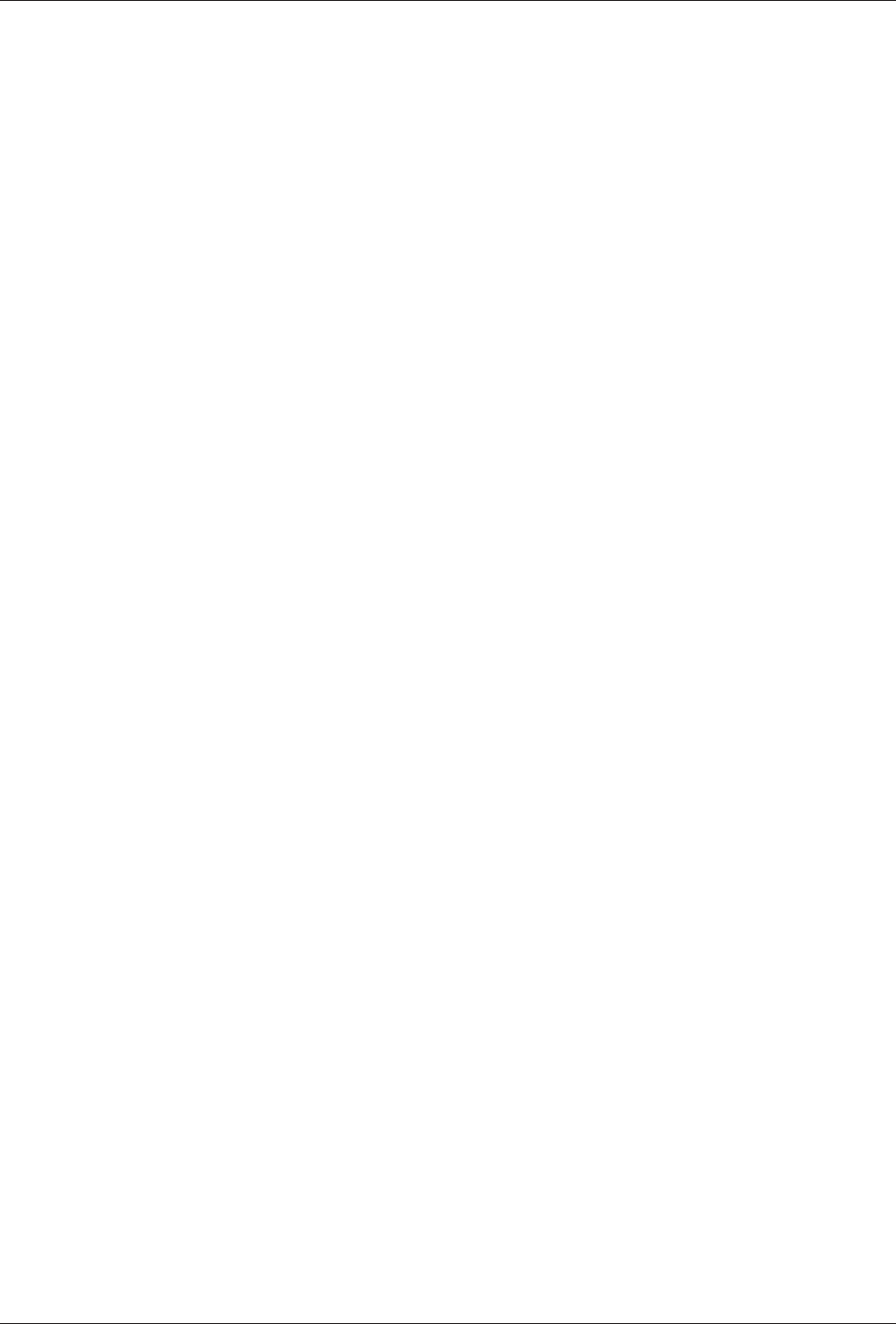
Appendix D - Upgrading the Firmware
57
MT5600BA/BL Series User Guide
Appendix D - Upgrading the Firmware
Introduction
Your modem is controlled by semi-permanent software, called
firmware
, which is stored in flash memory.
Firmware is nonvolatile; that is, it remains stored in memory when the modem is turned off. However, it can
be changed by either the manufacturer or the user as bugs are fixed or new features are added.
Since the firmware in your modem is stored in flash memory, you can upgrade it yourself in a few
minutes by using the following procedures.
Upgrade Overview
The upgrade procedure consists of the following steps, which are described in greater detail in the
following sections.
1. Identify the model number and firmware version of your modem.
2. Identify the current version of the firmware at the Multi-Tech Web site. If your modem already has
the current firmware, there is no need to update it.
3. Download the upgrade file for your modem.
4. Extract the firmware .HEX file and the appropriate flash upgrade program from the file you
downloaded.
5. Document and clear your stored parameters.
6. Upgrade the modem’s firmware using the .HEX file and the flash upgrade program.
7. Restore your parameters.
Step 1: Identify the Modem Firmware
You must know the model number and firmware version of your Multi-Tech modem to know whether or not
you should update it.
1. Run your favorite terminal program. If you are using Windows, you can use HyperTerminal.
2. In the program’s terminal window, type AT&F. Even if you cannot see the AT&F command on your
screen, be sure to type it completely, and then press ENTER. If the modem does not respond with
OK
,
repeat the AT&F command.
3. Now type ATI3, press ENTER, and record your results. The firmware version should appear first in the
response, which should look similar to the following:
ACF3_V1.702a_V90_P21_FSH