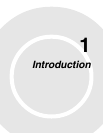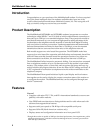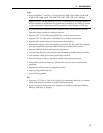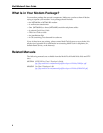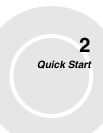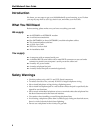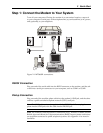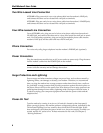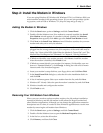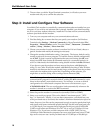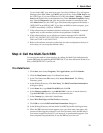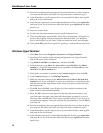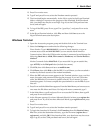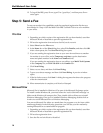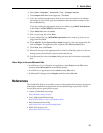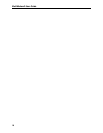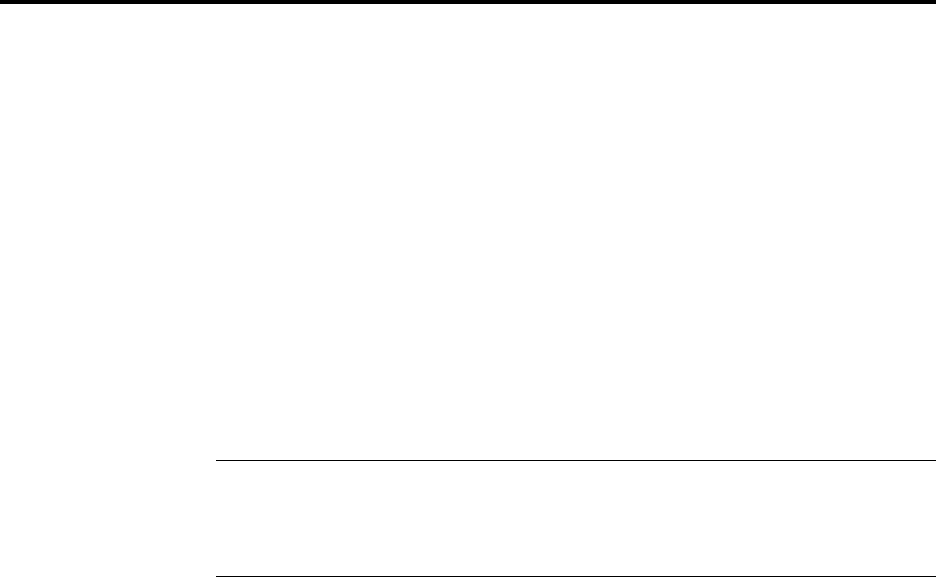
2 Quick Start
9
Step 2: Install the Modem in Windows
If you are using Windows 95, Windows 98, Windows NT 4.0, or Windows 2000, you
must install the modem in the operating system. (If you are using another operat-
ing system, such as DOS or Windows 3.x, skip this step and go to step 3.)
Adding the Modem to Windows
1. Click the Start button, point to Settings, and click Control Panel.
2. Double-click the Modems icon. If no modem is currently installed, the Install
New Modem wizard appears. If a modem is already installed, the Modems
Properties sheet appears; click Add to go to the Install New Modem wizard.
3. Click Next in the Install New Modem wizard. Windows searches for your new
modem and asks you to verify its selection.
Note: If Windows cannot find a modem, your modem may be turned off, it may be
plugged into the wrong connector on your computer, or the serial cable may be
faulty. See “None of the LEDs Light When the Modem Is Turned On” and “The
Modem Does Not Respond to Commands” in Chapter 8, “Solving Problems.”
4. If Windows identifies your modem correctly, click Next to install the modem.
After the modem is installed, click Finish to exit.
5. If Windows cannot identify your modem (for instance, if it identifies your mo-
dem as a “Standard Modem”), click Change. A dialog box with a list of manu-
facturers and a list of modems appears.
6. Insert your modem’s setup disk into your floppy drive and click Have Disk.
7. In the Install from Disk dialog box, select the drive the installation disk is in
and click OK.
8. A list of modems appears. Select your modem from the list, and click Next.
9. Windows NT 4.0 only: Select the port the modem is attached to, and click Next.
10. Windows installs and configures the modem.
11. Click Finish to exit.
Removing Your Old Modem from Windows
When your new modem replaces another modem, the old modem installation
remains in Windows, and the old modem is still selected in HyperTerminal and
other Windows applications. Although you can change the application connection
descriptions one at a time, it is easier to force Windows applications to use the new
modem by removing the old modem from Windows.
1. Click the Start button, point to Settings, and click Control Panel.
2. Double-click the Modems icon to open the Modems Properties sheet.
3. In the list box, select the old modem.
4. Click Remove, and then click Close.