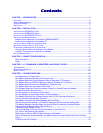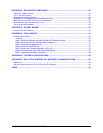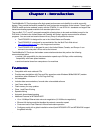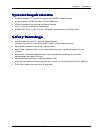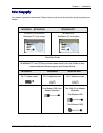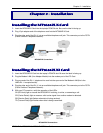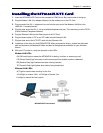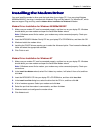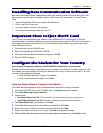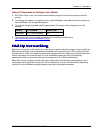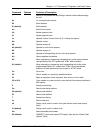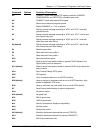Chapter 2 – Installation
MT5634ZLX, MT5634ZLXI, MT5634ZLX/FE User Guide 11
Installing Data Communication Software
Installing Data Communication SoftwareInstalling Data Communication Software
Installing Data Communication Software
Data communications software is designed to enable your modem to send and receive data. Multi-Tech
has included a communications software program, Phone Tools, with your modem. To install Phone
Tools:
• Insert the MultiMobile CD into your laptop’s CD-ROM drive.
• Click on the Phone Tools icon.
• You will be asked to choose your language.
• The software automatically loads onto your PC.
Important: How to Eject the PC Card
Important: How to Eject the PC CardImportant: How to Eject the PC Card
Important: How to Eject the PC Card
The PC Card is a hot-swappable card. However, when MT5634ZLX/FE is connected to a LAN and
transferring data, it is recommended that you use the following steps to eject the PC Card if you choose to
do so during this process. Removing the PC Card during this process without using these steps could
cause Windows to lock up.
1. On the task bar, click the PCMCIA icon.
2. Select Stop MultiMobile MT5634ZLX PCMCIA.
3. The Safe to Remove Hardware dialog box displays. Click OK.
4. Eject the PCMCIA adapter.
Configure the Modem for Your Country
Configure the Modem for Your CountryConfigure the Modem for Your Country
Configure the Modem for Your Country
Note: Country configuration applies to the MT5634ZLXI is designed for use worldwide.
Different countries have different requirements for how modems must function. Therefore, before you use
your modem, you must configure it to match the defaults of the country in which you are using it. You can
use one of two configuration methods:
• Using the Global Wizard to Configure Your Modem
• Using AT Commands to Configure Your Modem
Using the Global Wizard to Configure Your Modem
The Global Wizard configuration utility is recommended for computers running in Windows.
1. Insert the MT5634ZLX CD into the CD-ROM drive. The Autorun dialog box appears.
2. Click Initial Setup and Country Selection.
3. Choose either:
• Run Global Wizard from CD. This option will not load the wizard onto your hard drive, or
• Install Global Wizard on the HD. This option installs the wizard onto your hard drive.
4. The Global Wizard dialog box appears. Click Next.
5. The Global Wizard searches for your modem and identifies it. Click Next.
6. Select the country in which the modem will be used, and then click Next.
7. Review your choice of country. If it is correct, click Next to configure the modem.
8. When Global Wizard announces that the parameters have been set, click Finish to exit.