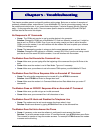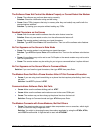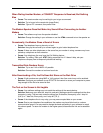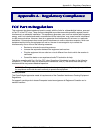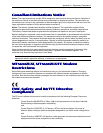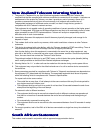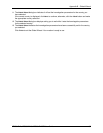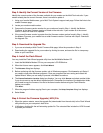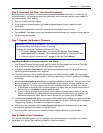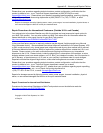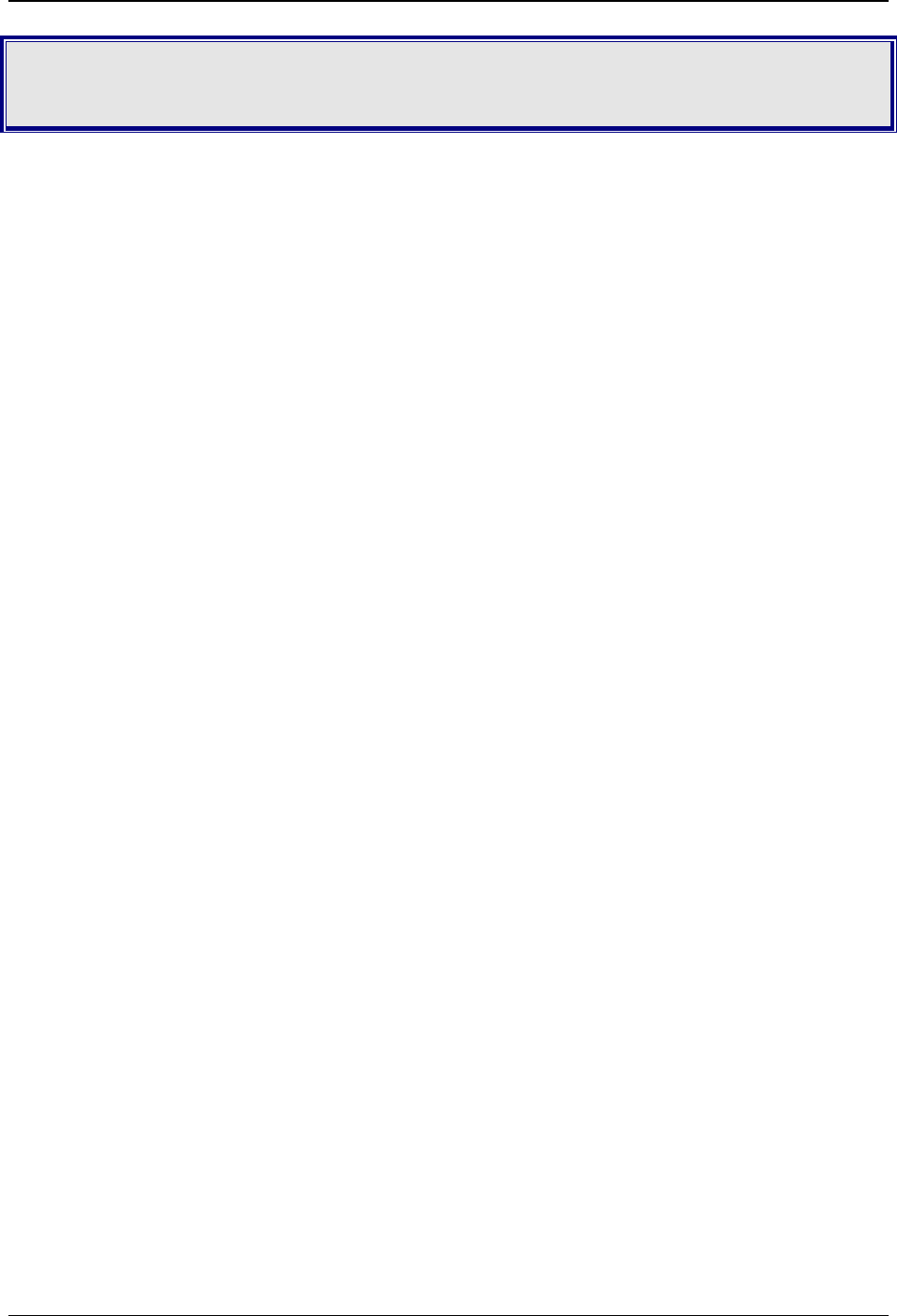
Appendix B – Global Wizard
MT5634ZLX, MT5634ZLXI, MT5634ZLX/FE User Guide 34
Appendix B – Global Wizard
Appendix B – Global WizardAppendix B – Global Wizard
Appendix B – Global Wizard
Before using your modem, or if you operate your modem from a country different than where it was
originally set up, you must configure it for country-specific operation. If you are using Windows 95, 98, NT,
Me, 2000, or XP, you may quickly and easily configure your modem using Multi-Tech Systems Global
Wizard configuration utility.
If you are using a non-Windows operating system, or if you prefer to configure your Windows based
modem using AT commands, follow the procedure titled, "Configuring Your Modem for Country-Specific
Operation" in Chapter 2.
Important: The Global Wizard can be used by the MT5634ZLXI.
Using the Global Wizard
Using the Global WizardUsing the Global Wizard
Using the Global Wizard
1. Insert the MultiMobile Modem CD into your CD-ROM drive. The AutoRun dialog box displays:
2. Click the Initial Setup & Country Selection icon.
3. Select either
Run Global Wizard or Install Global Wizard.
Run
Global Wizard allows you to configure your modem by running Multi-Tech’s Global Wizard
configuration utility from the CD. If you select this option, continue with Step 4.
If you plan to use your computer from different countries, you may want to select
Install Global Wizard
to install the configuration utility to your hard drive and add the Global Wizard to your Start Menu.
After installing the Global Wizard, you may use the program by selecting
Start | Programs | Global
Wizard. Continue with Step 4.
4. The
Global Wizard dialog box displays, prompting you to begin the configuration process.
Click
Next>.
5. Wait while the wizard searches for your modem (this process may take a couple of minutes).
6. The
Global Wizard dialog box indicates the modem has been identified.
Click
Next>.
7. An informational message appears indicating that the country list provided within the Global Wizard
application does not indicate that the modem you are using is approved for use in that country. Refer
to Multi-Tech System’s web site at www.multitech.com for the most up-to-date country approval
information or contact your Multi-Tech sales representative.
Click
OK to continue.
8. The
Global Wizard prompts you to select the country to configure the modem for.
9. Scroll through the country list and highlight the country from which you’ll operate the modem.
10. The
Global Wizard dialog box displays the name of the country that you have selected.
Click
Next>.