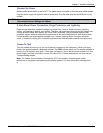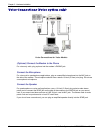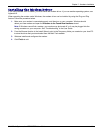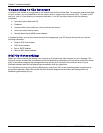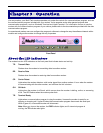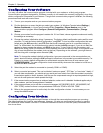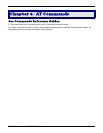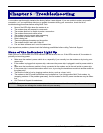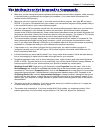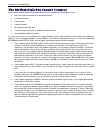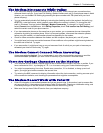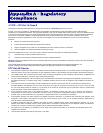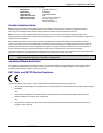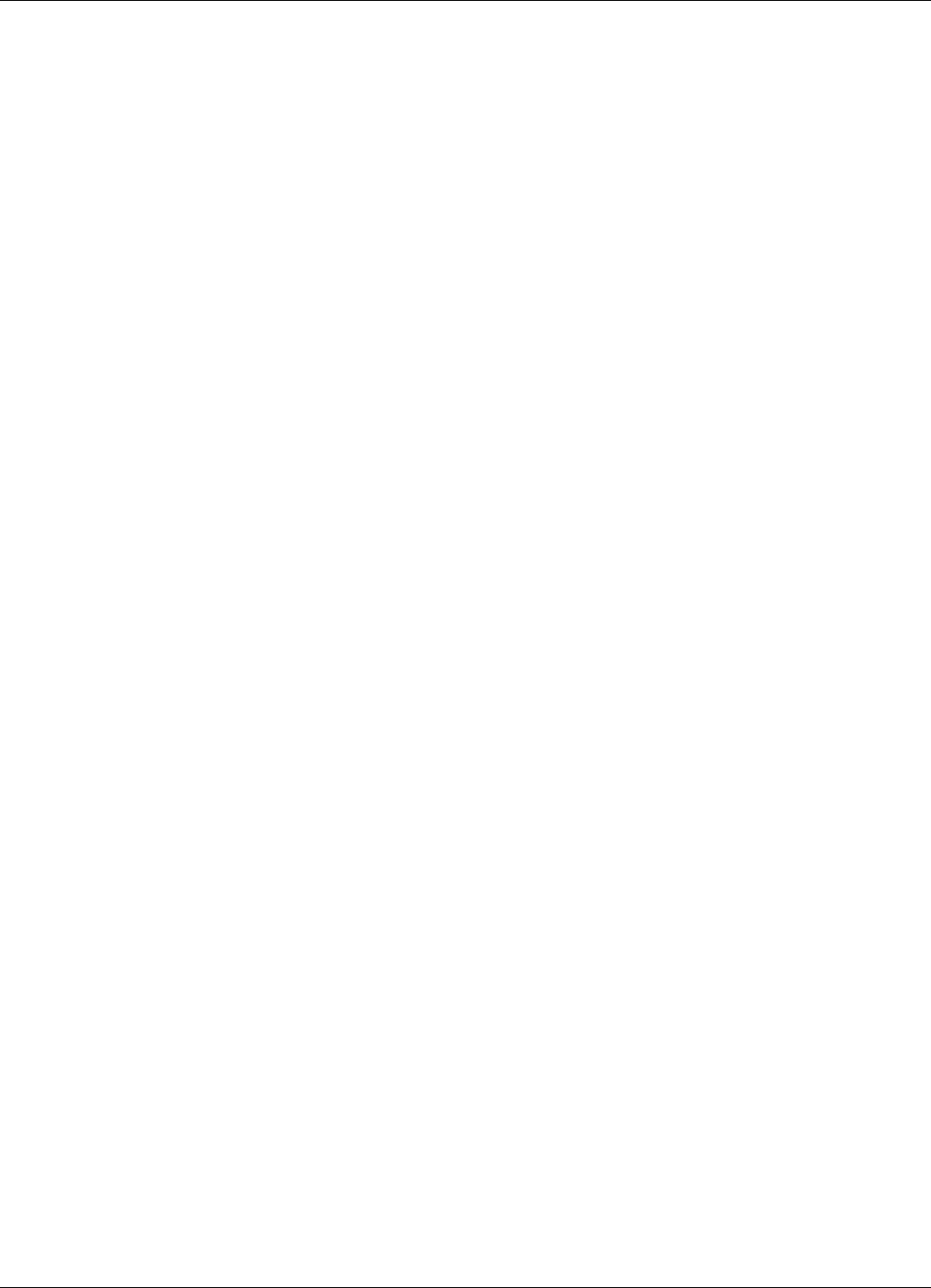
Chapter 3 - Operation
14 Multi-Tech Systems, Inc. MT5656ZDX User Guide
Configuring Your Software
You may use either the communication program included with your modem or a third-party program.
Communication programs designed for Windows normally do not need to be manually configured, since they
obtain configuration information from Windows. Though each communication program is different, the following
procedure should work with most of them.
1. Turn on your computer and run your communications program.
2. Find the dialog box or menu that lets you select your modem. (In Windows Terminal select Settings |
Modem Commands; in HyperTerminal select File | Properties | Phone Number; and in the
communications program select Configure | General Configuration | Communication | Change
Modem.
3. Choose your modem from the program’s modem list. If it isn’t listed, choose a generic modem and modify
the settings as necessary.
4. Change the modem initialization string, if necessary. The factory default configuration works well for most
purposes. To load the factory default configuration, use AT&F. To load a custom configuration that was
saved using the &W command, use ATZ. Note that the Z command must be in a command string by
itself. For a Macintosh, the initialization string should include the &D0 command. If you do not want the
modem to always answer the phone, add S0=0 to the string. To use Caller ID with the modem, add
S0=2 to the string (Caller ID information is sent between the first and second rings, so the phone must
ring at least twice before the modem picks up the line). Depending on the software, you might have to
end the string with a carriage return character (^M).
Note: To change the modem’s default configuration, type new commands in the communication pro-
gram’s terminal window, adding the &W command to store them in the modem’s nonvolatile memory. For
instance, to create a default configuration for a Macintosh computer that turns off auto answer, type
AT&F&D0S0=0&W. The new configuration loads automatically whenever the modem is turned on or
receives the ATZ command.
5. Select the port the modem is connected to (normally COM1 or COM2).
6. Select your serial port speed. This can be labeled “maximum speed,” “DTE bps,” or “baud rate.” Ideally, if
you use data compression, you should set your serial port baud rate to four times the modem’s maximum
transmission speed or faster; however, few files can be compressed enough to require speeds that high,
and not all serial ports can handle speeds that high.
7. If the communication program has an autobaud selection, make sure it is disabled. Autobaud applies only to
older modems, and can cause problems if enabled.
8. If the program allows you to edit the no-connect messages (NO CARRIER, BUSY, NO ANSWER, NO
DIAL TONE), make sure there is no space between DIAL and TONE in NO DIAL TONE.
9. Refer to the program manual or online help for other configuration choices. In most cases you can
accept the default values.
Configuring Your Modem
Your modem normally is configured through Windows or through the communication program you are using.
The default settings work best for most purposes. However, you also can configure your modem by sending
AT commands to the modem. See the AT Command Reference Guide for a list of AT (data) commands and
how to use them.