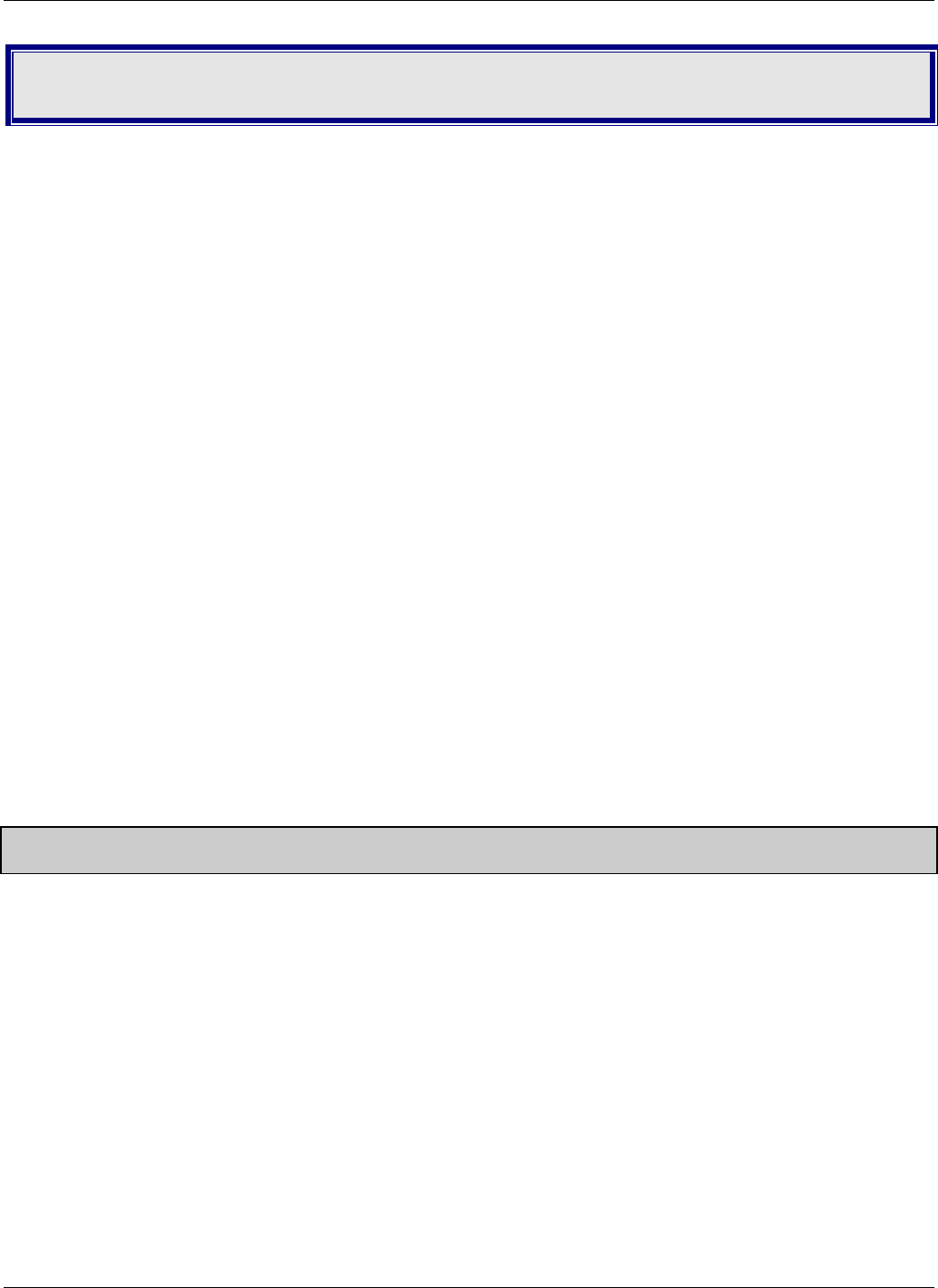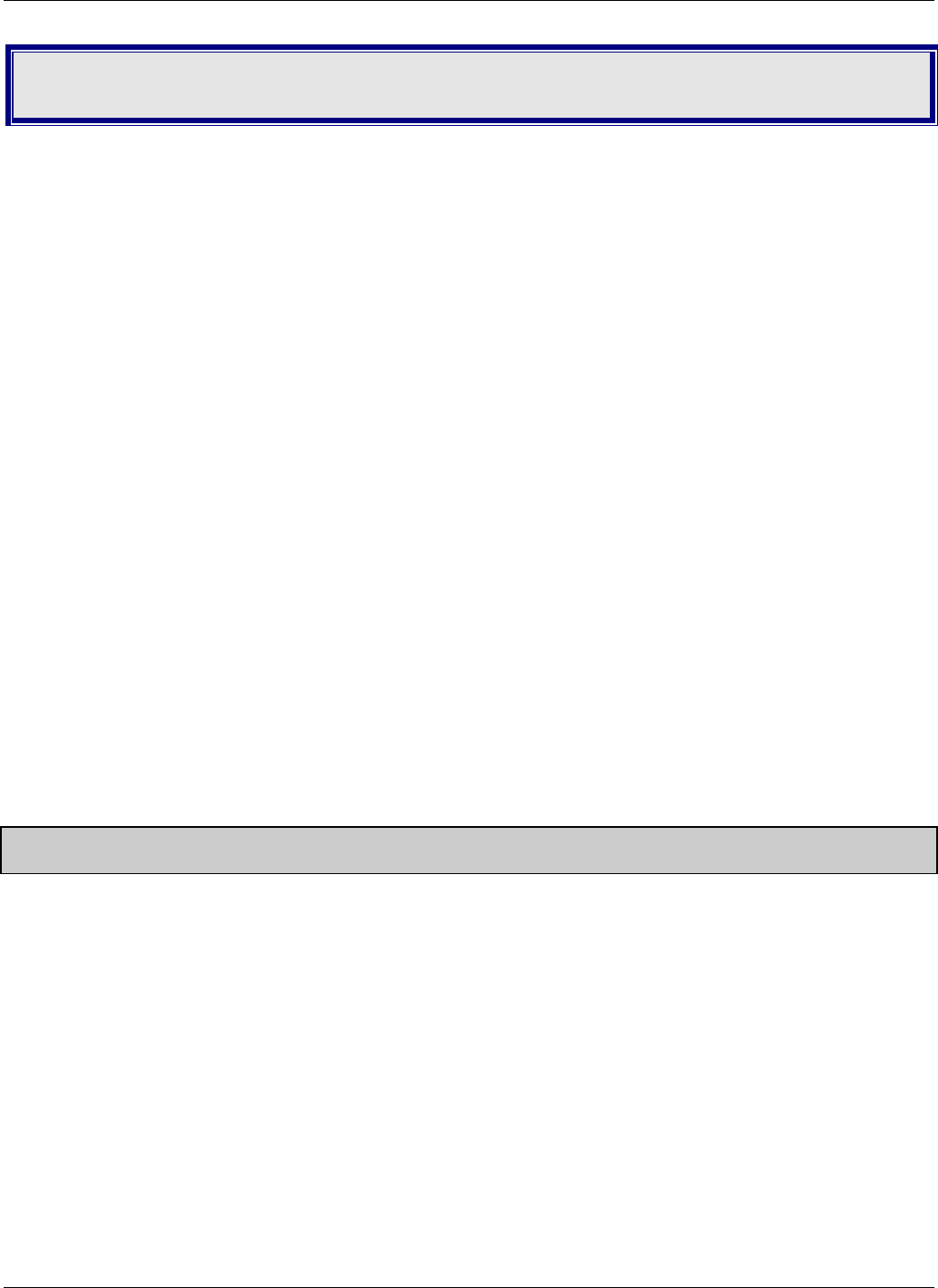
16 Multi-Tech Systems, Inc. MT5656ZDX User Guide
Chapter 5 - Troubleshooting
Your modem was thoroughly tested at the factory before it was shipped. If you are unable to make a successful
connection, or if you experience data loss or garbled characters during your connection, check the list of
troubleshooting procedures before calling Multi-Tech.
● None of the LEDs light when the modem is on.
● The modem does not respond to commands.
● The modem dials but is unable to make a connection.
● The modem disconnects while online.
● The modem cannot connect when answering.
● File transfer is slower than it should be.
● Data is being lost.
● There are garbage characters on the monitor.
● The modem doesn’t work with Caller ID.
● Fax and data software can’t run at the same time.
If you experience problems, please check the following possibilities before calling Technical Support.
None of the Indicators Light Up
When you turn on the modem, the PWR indicator and the terminal turn on. If the LEDs remain off, the modem is
probably not receiving power.
● Make sure the modem’s power switch is on, especially if you normally turn the modem on by turning on a
power strip.
● If the modem is plugged into a power strip, make sure the power strip is plugged in and its power switch is
on.
● Make sure the transformer module is firmly connected to the modem and to the wall outlet or power strip.
● If the power strip is on and the modem switch is on, try moving the transformer module to another outlet on
the power strip.
● Test that the outlet is live by plugging another device, such as a lamp, into it.
● The modem or the DC power transformer may be defective. If you have another Multi-Tech modem, try
swapping modems. If the problem goes away, the first modem or the DC power transformer may be defec-
tive.
● Call Technical Support for assistance.
CAUTION: Do not under any circumstances replace the transformer module with one designed for another product.
Doing so can damage the modem and void your warranty.