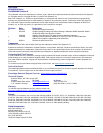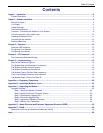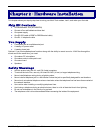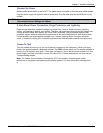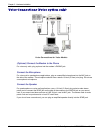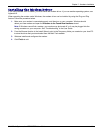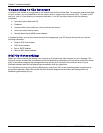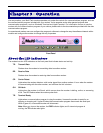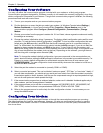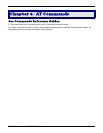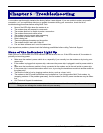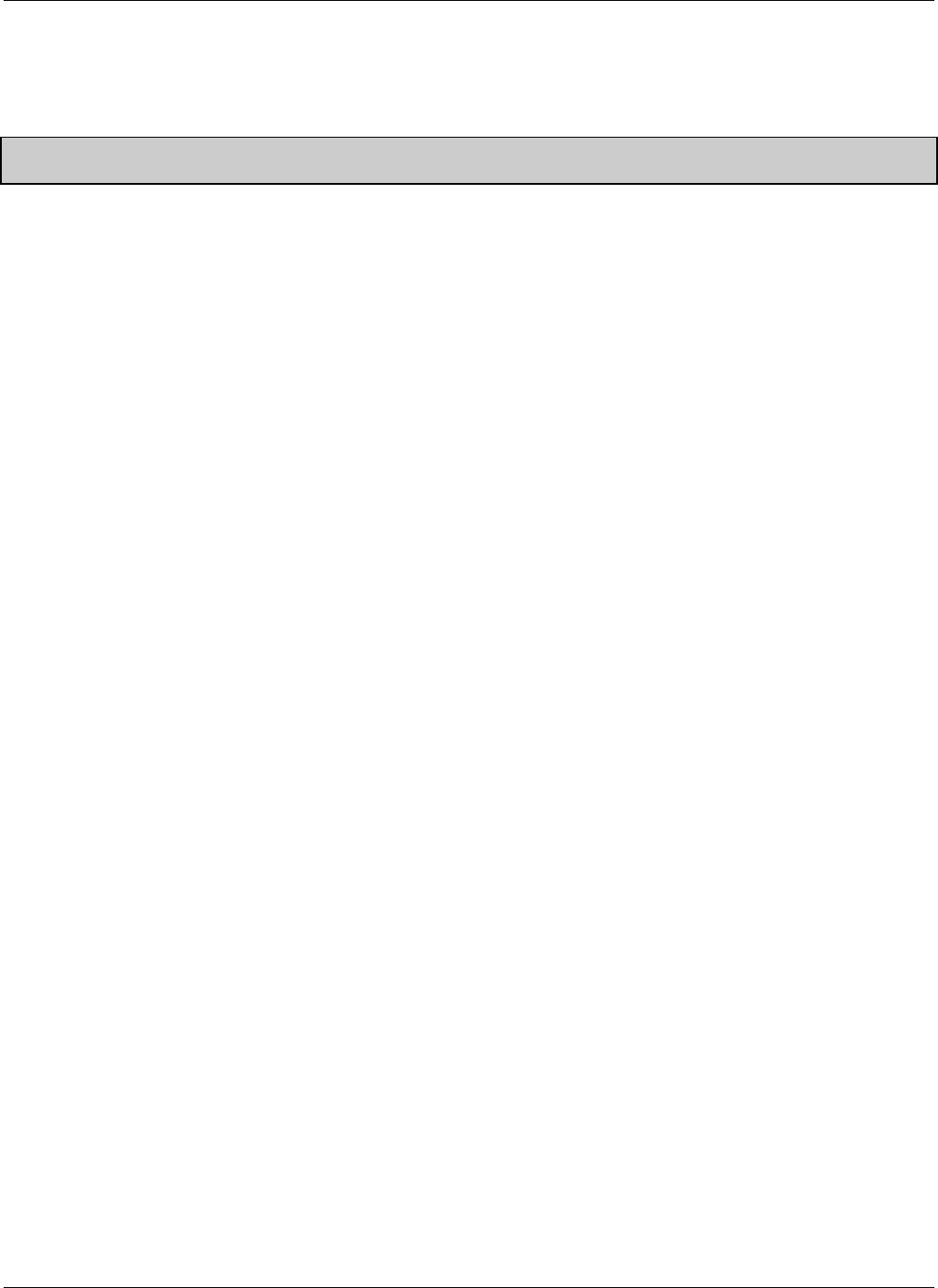
Chapter 2
-
Hardware Installation
Multi-Tech Systems, Inc. MT5656ZDX User Guide 9
Connect the Power
Make sure the power switch is set to OFF. The power switch is located on the side panel of the modem.
Plug the power supply into a power outlet or power strip. Plug the other end into the PWR jack on the
modem.
CAUTION: Use only the power supply cable supplied with the modem. Use of any other power supply voids
the warranty and can damage the modem.
A Note About Power Connection, Surge Protectors, and Lightning
Power surges and other transient voltages on power lines, such as those caused by lightning
strikes, can damage or destroy your modem. Therefore, we recommend that you plug the modem into
a surge protector rather than directly into a wall outlet, preferably a surge protector that provides
protection against electrical spikes on the phone line as well as on the power line. Note that not even
a surge protector can guard against damage from a nearby lightning strike. During an electrical
storm, it is safest to unplug your computer equipment from both the power outlet and the phone line.
Power-On Test
Test the modem by turning it on (an on-off switch is located on the side panel). When you apply
power, the modem performs a diagnostic self-test. The PWR indicator lights; and if a terminal program is
running, the TR indicator also lights. If this does not happen, check that the power switch is on, the
power supply is solidly connected, and the AC outlet is live. If these measures do not work see the
Troubleshooting chapter.
Note: The Federal Communications Commission (FCC) and Industry Canada impose certain
restrictions on equipment connected to public phone systems. For more information, see Appendix
A.