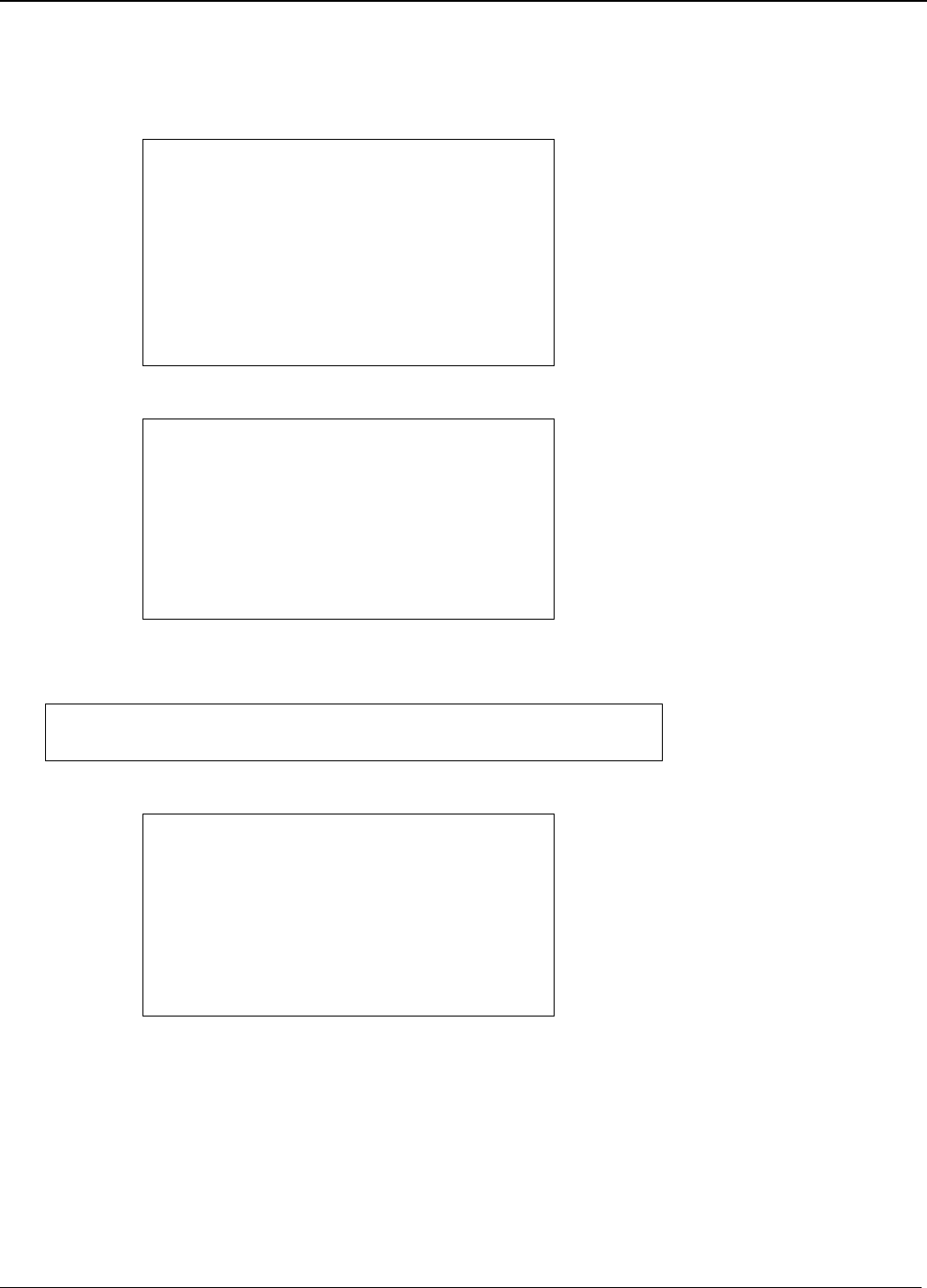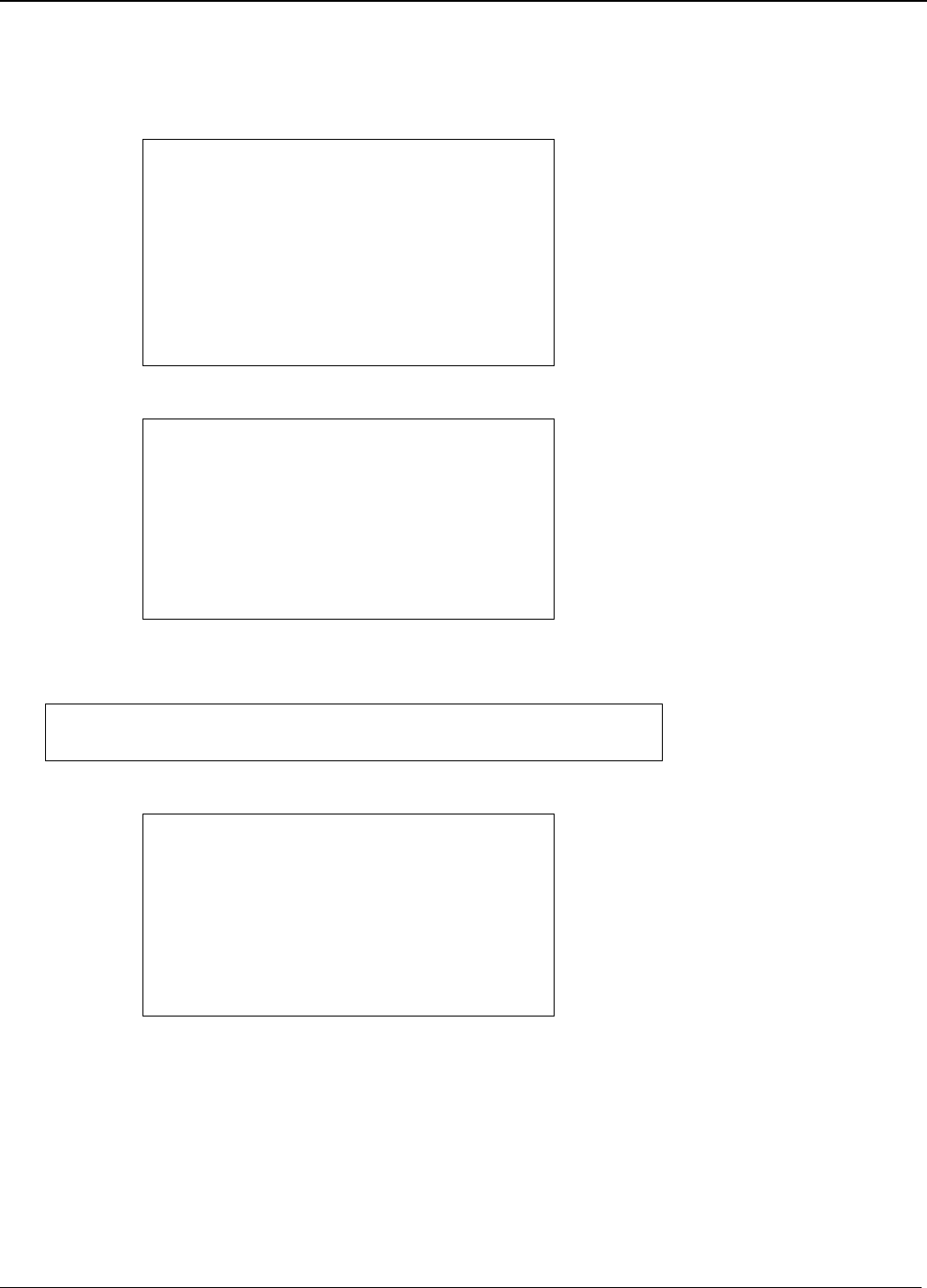
Appendix D – Installing under Linux
Multi-Tech Systems, Inc. MT9234ZPX User Guide 59
This will bring minicom into configuration mode. You should get a response like this:
[root@armadillo ~]# minicom -s
minicom: WARNING: configuration file not found, using defaults
From the configuration menu, select “Serial Port Setup” and press Enter.
Configuration
Filenames and paths
File transfer protocols
Serial port setup
Modem and dialing
Screen and keyboard
Save setup as dfl
Save setup as..
Exit
Exit from Minicom
This will display the Serial port settings.
A - Serial Device : /dev/modem
B - Lockfile Location : /var/lock
C - Callin Program :
D - Callout Program :
E - Bps/Par/Bits : 38400 8N1
F - Hardware Flow Control : Yes
G - Software Flow Control : No
Change which setting?
Enter A to edit the Serial Device. Then enter the port you need to access.
As shown above the ports of interest will be :
0000:03:00.0: ttyS0 at MMIO 0xcdeffc00 (irq = 169) is a 16550A
0000:03:00.0: ttyS2 at MMIO 0xcdeffe00 (irq = 169) is a 16550A
In this case, you want to access the first port “ttyS0”.
A - Serial Device : /dev/ttyS0
B - Lockfile Location : /var/lock
C - Callin Program :
D - Callout Program :
E - Bps/Par/Bits : 38400 8N1
F - Hardware Flow Control : Yes
G - Software Flow Control : No
Change which setting?
Press Enter to accept the change. To change any other setting, press the corresponding key. However, the modem
should respond with the rest of the default settings in minicom.