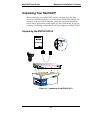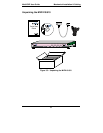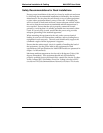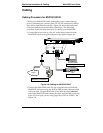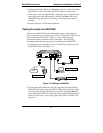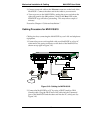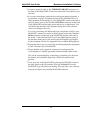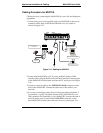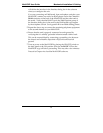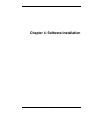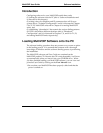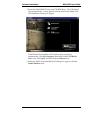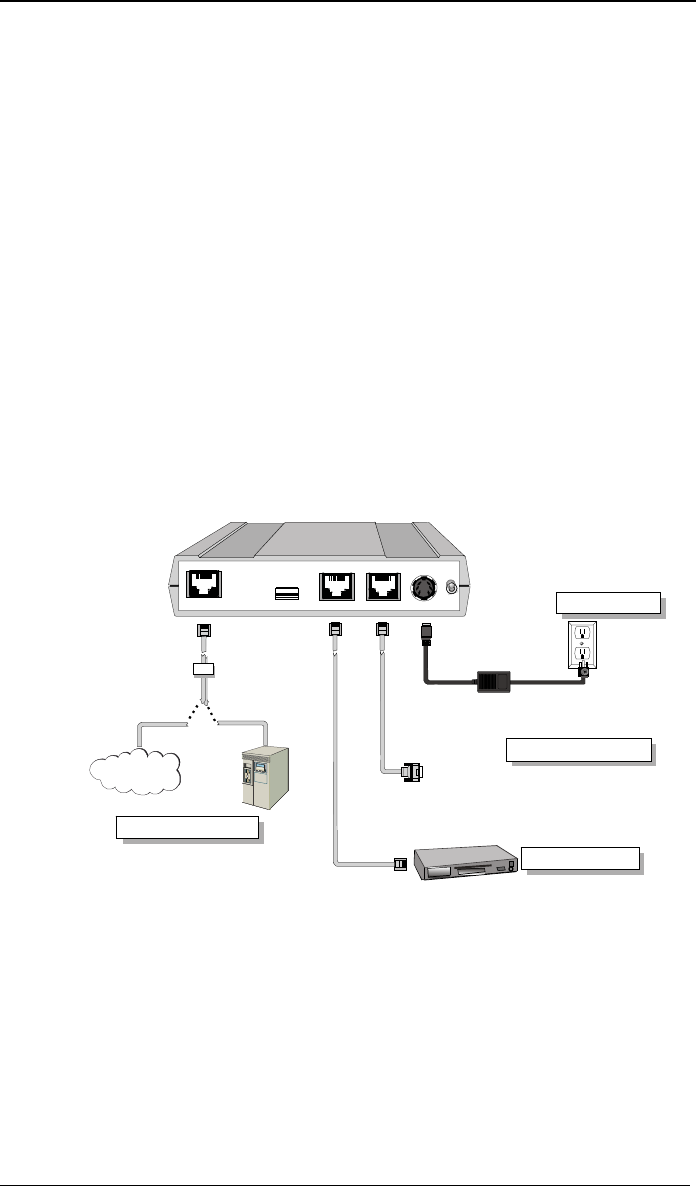
MultiVOIP User Guide Mechanical Installation & Cabling
69
3. Connect a network cable to the Ethernet connector on the back of the
MultiVOIP. Connect the other end of the cable to your network.
4. Turn on power to the MultiVOIP by setting the power switch on the
right side panel to the ON position. Wait for the Boot LED on the
MultiVOIP to go off before proceeding. This may take a couple of
minutes.
Proceed to Chapter 4 “Software Installation.”
Cabling Procedure for MVP2400
Cabling your MultiVOIP entails making the proper connections for
power, command port, phone system (T1 line connected to PBX or telco
office), and Ethernet network. Figure 3-9 shows the back panel
connectors and the associated cable connections. The following
procedure details the steps necessary for cabling your MultiVOIP.
1. Connect the power supply to a live AC outlet, then connect it to the
MultiVOIP as shown in Figure 3-9.
Power Connection
Command Port Connection
1
0
DIGITAL VOICE
TRUNK
ETHERNET
10/100
RS232
COMMAND
POWER
T1
PBX
PSTN
Telephony Connection
Network Connection
:
Hub
Figure 3-9: Cabling for MVP2400
2. Connect the MultiVOIP to the PC (the computer that will hold the
MultiVOIP software) using the RJ-45 to DB9 (female) cable provided
with your unit. Plug the RJ-45 end of the cable into the Command
port of the MultiVOIP and connect the other end (the DB9 connector)
to the PC serial port you are using (typically COM1 or COM2). See
Figure 3-9.