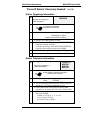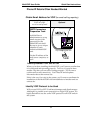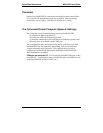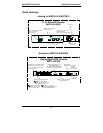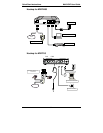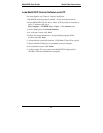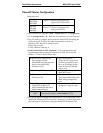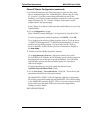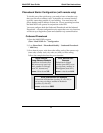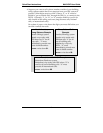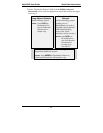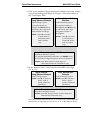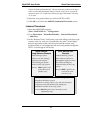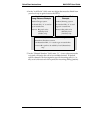MultiVOIP User Guide Quick Start Instructions
37
5. Go to Configuration | Voice/Fax. Select Coder | “Automatic.” At
the right-hand side of the dialog box, click Default. If you know any
specific parameter values that will apply to your system, enter them.
Click Copy Channel. Select Copy to All. Click Copy. At main
Voice/Fax Parameters screen, click OK to exit from the dialog box.
6. Enter telephone system information.
Analog MultiVOIPs
MVP-210/410/810
Digital MultiVOIPs
MVP-2400/2410/3010
Go to
Configuration | Interface.
Enter parameters obtained from
phone company or PBX
administrator.
Go to
Configuration | T1/E1/ISDN.
Enter parameters obtained from
phone company or PBX
administrator.
7. Go to Configuration | Regional Parameters. Select the
Country/Region that fits your situation. Click Default and confirm.
Click OK to exit from the dialog box.
8. Do you want the phone-call logs produced by the MultiVOIP to be
sent out by email (to your Voip Administrator or someone else)?
If NO, skip to step 10.
If YES, continue with step 9.
9. Go to Configuration | SMTP.
SMTP lets you send phone-call log records to the Voip Administrator
by email. Select Enable SMTP.
You should have already obtained an email address for the
MultiVOIP itself (this serves as the origination email account for
email logs that the MultiVOIP can email out automatically).
Enter this email address in the “Login Name” field.
Type the password for this email account.
Enter the IP address of the email server where the MultiVOIP’s email
account is located in the “Mail Server IP Address” field.
Typically the email log reports are sent to the Voip Administrator
but they can be sent to any email address. Decide where you want
the email logs sent and enter that email address in the “Recipient
Address” field.