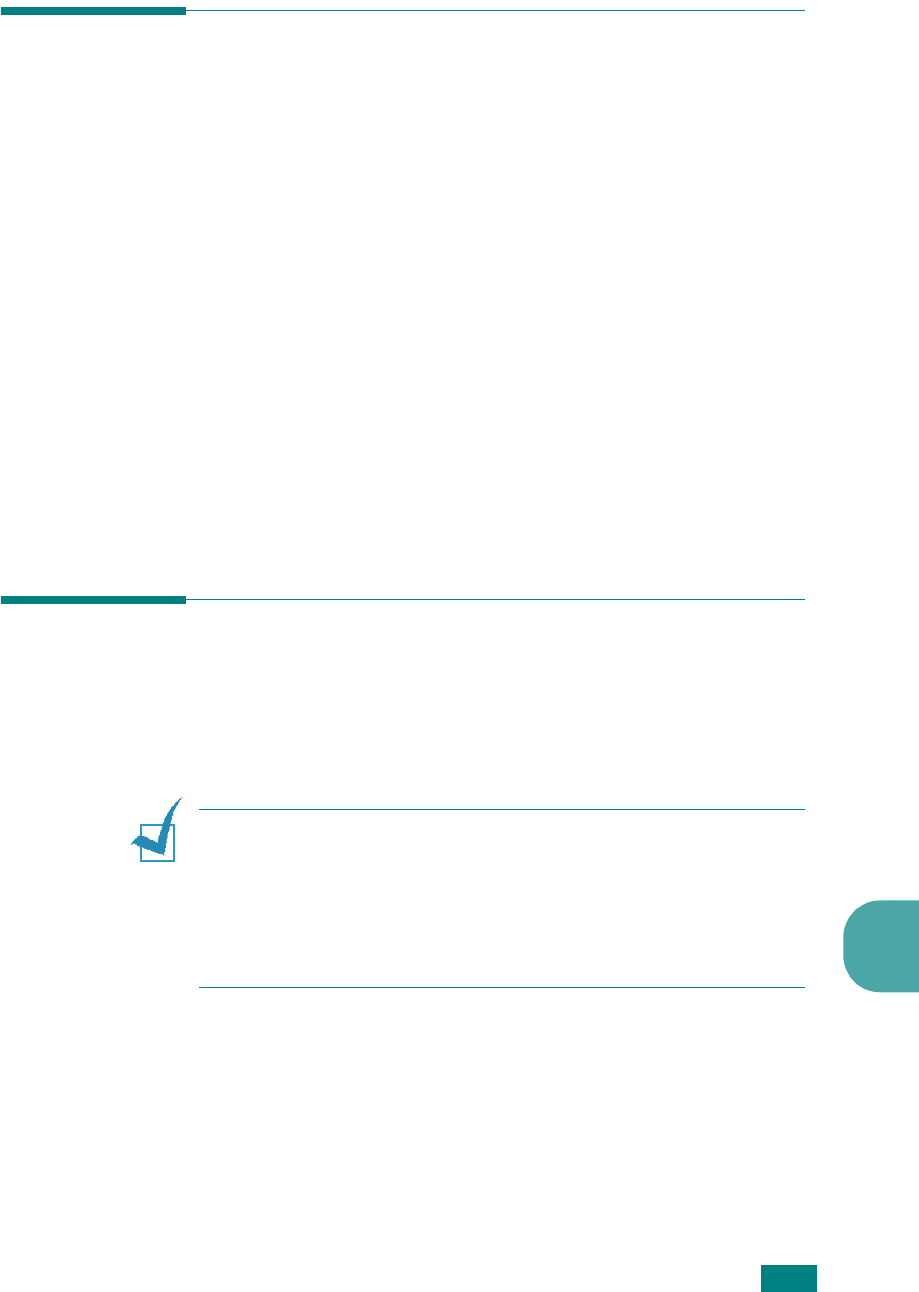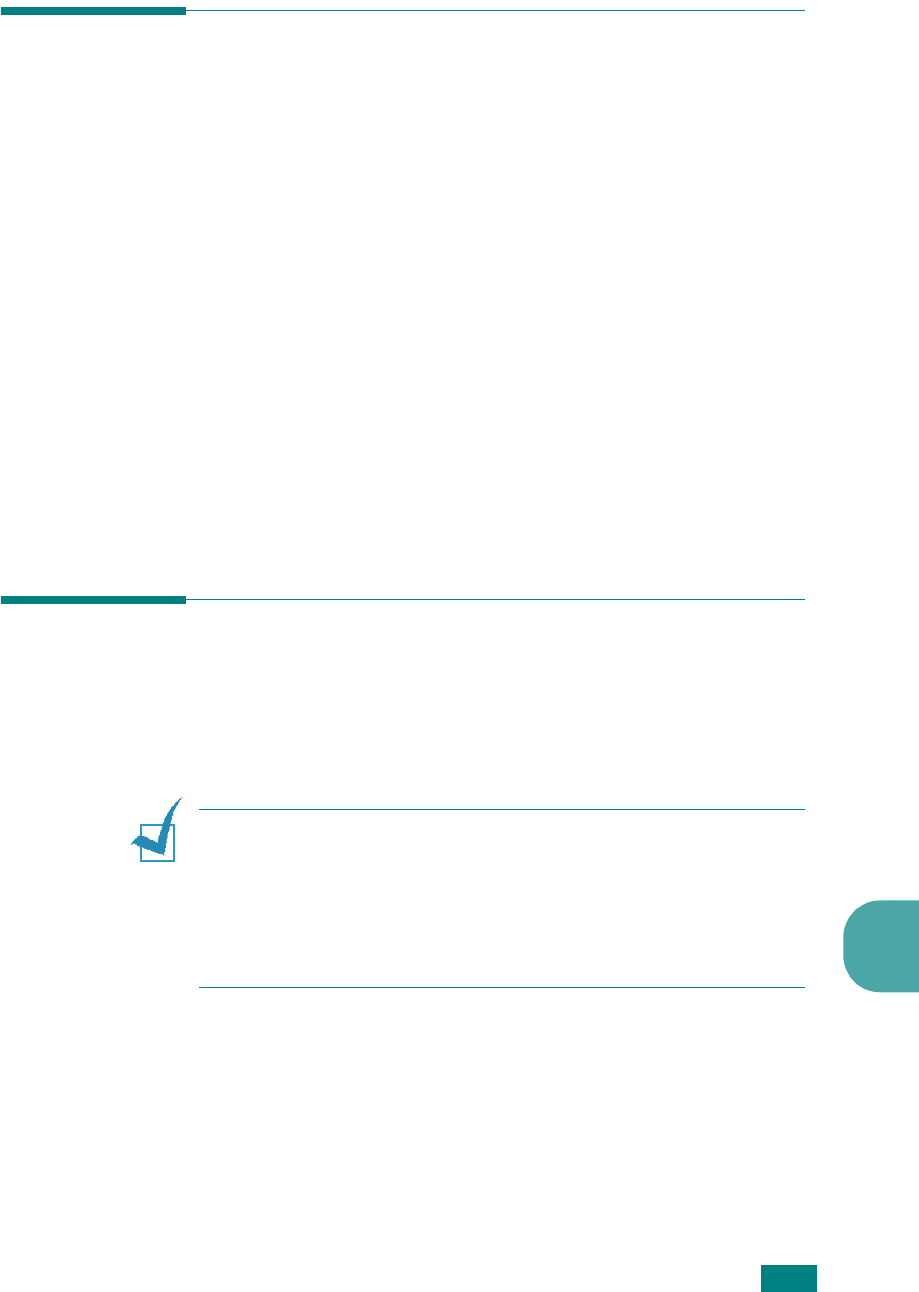
M
AINTENANCE
8.3
8
Adjusting Shading
When the scan unit becomes dirty, it can alter the shading value.
If your copy has black lines or is blurred, adjust the shading
setting.
1
Load a sheet of white paper into the ADF.
2
Press
Menu
on the control panel until “Maintenance”
appears on the top line of the display.
3
Press the scroll button (
W
or
X
) until “Adjust Shading ”
appears on the bottom line and press
Enter
.
4
Press the scroll button (
W
or
X
) to select “On” and press
Enter
.
Your machine picks up the paper and adjusts the shading
value.
Cleaning Your Machine
To maintain the print quality, follow the cleaning procedures
below each time the toner cartridge is replaced or if print quality
problems occur.
N
OTES
:
• While cleaning the inside of the machine, be careful not to touch
the transfer roller, located underneath the toner cartridge. Oil
from your fingers can cause print quality problems.
• Cleaning the cabinet of your machine with products containing
large amounts of alcohol, solvent or other strong substances can
discolor or crack the cabinet.
Cleaning the Outside
Clean the cabinet of the machine with a soft lint-free cloth. You
can dampen the cloth slightly with water, but be careful not to
let any water drip onto or inside the machine.