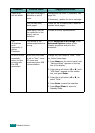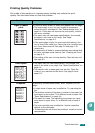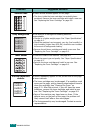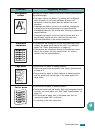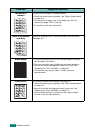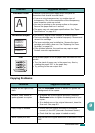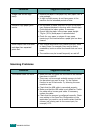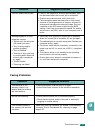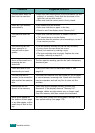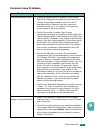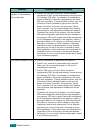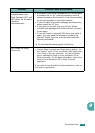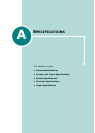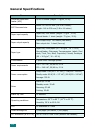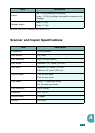T
ROUBLESHOOTING
9.22
The document does not
feed into the machine.
• Make sure that the document is not wrinkled and you are
putting it in correctly. Check that the document is the
right size, not too thick or thin.
• Make sure that the control panel is firmly closed.
Faxes are not received
automatically.
• Fax mode should be selected.
• Make sure that there is paper in the tray.
• Check to see if the display shows “Memory Full.”
The machine does not
send.
• Make sure that the document is loaded in the ADF.
• “TX” should show up on the display.
• Check the other fax machine you are sending to, to see if
it can receive your fax.
The incoming fax has
blank spaces or is
received with a poor-
quality.
• The fax machine sending you the fax may be faulty.
• A noisy phone line can cause line errors.
• Check your machine by making a copy.
• The toner cartridge may be empty. Replace the toner
cartridge, referring to page 8.9.
Some of the words on a
incoming fax are
stretched.
The fax machine sending you the fax had a temporary
document jam.
There are lines on the
documents you send.
Check your scan unit for marks and clean it. See
page 8.5.
The machine dials a
number, but a connection
with another fax machine
fails.
The other fax machine may be turned off, out of paper,
or cannot answer incoming calls. Speak with the other
machine operator and ask her/him to clear out the
problem.
Documents are not
stored in the memory.
There may not be enough memory to store the
document. If the display shows a “Memory Full”
message, delete any documents you no longer need
from the memory and then restore the document.
Blank areas appear at
the bottom of each page
or on other pages, with a
small strip of text at the
top.
You may have chosen the wrong paper settings in the
user option setting. See page 1.36.
Condition Suggested solutions