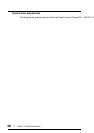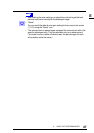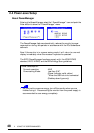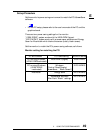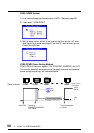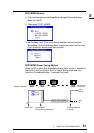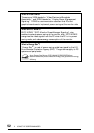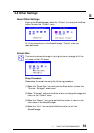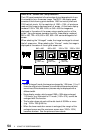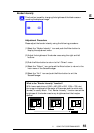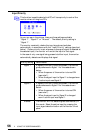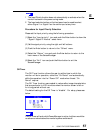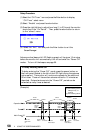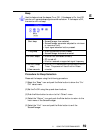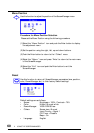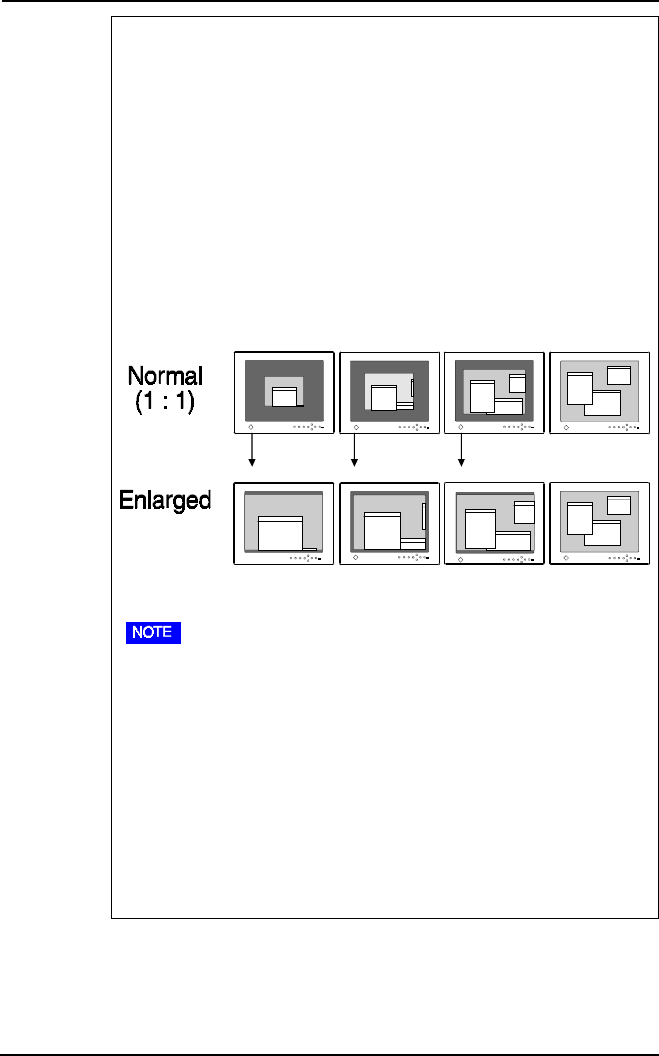
54
2 USING THE SCREENMANAGER
What is the “Screen Size” setup function?
The LCD panel consists of a fixed number of pixel elements which are
illuminated to form the screen image. The EIZO L66 display panel
consists of the following pixel elements: 1280 horizontal pixels and
1024 vertical pixels. At the resolution of 1280 x 1024, all pixels are
used and the image is displayed as a full screen. At the lower display
modes of 1024 x 768, 800 x 600, or 640 x 480 the images are
displayed in the center of the screen using a smaller portion of the
pixels. Using the screen size setup function, these display modes of
680 x 480, 720 x 400, 800 x 600, 832 x 624 can be enlarged to full
screen.
When selecting the “Enlarged” mode, the image is enlarged to almost
the full screen size. When selecting the “Normal” mode, the image is
displayed at the center of the original screen size.
• In the “Enlarged” mode, the image is enlarged by 1.25 times, 1.5, or 2
times the original size. However, since the pixel elements are fixed,
some lines of the characters or pictures may be displayed with a
different width.
• Some display modes, which exceed 1280 x 1024 when enlarged
1.25 times, (e.g. Macintosh's 21” mode (1152 x 870), cannot be
enlarged with this function.
• This function does not work at the dot clock of 83 MHz or more
(e.g. 1024 x 768 @ 85 Hz).
• When the lower resolution screen is enlarged, the margin of the
enlarged screen and the maximum screen size (1280 x 1024)
becomes borders. See the pictures shown above.
1280 x 1024
800 x 600
1024 x 768640 x 480
2 times
(1280 x 960)
1.5 times
(1200 x 900)
1.25 times
(1280 x 960)