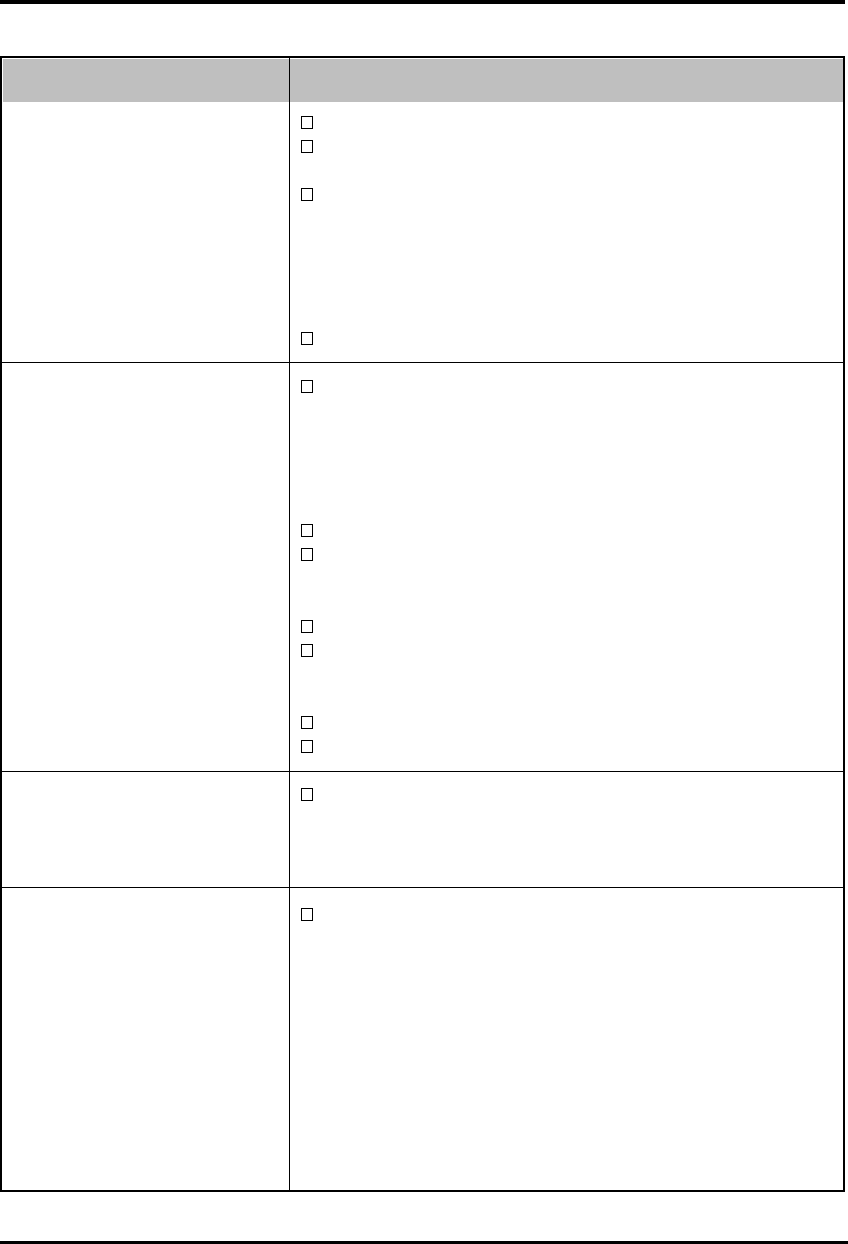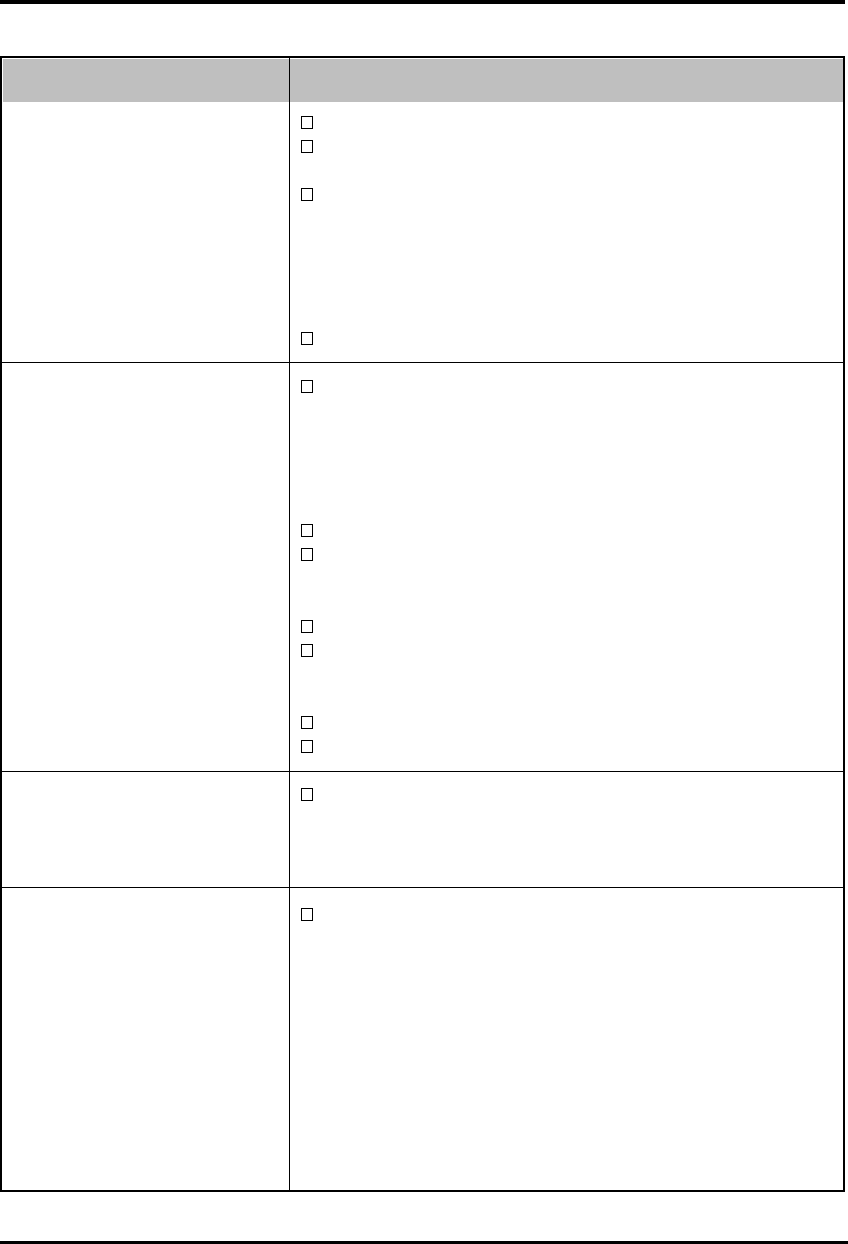
24 5. TROUBLESHOOTING
Problems Points to check with possible solutions
Adjust the <Contrast> (Contrast and Brightness).
Try changing the setting of the fine contrast by using the
AUTO/FINE MODE button.
Some signal timing can be the cause of this problem. To
correct this, turn off the monitor, then hold down the
“down” arrow key while turning on the monitor again.
This will change the signal timing and brighten the
screen. If the above operation is repeated, the screen
becomes dark again.
Execute the <Color Restoration>.
When the monitor is not fully warmed up, the screen may
look slightly colored, e.g. bluish or reddish. This
phenomenon is due to the unstableness of the electron gun
during its warm-up period. Wait for about 30 minutes
until the monitor stabilizes in order to gain its proper
color.
Adjust the <Degauss>.
Return the factory default setting by using <Reset>.
Note that all the ScreenManager parameters will be
returned to the factory default setting. (p. 26)
Adjust the <Uniformity>.
Try adjusting the <Convergence>. The <Convergence>
function adjusts the entire screen. It is not possible to
limit adjustment to specific screen areas.
Execute the <Color Correction>.
Execute the <Color Restoration>.
Color Correction does not work properly when the input
signal level is lower than 0.5 Vp-p or higher than
1.0 Vp-p.
Allow the monitor to stabilize for at least 75 minutes
before executing this function. Otherwise, the warning
message “Warming Up!” will appear on the screen.
8. The entire screen appears
too dark or bright.
9. Color is abnormal.
• The entire screen appears
bluish or reddish.
• Color purity is not
uniform.
• Misconvergence of
colors(red, green, blue)
10. <Color Correction> does
not work properly.
11. <Color Restoration> does
not work properly.