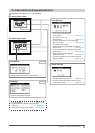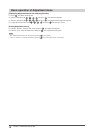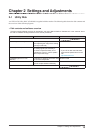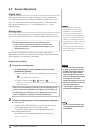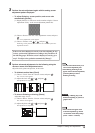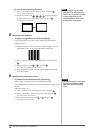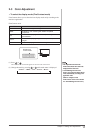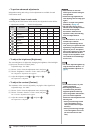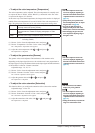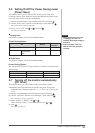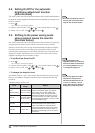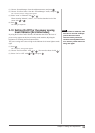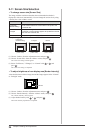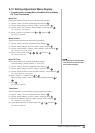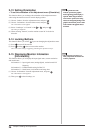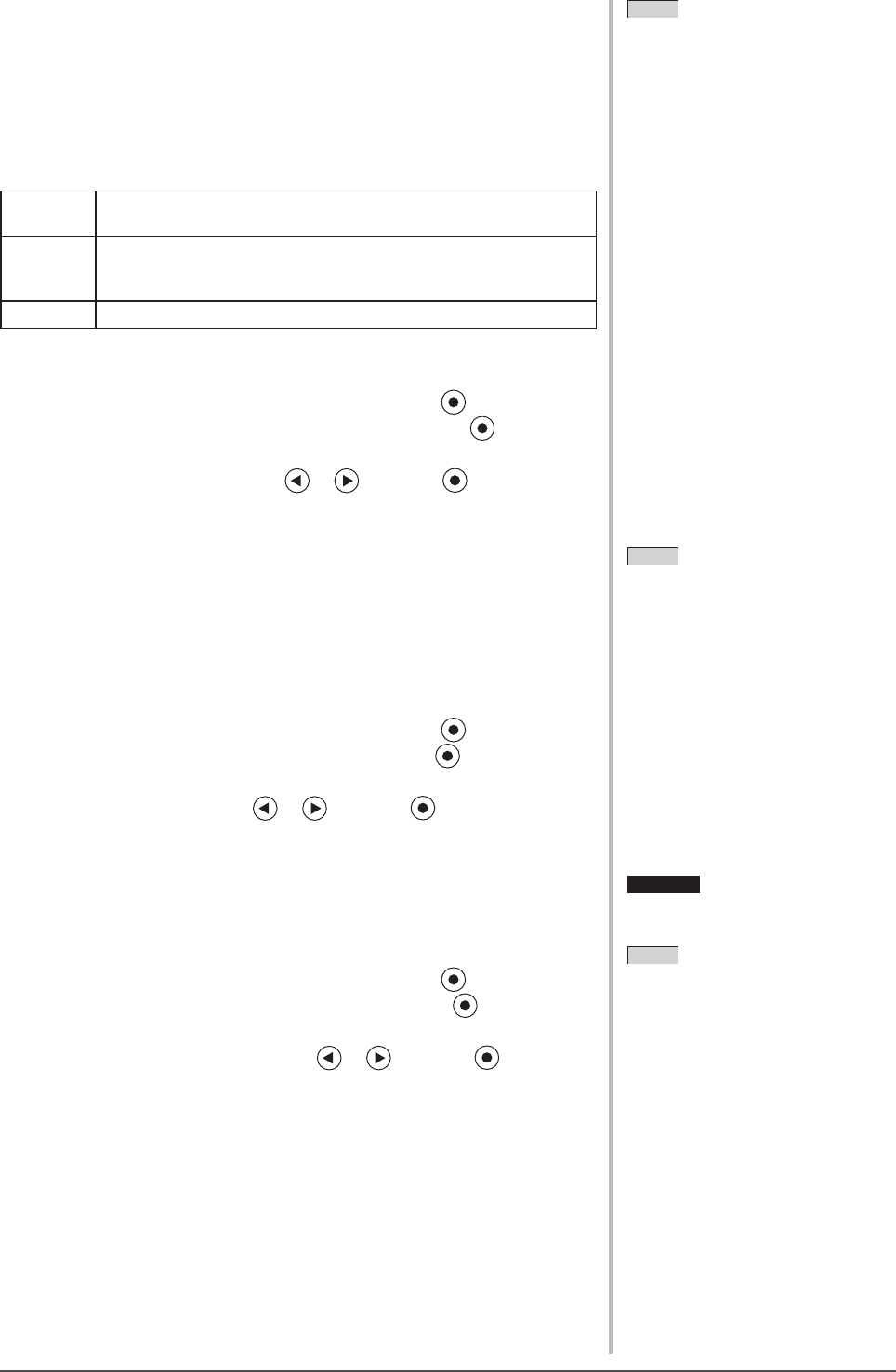
19
Chapter 2 Settings and Adjustments
●
To adjust the color temperature [Temperature]
The color temperature can be adjusted. The color temperature is normally used
to express the hue of “White” and/or “Black” by a numerical value. The value
is expressed in degrees “K” (Kelvin).
In the same way as the ame temperature, the image on the monitor is displayed
reddish if the color temperature is low and is bluish if the color temperature is
high. The gain preset values are set for each color temperature setting value.
5000K The white color image is displayed reddish. The 5000K or 6000K
is usually used in the printing industry.
6500K The white color image is displayed in warm white like paper white.
The temperature is suitable to display photographs or video
images.
9300K The white color image is displayed slightly bluish white.
Adjustable range: Off, 4000K-10000K (specied by every 500K unit,
including 9300K)
(1) Choose <Color> from the Adjustment menu, and press .
(2) Choose <Temperature> from the <Color> menu, and press .
The <Temperature> adjustment menu appears.
(3) Adjust the color temperature with or , and press .
The adjustment is completed.
●
To adjust the gamma value [Gamma]
The gamma value can be adjusted. The luminance of the monitor varies
depending on the input signal, however, the variation rate is not proportional to
the input signal. To keep the balance between the input signal and the luminance
of the monitor is called as “Gamma correction”.
Adjustable range: 1.8, 2.0, 2.2
(1) Choose <Color> from the Adjustment menu, and press .
(2) Choose <Gamma> from the <Color> menu, and press .
The <Gamma> adjustment menu appears.
(3) Adjust the gamma value with or , and press .
The adjustment is completed.
●
To adjust the color saturation [Saturation]
This function allows you to adjust the saturation of the color on the monitor.
Adjustable range: -128 to 127
(1) Choose <Color> from the Adjustment menu, and press .
(2) Choose <Saturation> from the <Color> menu, and press .
The <Saturation> adjustment menu appears.
(3) Adjust the saturation of the color with or , and press .
The adjustment is completed.
NOTE
• You cannot adjust the value if the
icon is not displayed, depending on
the FineContrast mode selected. (See
“Adjustment items in each mode” on
page 18.)
• [Gain] allows you to perform more
advanced adjustment (See “To adjust
the gain value” on page 20).
• If you set to [Off], the image is
displayed in the preset color of the
monitor (Gain: 100% for each RGB).
• When changing the gain value, the
color temperature adjusting range is
changed to “Off”.
NOTE
• You cannot adjust the value if the
icon is not displayed, depending on
the FineContrast mode selected. (See
“Adjustment items in each mode” on
page 18.)
• [Gain] allows you to perform more
advanced adjustment (See “To adjust
the gain value” on page 20).
• If you set to [Off], the image is
displayed in the preset color of the
monitor (Gain: 100% for each RGB).
• When changing the gain value, the
color temperature adjusting range is
changed to “Off”.
NOTE
• You cannot adjust the value if the
icon is not displayed, depending on
the FineContrast mode selected. (See
“Adjustment items in each mode” on
page 18.)
NOTE
• You cannot adjust the value if the
icon is not displayed, depending on
the FineContrast mode selected. (See
“Adjustment items in each mode” on
page 18.)
Attention
• This function does not enable to
display every color gradation.
NOTE
• You cannot adjust the value if the
icon is not displayed, depending on
the FineContrast mode selected. (See
“Adjustment items in each mode” on
page 18.)
• Setting the minimum (-128) turns the
image to a monochrome screen.
Attention
• This function does not enable to
display every color gradation.
NOTE
• You cannot adjust the value if the
icon is not displayed, depending on
the FineContrast mode selected. (See
“Adjustment items in each mode” on
page 18.)
• Setting the minimum (-128) turns the
image to a monochrome screen.