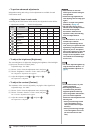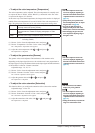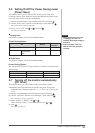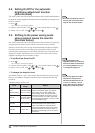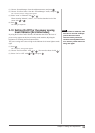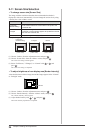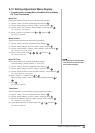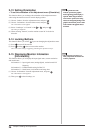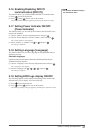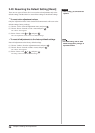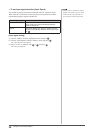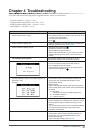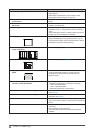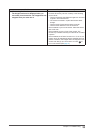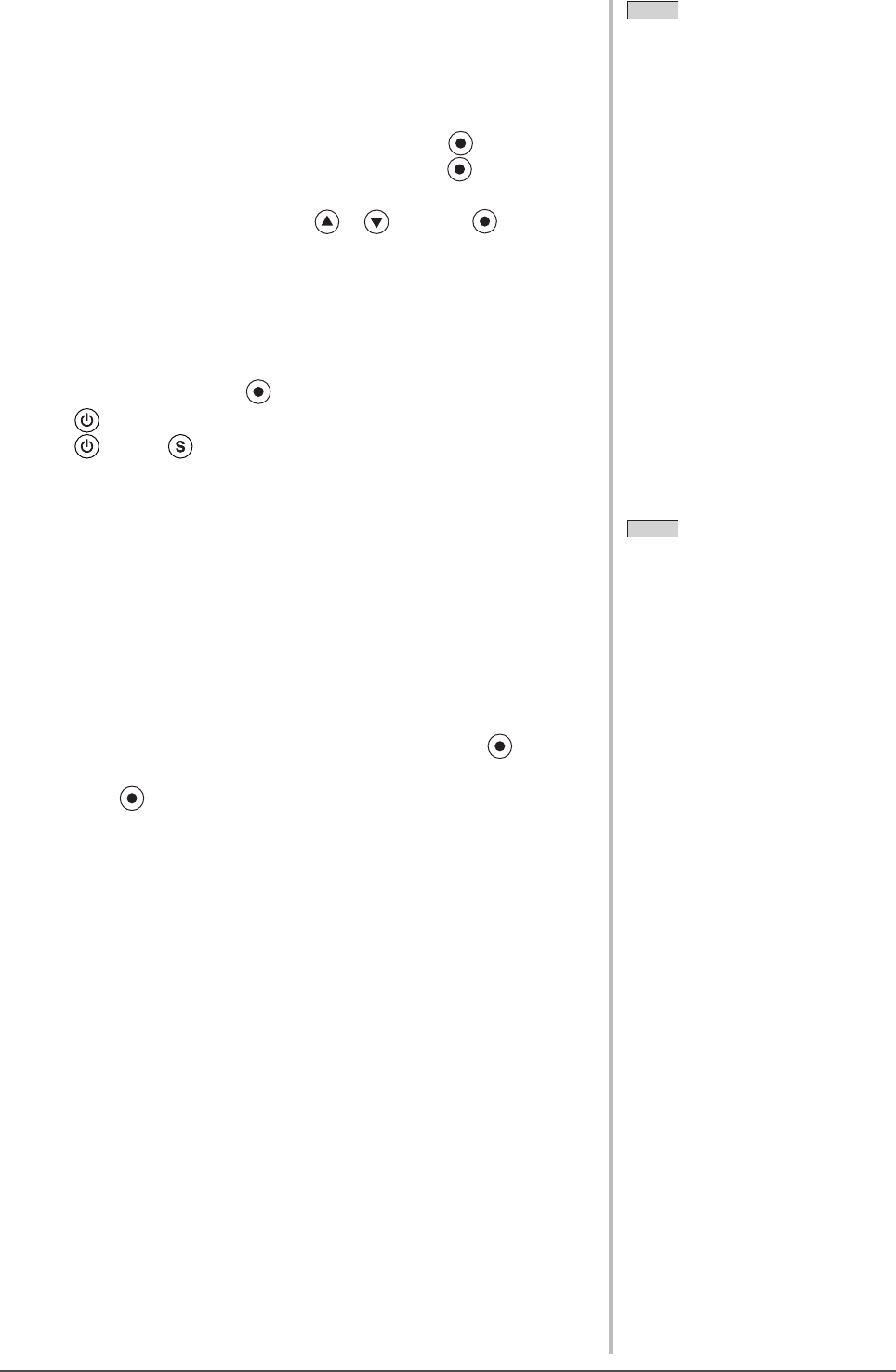
26
Chapter 2 Settings and Adjustments
2-13 Setting Orientation
●
To set the orientation of the Adjustment menu [Orientation]
This function allows you to change the orientation of the Adjustment menu
when using the monitor screen in vertical display position.
(1) Choose <Others> from the Adjustment menu, and press .
(2) Choose <Orientation> from the Others menu, and press .
The <Orientation> menu appears.
(3) Select “Landscape” or “Portrait” with or , and press .
The setting is completed.
(4) When selecting “Portrait”, turn the monitor screen 90° in clockwise
direction.
2-14 Locking Buttons
This function allows you to lock to prevent changing the adjusted/set status.
(1) Press to turn off the monitor.
(2) Press holding down to turn on the monitor.
The Lock/Unlock setting is toggled by performing the operation in step 2.
2-15 Displaying Monitor Infomation
[Information]
This function allows you to display the input signal status, current resolution
and model name.
Information 1/3 : Input signal status (analog/digital), resolution and H/V
frequency
Information 2/3 : Enable/Disable setting for DDC/CI
Information 3/3 : Model name, serial number and usage time
(1) Choose <Information> from the Adjustment menu, and press .
The <Information> menu appears.
(2) Then, press to check settings, etc.
NOTE
• For using the monitor with
“Portrait” position, the graphics
board supporting portrait display is
required. When using the monitor
with “Portrait” position, the setting
needs to be changed depending on the
graphics board used in your PC. Refer
to the manual of the graphics board
for details.
NOTE
• For using the monitor with
“Portrait” position, the graphics
board supporting portrait display is
required. When using the monitor
with “Portrait” position, the setting
needs to be changed depending on the
graphics board used in your PC. Refer
to the manual of the graphics board
for details.
NOTE
• The usage time is not always “0”
when you purchase the monitor due
to factory inspection.
NOTE
• The usage time is not always “0”
when you purchase the monitor due
to factory inspection.