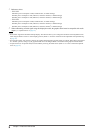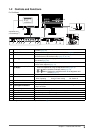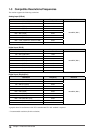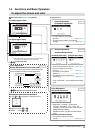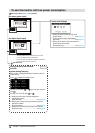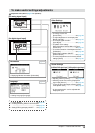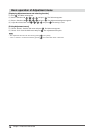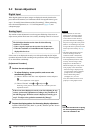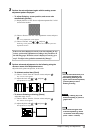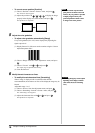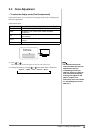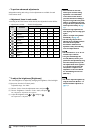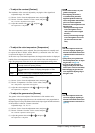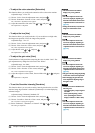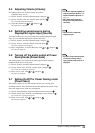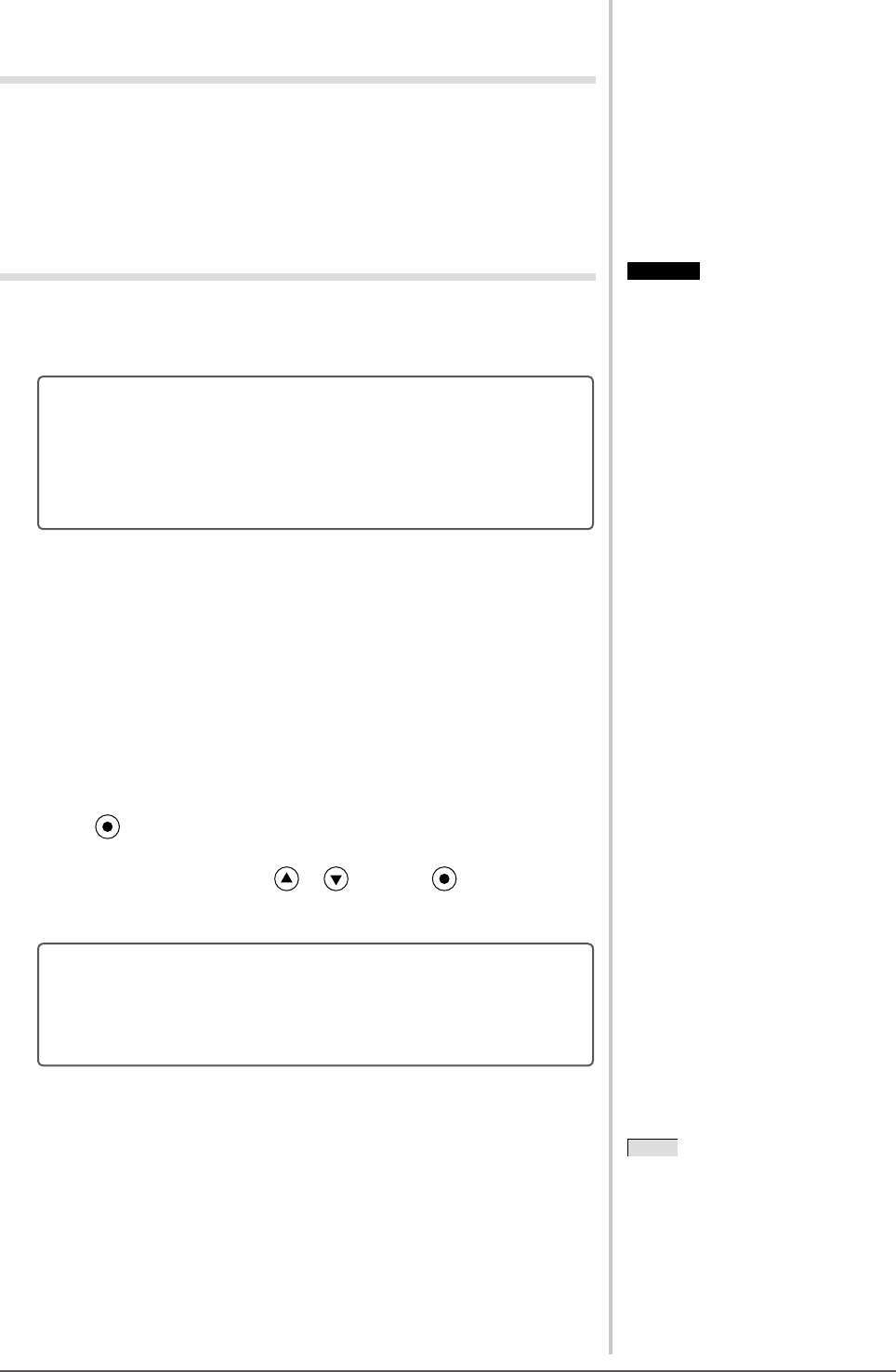
16
Chapter 2 Settings and Adjustments
2-2 Screen Adjustment
Digital Input
When digital signals are input, images are displayed correctly based on the
preset data of the monitor, but if characters and/or lines appear blurred, go to
step 6 “To modify blurred characters/lines [Smoothing]”. When performing
more advanced adjustment, see “2-3 Color Adjustment” (page 19) and
subsequent pages.
Analog Input
The monitor screen adjustment is used to suppress ickering of the screen or
adjust screen position and screen size correctly according to the PC to be used.
The Self Adjust function works when all of the following
conditions are satised:
• When a signal is input into the monitor for the rst time
• When the resolution or Vertical/Horizontal Frequency not
displayed before is set
If the screen is not displayed correctly even after performing the Self Adjust
operation, adjust the screen according to the procedures on the following pages
to use the monitor comfortably.
[Adjustment Procedure]
1
Perform the auto adjustment.
● Toadjustickering,screenposition,andscreensize
automatically [Screen]
(1) Choose <Screen> from the <Auto Adjustment> menu, and press
.
The <Auto Adjustment> menu appears.
(2) Choose “Execute” with or , and press .
Flickering, screen position, and screen size are corrected by the auto-
adjustment function.
If the screen is not displayed correctly even after adjusting in step
1 above, perform the adjustments according to the procedures on
the following pages. When the screen is displayed correctly, go to
step 5 “To adjust color gradation automatically [Range]”.
2
Prepare the display pattern for the analog display adjustment.
Load the “EIZO LCD Utility Disk” to your PC, and then open the “Screen
adjustment pattern les”.
NOTE
• For details and instructions on opening
the “Screen adjustment pattern les”,
refer to the “Readme.txt” le.
NOTE
• For details and instructions on opening
the “Screen adjustment pattern les”,
refer to the “Readme.txt” le.
Attention
• Wait 30 minutes or more from
monitor power on before starting
adjustments. It is recommended
to turn off the EcoView Sense to
prevent the monitor from shifting to
the power saving mode in this period
(Refer to “2-10 Shifting to the power
saving mode when a person leaves the
monitor [EcoView Sense]” on page
25).
• The Self Adjust function does not
work for the images under the
resolution of 800 × 600 (SVGA).
• The self adjustment (or automatic
screen adjustment) function works
correctly when an image is fully
displayed over the Windows or
Macintosh display area. They do not
work properly in the cases below:
- When an image is displayed only
on a part of the screen (command
prompt window, for example)
- When a black background
(wallpaper, etc.) is in use
Also, these functions cannot work
properly in some graphic boards.