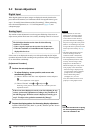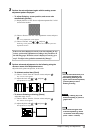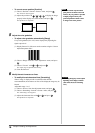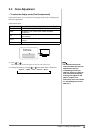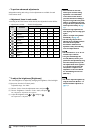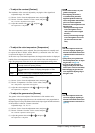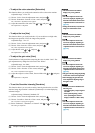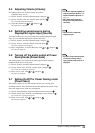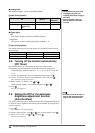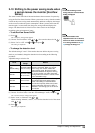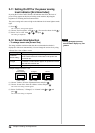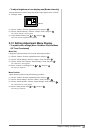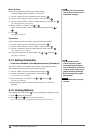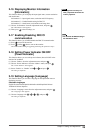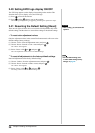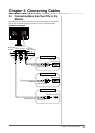24
Chapter 2 Settings and Adjustments
■
Analog input
This monitor complies with the VESA DPM standard.
[Power Saving System]
PC Monitor
Power
Indicator
Operating Operating Blue
Power saving STAND-BY
SUSPENDED
OFF
Power saving Orange
■
Digital input
• DVI
This monitor complies with the DVI DMPM standard.
• DisplayPort
This monitor complies with the DisplayPort Standard V1.1a.
[Power Saving System]
The monitor enters the power saving mode in ve seconds in connection with
the PC setting.
PC Monitor Power Indicator
Operating Operating Blue
Power saving
Power saving
Orange
2-8 Turning off the monitor automatically
[Off Timer]
This function allows you to switch the setting to turn off the monitor
automatically after a specied time has passed at the power saving mode.
Adjustable range: Disable, Enable (0, 1, 2, 3, 5, 10, 15, 20, 25, 30, 45 min,
1-5h)
(1) Choose <PowerManager> from the Adjustment menu, and press .
(2) Choose <Off Timer> from the <PowerManager> menu, and press .
The <Off Timer> setting menu appears.
(3) Select “Enable” or “Disable” with or .
When selecting “Enable”, set a monitor Off time with or .
(4) Press .
The setting is completed.
2-9 Setting On/Off for the automatic
brightness adjustment function
[Auto EcoView]
The sensor on the front side of the monitor detects the environmental brightness
to adjust the screen brightness automatically and comfortably by using the Auto
EcoView function.
(1) Press
.
The <EcoView> setting menu appears.
(2) Choose "Auto EcoView" with or . (You can also choose it with .)
(3) Select “On” or “Off” with or , and press .
The setting is completed.
Attention
• Turning off the main power switch
or unplugging the power cord
completely shuts off power supply to
the monitor.
• Power consumption varies even
when the stereo mini jack cable is
connected.
Attention
• Turning off the main power switch
or unplugging the power cord
completely shuts off power supply to
the monitor.
• Power consumption varies even
when the stereo mini jack cable is
connected.
NOTE
• Be careful not to block the sensor on
the lower side of the monitor when
using the Auto EcoView function.
NOTE
• Be careful not to block the sensor on
the lower side of the monitor when
using the Auto EcoView function.