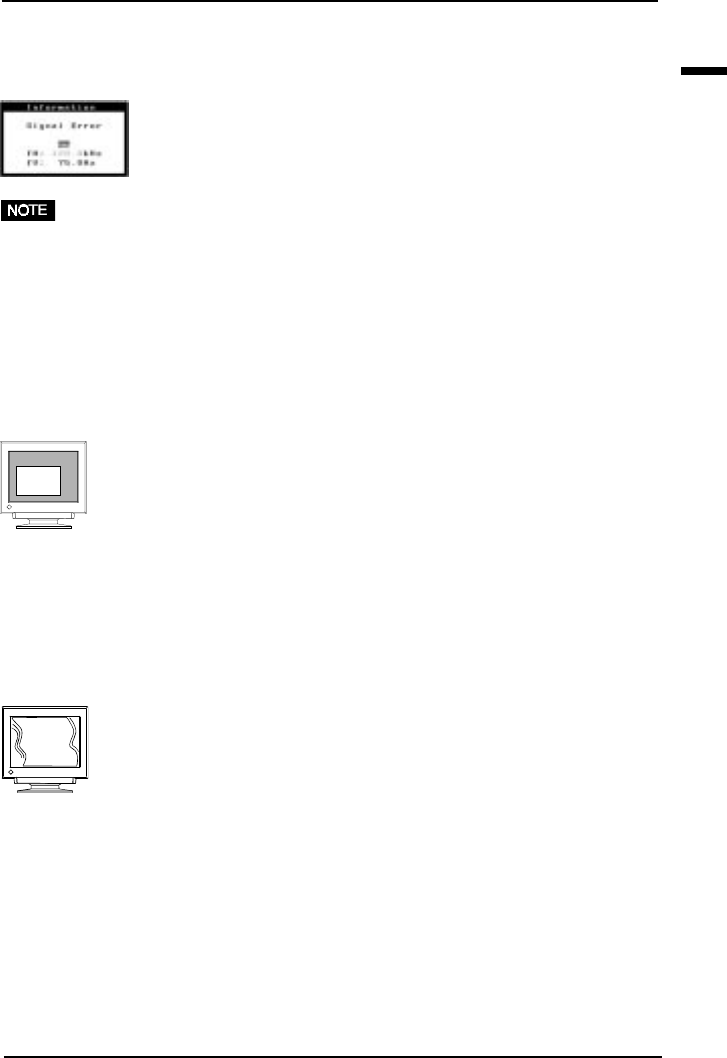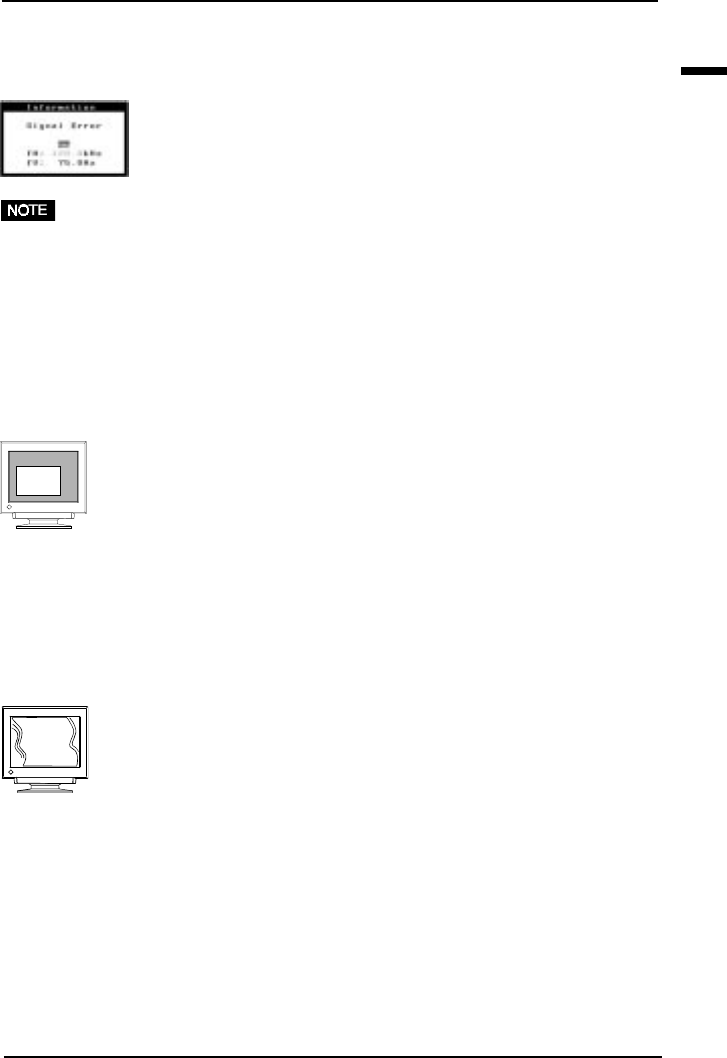
E
25
7 TROUBLESHOOTING
• Use the graphics board’s utility software to change
the frequency setting. (Refer to the manual of the
graphics board.)
• Whenever an error signal message appears, the
signal frequency will be displayed in red.
• Press the AUTO-SIZING button on the front panel.
See Quick Setup Guide, page 8.
• Adjust the image size and/or position using the
icons in the ScreenManager 'Screen' menu. See
page 10.
• Use of the “moiré reduction” feature may cause a
slight vibration. To eliminate the vibration, switch
the feature OFF or reduce the moiré reduction level.
See page 11.
• Check that the signal cable is properly connected to
the graphics board or PC.
• Check that the graphics board is correctly mounted
in the PC.
• The signal cable might be damaged. Please contact
the dealer.
• The monitor may be located close to a device that is
generating a magnetic field. Such devices include
speakers (other than the EIZO optional i·Sound
speaker), electric motors, high-voltage cables, and
other monitors. It may be solved by switching off
or moving the interfering device, or by relocating
the monitor.
5) “Out of range” error
message appears.
(Example)
Imaging problems
1) Display size and/or position
is incorrect.
2) • The image vibrates on the
screen.
• A slight shaking movement
of the screen image or
text.
• Error messages will remain on the screen for 30 seconds, and then disappear. An
error message may not appear at all if the signal frequency is extremely high or
extremely low.