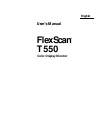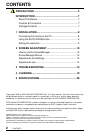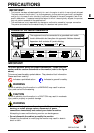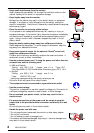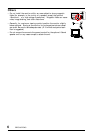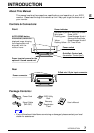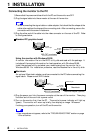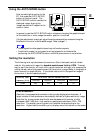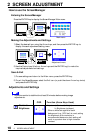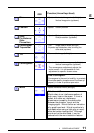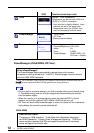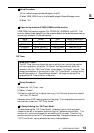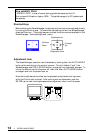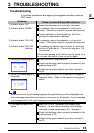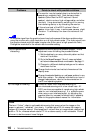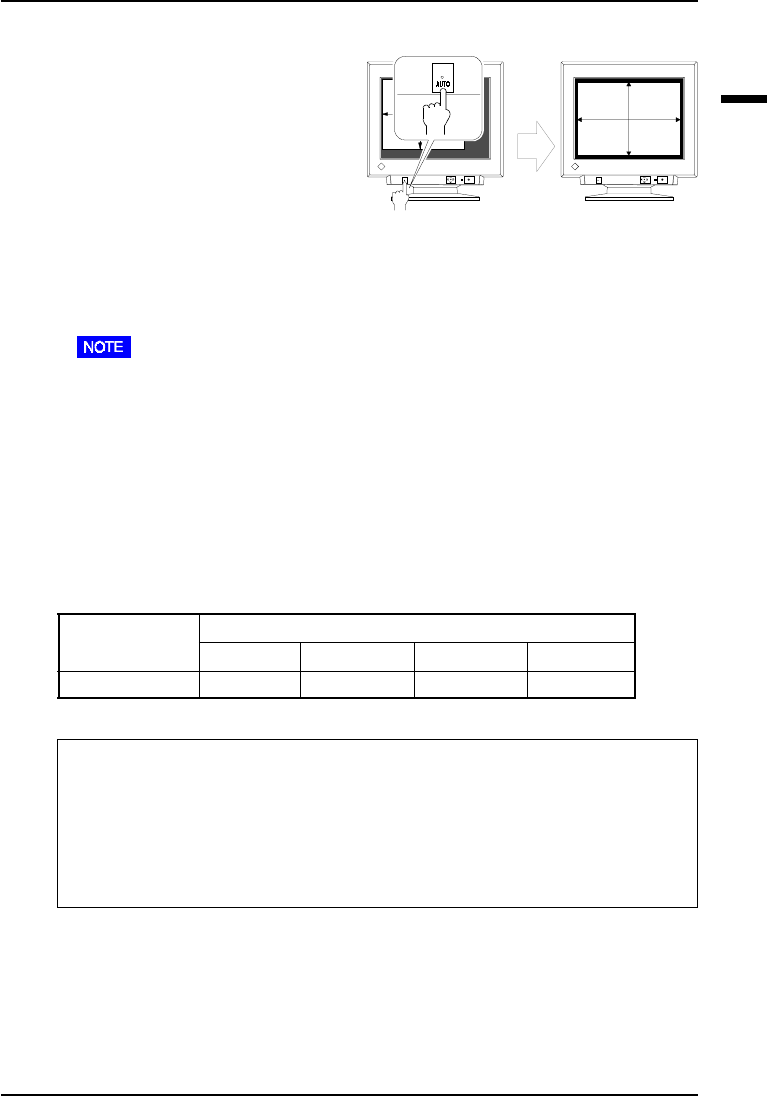
E
9
1 INSTALLATION
Using the AUTO-SIZING button
After connecting the monitor to the
PC, first press the AUTO-SIZING
button on the front panel. The
AUTO-SIZING function centers the
displayed image, aligning the
image’s borders with respect to the
monitor frame.
What is Resolution?
Resolution is expressed as the number of dots (pixels) displayed on the screen. A
larger number of dots produces a more sharply defined (a higher-resolution) image.
Note that for a given screen size the dot size decreases as the number of dots
increases: a 640 × 480 (dot × line) resolution uses larger pixels than a 1024 × 768
resolution. The display size of a given font therefore varies according to the
resolution. Higher resolutions allow you to display more information on the screen.
In general, press the AUTO-SIZING button whenever changing the graphics board
ro the resolution or when image size and/or position is incorrect.
If further adjustment is required, adjust the picture size/position as desired using the
Size/Position function in the ScreenManager. Refer to page 11.
• Some signals from the graphics board may not function properly.
• A solid-color screen (i.e. red, green, blue) may appear for an instant while
performing the AUTO-SIZING function, while this phenomenon is not a failure.
Setting the resolution
The following look-up table shows the maximum (Non-interlaced) vertical refresh
rates for this model with regard to standard resolutions set forth by VESA. The best
way to see if the monitor will work with a given resolution and rate, is to compare the
vertical refresh rate of the graphics board to the monitor’s range (Refer to the graphics
board manual for specifications). If the refresh rate is within the specified range of
the monitor, it should operate properly.
Maximum Vertical Refresh rate (Hz)
640x480 800x600 1024x768 1280x1024
30-82 160 123 101 76
Horizontal Scan
Frequency (kHz)