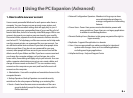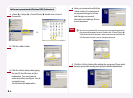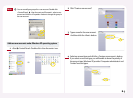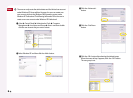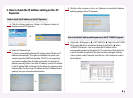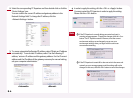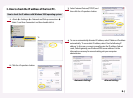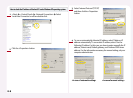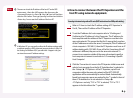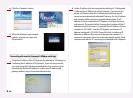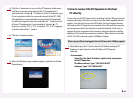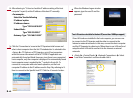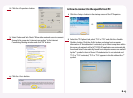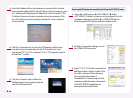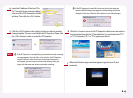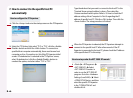8-9
The user can check the IP address of the host PC under DOS
environment. <Start> <All Programs> <Accessory>
<Command Prompt> or <Start> <Run> Type ‘cmd’ and then
click the <OK> button. Then type ‘ipconfig’ command and click the
<Enter> key. You can see the IP address of the host PC.
In Windows XP, you can easily confirm the IP address settings with
or without opening a DOS command prompt window. In Step 2 of
the Settings in Windows XP, if you select the <Support> tab, you
can view the current IP address settings.
Note
Connecting to the network using a cable or DSL router (DHCP function of more than 100Mbps with switching )
Refer to ‘2. How to check the IP address setting of PC Expanion’ in
Part 8., Then set the IP address of the PC Expanion.
1
To set the IP address of a host computer refer to ‘3. Setting and
Confirming the IP Address of a Host Computer.’ The IP address of a
host computer and the address of the PC Expanion must be in the
same sub-network. This means that the first 3 among the 4 numbers
of the IP addresses must be the same. For example, if the IP address of
a host computer is 192.168.0.1, then the PC Expanion must have an IP
address starting with 192.168.0. If one of the first 3 numbers of the IP
addresses is different, they are not in the same sub-network. To
connect to a computer outside of the same sub-network, specify a
host computer to connect to and refer to ‘6. Connecting a Specific
Host Computer.’
2
Click the ‘Connection to’ arrow in the PC Expanion initial screen and
select a host computer from the list. If ‘Autodetection’ is selected in
the <Setup> <TS Options> of the PC Expanion, up to 8 host
computers within the same sub-network of the NCT-2000-XP
application will be automatically found and listed. Automatically
found host computer names are marked by the ‘*’ symbol in front of
them. If ‘Autodetection’ is not selected in <Setup>
<TS Options> and only ‘TS 2’ or ‘TS 3’ is selected, ‘TS 2’ or ‘TS 3’
appears in the list without the ‘*’ symbol.
3
4. How to connect between the PC Expanion and the
host PC using network equipment.