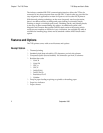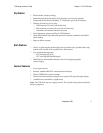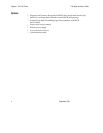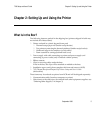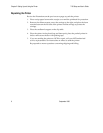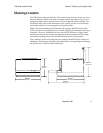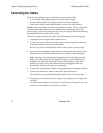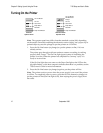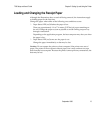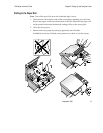Chapter 2: Setting Up and Using the Printer 7156 Setup and User’s Guide
September 199810
Connecting the Cables
There are three different types of cables that connect to the printer:
Power supply cable supplying power from the power supply
Communication cable connecting the printer to the host computer
Cash drawer cables connecting the printer to one or two cash drawers
Caution: Disconnect the power before connecting the cables. Always connect the
communication cable and cash drawer cables before connecting power to the
power supply. Always disconnect power to the power supply before disonnecting
the communication and cash drawer cables.
Follow these steps to connect the cables. See the illustration on the facing page.
1.
Unplug the power supply from its power source.
2.
Connect the power and communication cables to their respective connectors
under the printer as shown in the illustration.
Be sure to screw the communication cable to the connector on the printer.
3.
Route the cables through the cable clamps on the bottom of the printer, then
through the two slots in the cable access cover as shown in the illustration.
Note: The strain relief bushings are shipped in the box and help secure the
cables. The cable clamps may be shipped in the box or may be attached or
molded to the bottom of the printer. Use the cable clamps or strain relief
bushings, or both, to keep the cables from being unplugged which may
damage the connectors or interrupt a transaction.
4.
Connect the communication cable to the appropriate host computer connector.
5.
Connect the cash drawer cables to the printer and cash drawers.
The connectors are standard phone jacks located at the rear of the printer.
6.
Plug the power cord into the power supply, then plug the power supply into
an outlet.
At this point, the printer receives power. If the On Line LED (green) is on, the
printer is on-line. Otherwise, the printer is off-line.