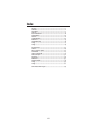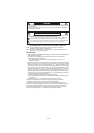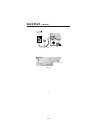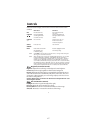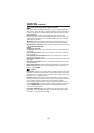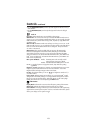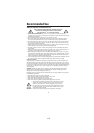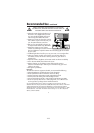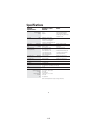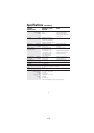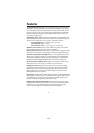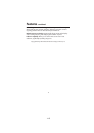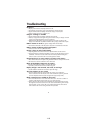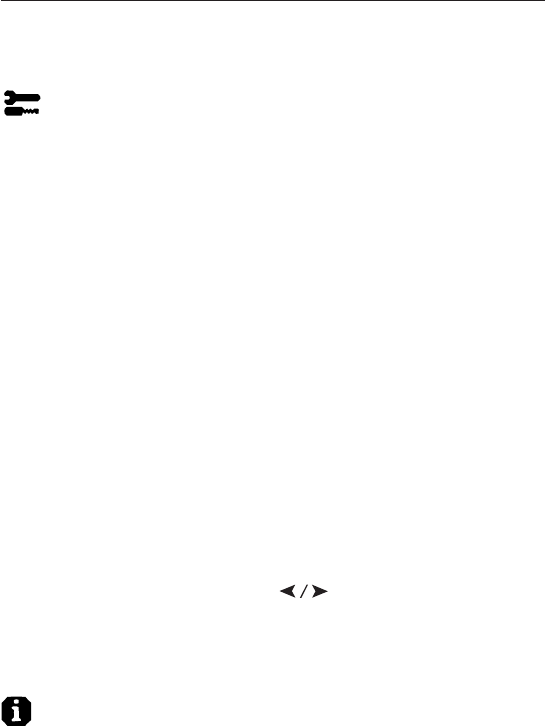
1-9
7
Controls
–continued
• Use the CONVERGENCE (HOR.) control to adjust the alignment of the lines in the up/
down direction.
•
Use the CONVERGENCE (VER.) control to adjust the alignment of the lines in the left/right
direction.
Tools 2
Language: OSM controls menus are available in 6 languages.
OSM Position: You can choose where you would like the OSM controls menu to
appear on your screen. Selecting OSM Position allows you to manually adjust the
OSM controls menu position from among Center, Top left, Top right, Bottom left
and Bottom right.
OSM Turn Off: The OSM controls menu will stay on as long as it is in use. In the
OSM Turn Off sub-menu, you can select how long the monitor waits after the last
touch of a button for the OSM controls menu to disappear. The preset choices
are 10 thru 120 seconds.
O
SM Lock Out: This control completely locks out access to all OSM controls
functions except Brightness and Contrast. When attempting to activate OSM
controls while in the lock out mode, a screen will appear indicating that OSM
controls are locked out. To activate the OSM Lock Out function, press SELECT and
hold
+
down simultaneously. To deactivate the OSM Lock Out, press SELECT and
hold
+
down simultaneously.
IPM
™
System Off Mode:
Enable: The IPM System works normally and all
stages of energy savings are utilized.
Disable: The Off Mode of the IPM System is not used.
N
OTE: For standard systems and graphics boards, keep the factory setting
at ENABLE
.
EdgeLock
™
Control: Operating your monitor at a nonstandard timing may cause
images to appear darker than normal or have color distortion. Use of the
EdgeLock control will adjust images to their normal state.
Hot Key: This selection allows you to use as brightness control and –/+
as contrast control.
Factory Preset: Selecting Factory Preset allows you a reset most OSM
™
control
settings back to the factory settings. A warning statement will appear to confirm
that you do want to reset ALL settings. Individual settings can be reset by high-
lighting the control to be reset and pressing the RESET button.
Information
Display Mode: Indicates the current mode and frequency setting of the monitor.
Monitor Info: Indicates the model and serial numbers of your monitor.
Refresh Notifier: A message will advise you if the refresh rate of the signal being
applied to the monitor by the computer is too low. For further information, please
refer to your display card or system manual.