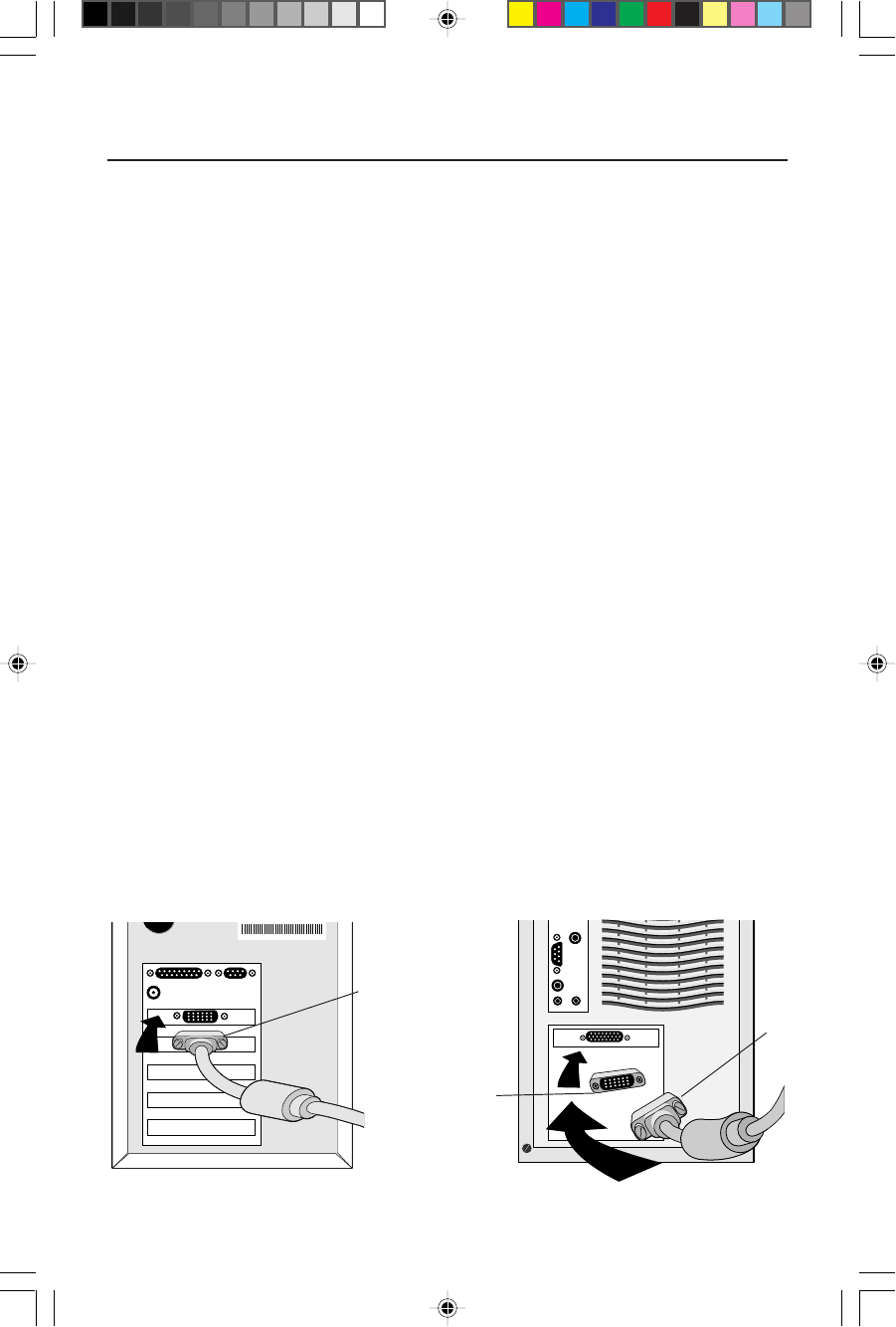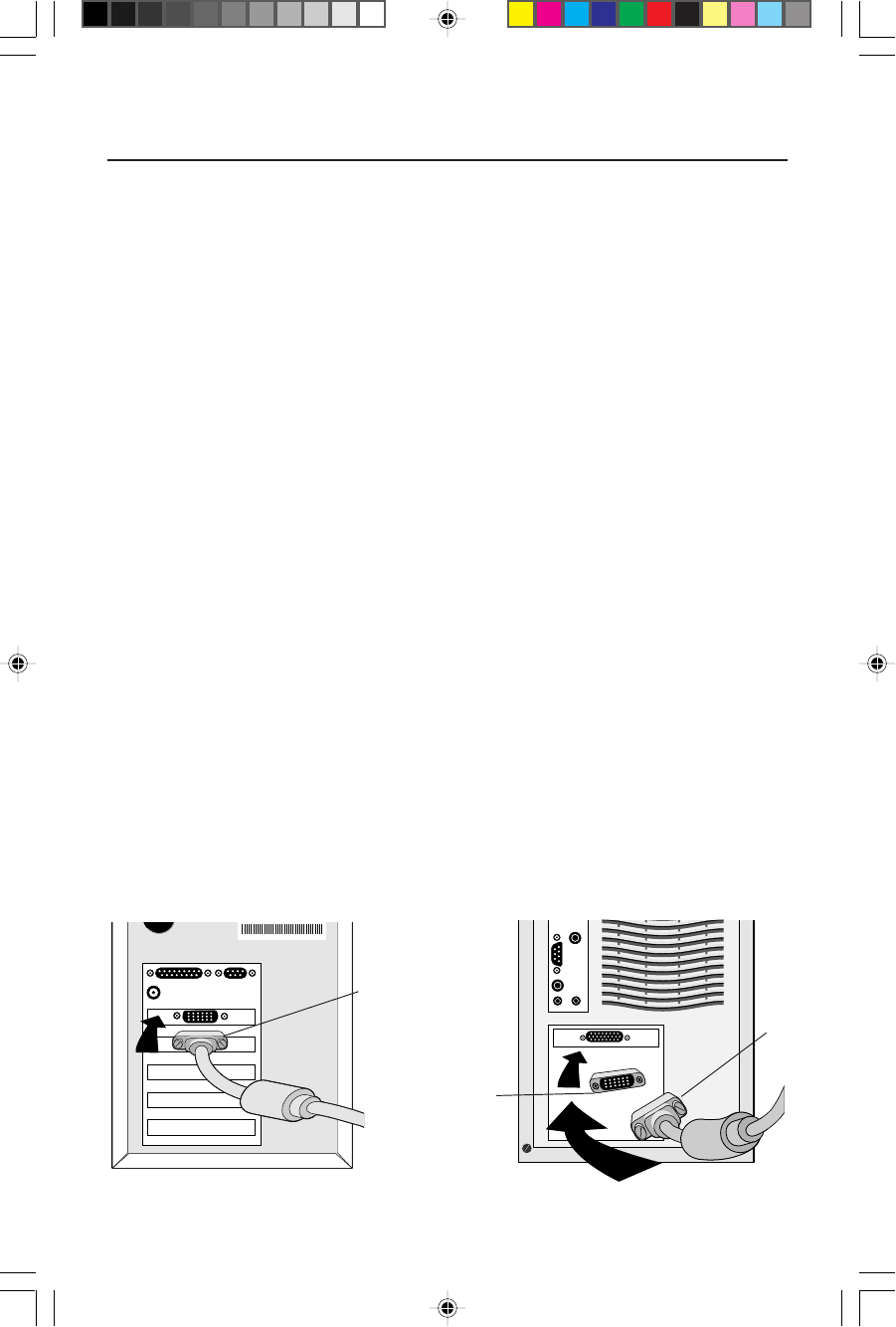
Quick Start
To attach the MultiSync
®
LCD monitor to your system, follow these
instructions:
1. Turn off the power to your computer.
2. For the PC: Connect the 15-pin mini D-SUB of the appropriate signal cable
to the connector of the display card in your system (Figure A.1). Tighten all screws.
For the Mac: Connect the MultiSync LCD
400
™
or MultiSync LCD
2000
™
Macintosh
cable
adapter to the computer (Figure B.1). Attach the 15-pin mini D-SUB end of the
appropriate signal cable to the MultiSync LCD
400 or MultiSync LCD2000 Macintosh
cable adapter (Figure B.1). Tighten all screws.
NOTE: To obtain the MultiSync LCD
400 or MultiSync LCD2000 Macintosh cable
adapter, call NEC Technologies at (800) 820-1230.
3. For the MultiSync LCD
400
: Connect the 15-pin mini D-SUB of the video signal cable to the
appropriate connector on the back of the monitor (Figure C1). For the MultiSync
LCD
2000
: Connect the BNC cables to the appropriate connectors on the back of the
monitor. Connect the red BNC cable to the BNC connector on the monitor labeled R, the
green BNC cable to the BNC connector labeled G/Sync, the blue BNC cable to the BNC
connector labeled B. If you have a fourth BNC connector (Composite Sync), connect it to
the BNC connector on the monitor labeled H/CS. If you have a fifth BNC connector
(Vertical Sync), connect it to the BNC connector on the monitor labeled VS (Figure D.1).
NOTE: Incorrect cable connections may result in irregular operation, damage
display quality/components of LCD module and/or shorten the module’s life.
4. Connect one end of the power cord to the MultiSync LCD Series monitor and the other
end to the power outlet (Figure E.1).
5. Turn on the monitor (Figure F.1) and the computer.
6.
To complete the setup of your MultiSync LCD monitor, use the following OSM
™
controls:
• Auto Adjust Contrast
• Auto Adjust
• Image Adjust – Fine (MultiSync LCD
2000 monitor only)
Refer to the Controls section of this User’s Manual for a full description of these OSM controls.
NOTE: If you have any problems, please refer to the Troubleshooting section of
this User’s Manual.
2
Figure A.1 Figure B.1
15-pin
mini D-SUB
Mac Adapter
(not included)
15-pin
mini
D-SUB
78132391 5/5/98, 8:34 AM4