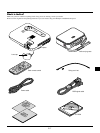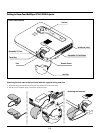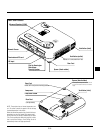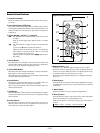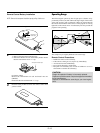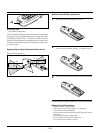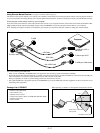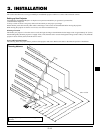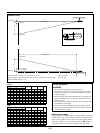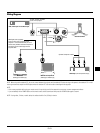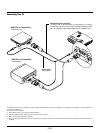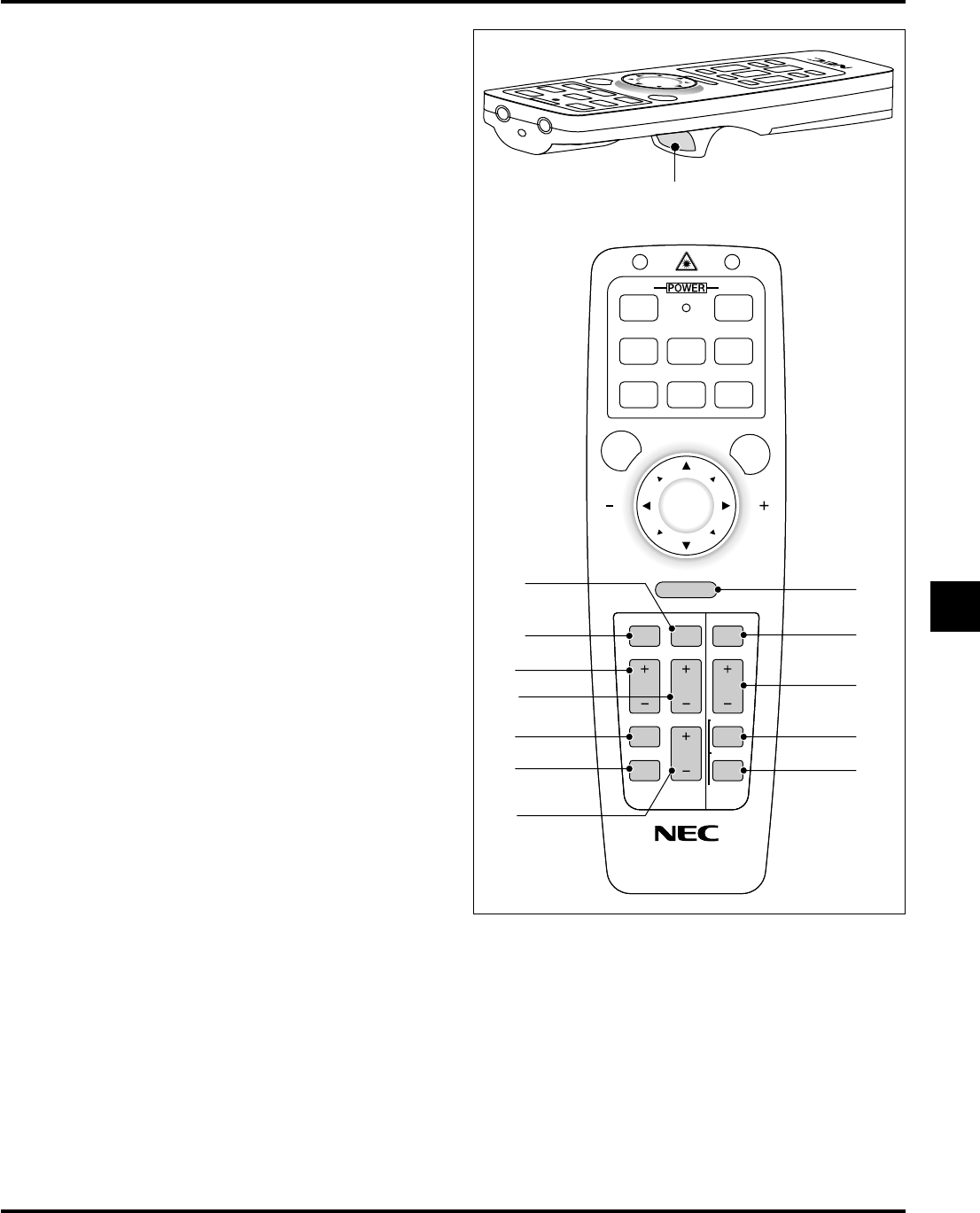
E–15
KEYSTONE
FREEZE
PIC
-
MUTE
HELP
POINTER
PC CARD
VIDEO S
-
VIDEO
AUTO ADJ.
RGB 1
MENU LASER
R-CLICK /CANCEL
RGB 2 P
J
ONOFF
MAGNIFY
VOL.
SLIDE
FOLDER
SLIDE
LIST
17*
18*
19
20
21
22
23
16
24*
25
26*
27*
15
When you are in the Projector mode, which is indicated by lighting
the PJ button:
▲▼: Use these buttons to select the menu of the item you wish to
adjust. When no menus appear, these buttons work as a volume con-
trol.
ᮤ ᮣ: Use these buttons to change the level of a selected menu item.
A press of the ᮣ button executes the selection.
When the menus or the Viewer toolbar is not displayed, these buttons
can be used to select a slide, or to move the cursor in Folder List or
Slide List.
When the pointer is displayed, these ▲▼ ᮤ ᮣ buttons move the pointer.
15. Enter / Left Click Button
When you are in the Computer mode, this button works as the
mouse left button.
When you are in the Projector mode, which is indicated by light-
ing the PJ button:
Use this button to enter your menu selection. It works the same
way as the "Enter" button on the cabinet or the card remote.
16. Cancel/ Right Click Button
When you are in the Computer mode, this button works as the
mouse right button.
When you are in the Projector mode, which is indicated by light-
ing the PJ button:
Press this button to exit "Menus". It works the same way as the
“Cancel” button on the cabinet or the card remote control.
17. Pointer Button
Press this button to display one of the eight pointers; press again to
hide the pointer. You can move your pointer icon to the area you
want on the screen using the Mouse button.
18. Help Button
Provides information about operation and adjustment procedures
or the set information for the current menu or adjustment during
menu operation.
19. Keystone (+) (–) Button
Press the (+) or (–) button to correct the keystone (trapezoidal)
distortion, and make the image square.
20. Magnify (+) (–) Button
Use this button to adjust the image size up to 400%.
When the pointer is displayed, the image is magnified about the
center of the pointer. When the pointer is not displayed, the image
is magnified about the center of the screen.
When the image is magnified, the pointer is changed to the magni-
fying icon.
21. Freeze Button
This button will freeze a picture. Press again to resume motion.
22. Picture Mute Button
This button turns off the image and sound for a short period of
time. Press again to restore the image and sound.
NOTE: When the menu is displayed, a press of this button mutes an image
and sound without turning off the menu.
23. Volume (+) (-) Button
Press (+) to increase the volume and (-) to decrease it.
24. PC Card Button
Press this button to select the PC Card Viewer source.
25. Slide (+) (-) Button
Press (+) to select the next folder or slide and (-) to select the pre-
vious folder or slide.
26. Folder List Button
Press this button to select PC Card Viewer source to display a list
of folders included in the CompactFlash memory card.
27. Slide List Button
Press this button to select PC Card Viewer source to display a list
of slides included in the CompactFlash memory card.