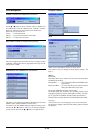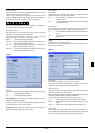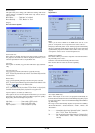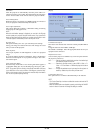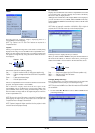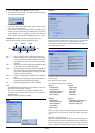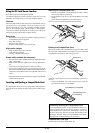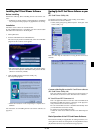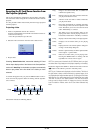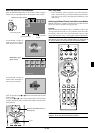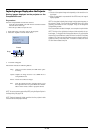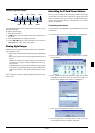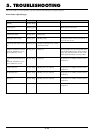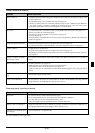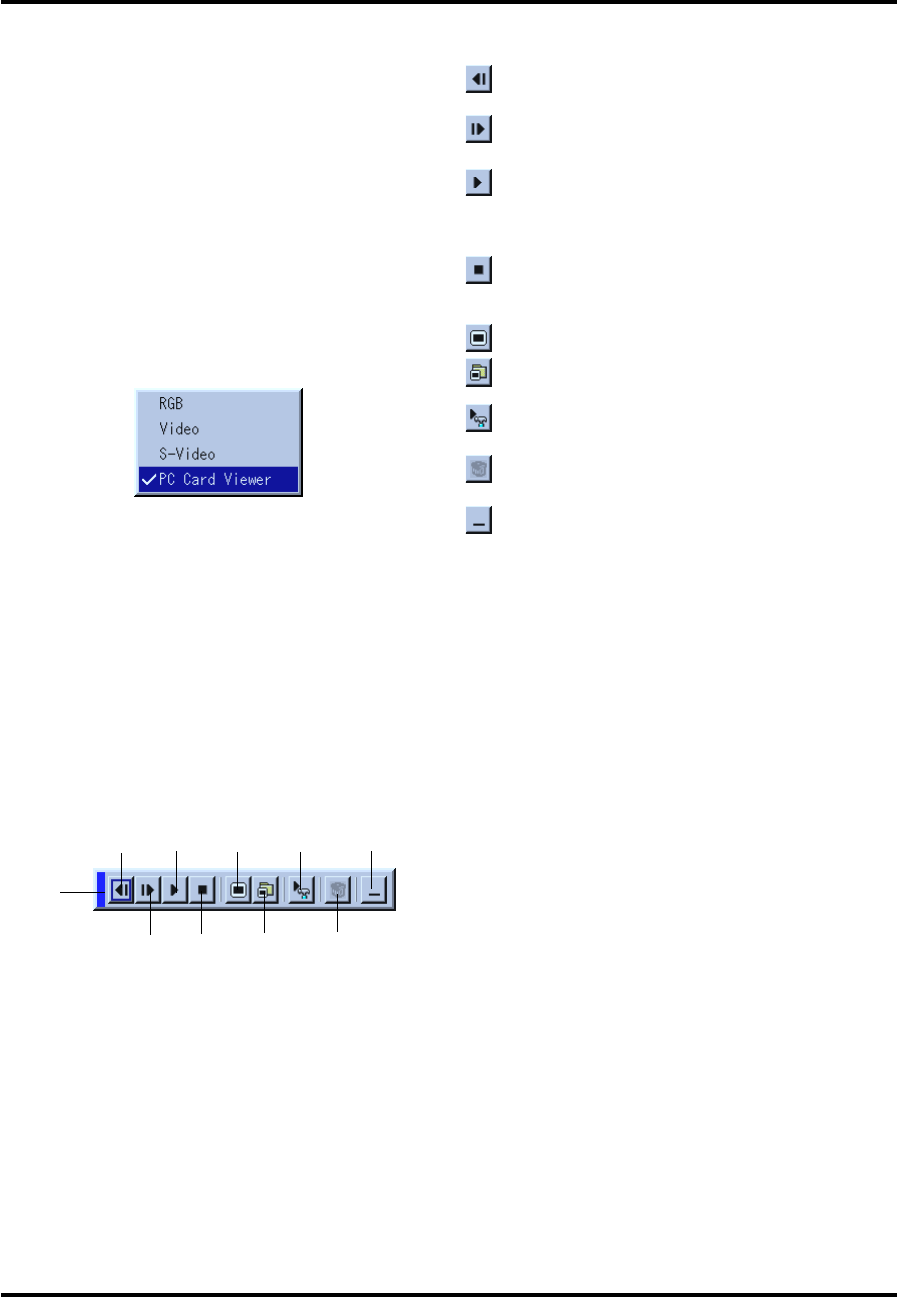
E–44
Drag
Prev
Next
Play
Setup
Jump
DeleteSelect
A tool bar will appear when you press the MENU button on the re-
mote control or the projector cabinet or clicking with the right but-
ton of a mouse.
Operating the PC Card Viewer Function from
the Projector (playback)
This section describes the operation for showing slides of presenta-
tion documents created using the PC Card Viewer function with the
projector.
It is also possible to make slides directly from the images projected
with the projector.
Projecting slides
1. Insert a CompactFlash card into the card slot.
Insert the CompactFlash card with the side with the insertion di-
rection arrow on the top.
* Press the eject button to eject the card.
2. Select the “PC Card Viewer” from the Source Select menu.
3. Project slides.
Checking “Show Folder List”, means that selecting PC Card
Viewer input displays a list of the folders in the CompactFlash
card and if “Auto Play” is checked the projector automatically
starts to play slides at the first slide of the folder you have
selected.
The tool bar includes the following buttons:
Drag: Drags to move the tool bar. This is available for
USB mouse operation only.
Prev: Returns to the previous slide or folder. Or this lets
you play slides back in reverse.
Next: Advances to the next slide or folder. Or this lets
you play slides back.
Play: Plays back automatically or manually depending
on the setting on PC Card Viewer Options of the
menu. This allows you to move on to the next slide
when “Manual Play” is selected.
Stop: This allows you to stop Auto Play while you are
playing back and to resume playing from the se-
lected slide or folder when “Auto Play” is selected.
Jump: Displays a list of slides while you are playing back.
Select: Displays a list of folders while you are playing
back.
Setup: Displays the PC Card Viewer Options dialog box
on Page 2 of the Setup dialog box.
Delete: Deletes a captured slide(s) or all the captured slides
in the Capture – specific folder.
View: Hides the tool bar while you are playing back.
Pressing the MENU button or clicking with the
right button of a mouse shows it again.
NOTE: If no memory card is inserted in the PC CARD slot, there is no signal,
and a black, blue or logo background is displayed, depending on the setting.
Playback is stopped when SLIDE +/- button on the remote control or
ᮤ ᮣ button on the cabinet is pressed in Auto Play mode.
NOTE: Up to 12 indexes can be displayed on the list of folders. The folder in
the right bottom is always a folder exclusively for captured images, but is
only displayed when images have been captured. To display the list of folders
when there are 13 or more indexes stored on the CompactFlash card, select
"Edit index" from the PC Card Viewer software's "File" menu and move the
index you want to display to within 12 indexes from the top of the folder
index. For details on indexes, refer to the PC Card Viewer software's help
folder.
Stop
View