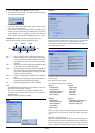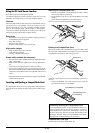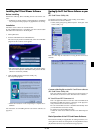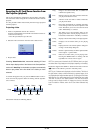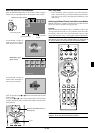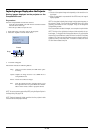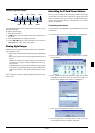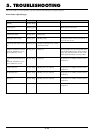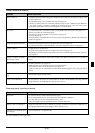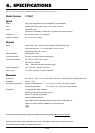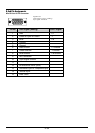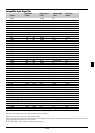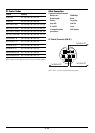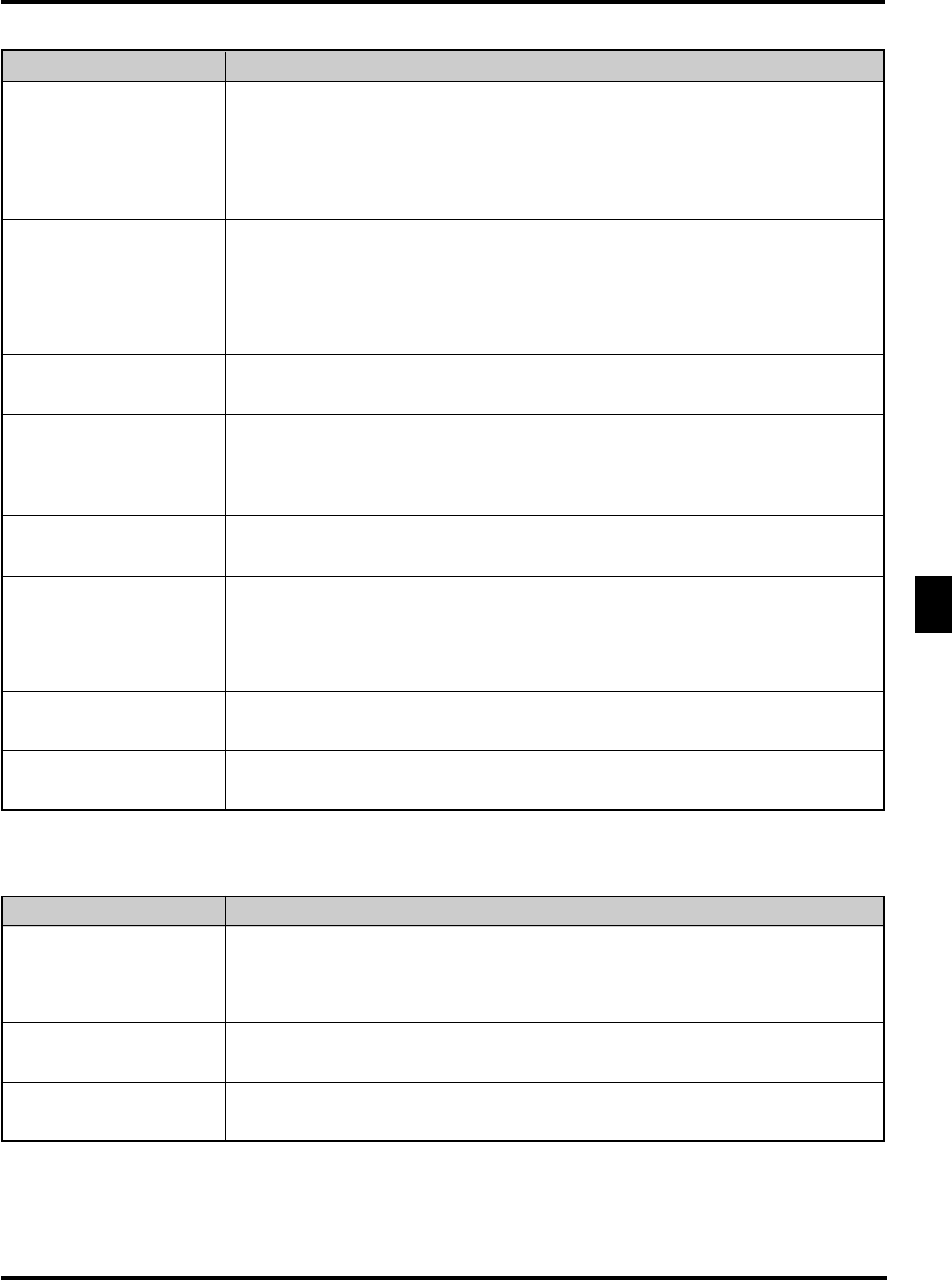
E–51
• Is “PC Card Viewer” selected from the Source menu?
• Is the CompactFlash memory card seated in the PC CARD slot completely?
• Are slide data stored in the CompactFlash memory card?
• Have the contents of the CompactFlash memory card been destroyed?
• While an image with over 1024ן768 dots is projected, several lines of information will be lost. Use
the supplied software change the image to 1024ן768 dots in size.
• Use a computer, etc., to repair the data.
Problem Check These Items
When using the PC Card Viewer function
For more information contact your dealer.
No picture
Part of a slide is not displayed
Contents of CompactFlash Card
are damaged
Common Problems & Solutions
Does not turn on
No picture
Image isn’t square to the screen
Picture is blurred
Image is scrolling vertically,
horizontally or both
Remote control does not work
Status indicator is lit or blink-
ing
Cross color in RGB mode
• Check that the power cable is plugged in and that the power button on the projector cabinet or the
remote control is on.
• Ensure that the lamp cover is installed correctly. See page E-49.
• Check to see if the projector has overheated or the lamp usage exceeds 1100 hours (up to 1600 hours
: Eco mode). If there is insufficient ventilation around the projector or if the room where you’re
presenting is particularly warm, move the projector to a cooler location.
• Use the menu to select your source (Video, S-Video, RGB or PC Card Viewer). See page E-33.
• Ensure your cables are connected properly.
• Use menus to adjust the brightness and contrast. See page E-33
• Remove the lens cap.
• Reset the settings or adjustments to factory preset levels using the Factory Default in the Adjustment
Menu. See page E-35
• Reposition the projector to improve its angle to the screen. See page E-25
• Use the Keystone in the Adjustment Menu to correct the trapezoid distortion. See page E-34
• Adjust the focus. See page E-25
• Reposition the projector to improve its angle to the screen. See page E-25
• Ensure that the distance between the projector and screen is within the adjustment range of the lens.
See page E-17
• Use menus or Source button on the remote control or the cabinet to select the source you want to
input.
• Install new batteries. See page E-14.
• Make sure there are no obstacles between you and the projector.
• Stand within 22 feet (7 m) of the projector. See page E-14
• Make sure that you are in the Projector mode and the PJ button lights in red. If not, press the PJ
button.
• See the Status Light messages above.
• If Auto Adjust is off, turn it on. If Auto Adjust is on, turn it off and balance the image with the
Position/Clock in the Image Options. See page E-35 or E-38
Problem Check These Items