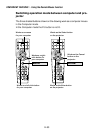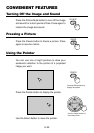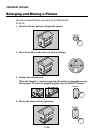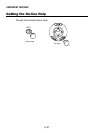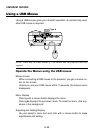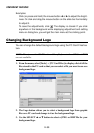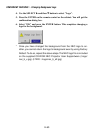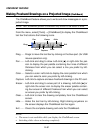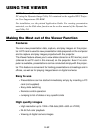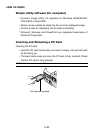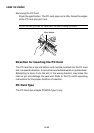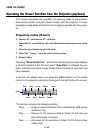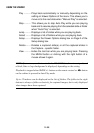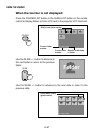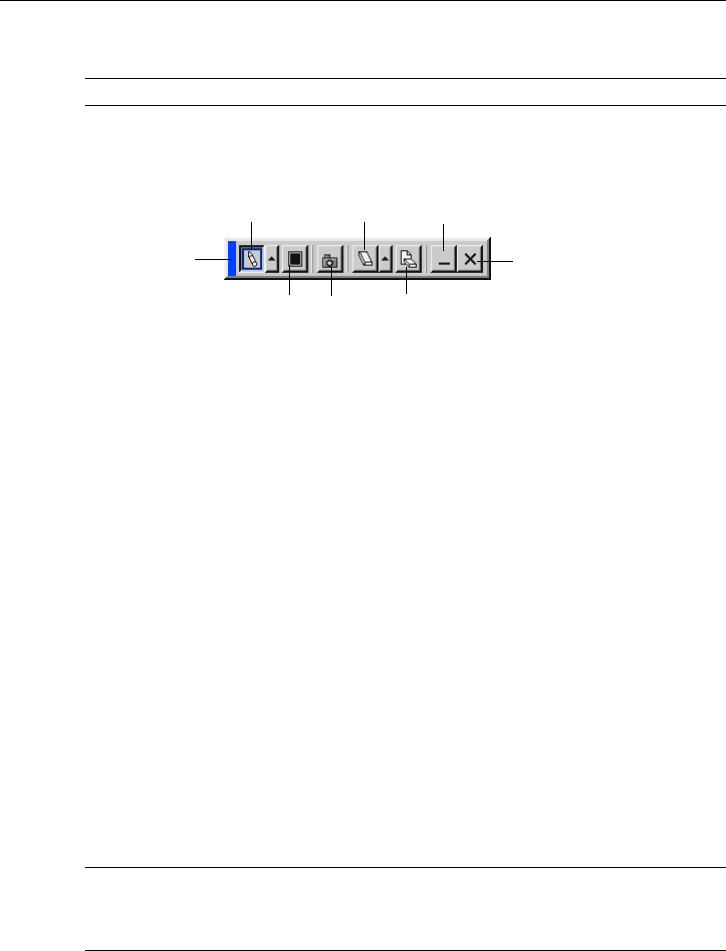
E-61
CONVENIENT FEATURES
Making Freehand Drawings on a Projected Image (ChalkBoard)
The ChalkBoard feature allows you to write and draw messages on a pro-
jected image.
NOTE: The ChalkBoard feature is available only when a USB mouse is used.
From the menu, select [Tools] → [ChalkBoard] to display the ChalkBoard
tool bar that cotains the following icons.
Drag
Pen
Eraser Hide
Exit
ClearColor
Drag ..... Drags to move the tool bar by clicking on the blue part. (for USB
mouse operation only)
Pen ....... Left-click and drag to draw. Left-click [̆] or right-click the pen
icon to display the pen palette containing four lines of different
thickness from which you can select a line you prefer by left-
clicking.
Color..... Selects a color. Left-click to display the color palette from which
you can select a color you prefer by left-clicking.
Capture Left click to capture and save freehand drawings in the PC card.
Eraser... Left-click and drag to erase part of a drawing. Left-click [̆] or
right-click the eraser icon to display the eraser palette contain-
ing four eraser of different thickness from which you can select
an eraser you prefer by left-clicking.
Clear..... Left-click to clear the drawing completely from the ChalkBoard
screen.
Hide ...... Hides the tool bar by left-clicking. Right-clicking anywhere on
the screen displays the ChalkBoard tool bar again.
Exit ....... Clears the complete drawing and exits the ChalkBoard.
NOTE:
• The menu is not available while you display the ChalkBoard screen.
• Switching slides clears a drawing completely.
Capture