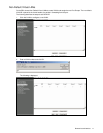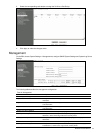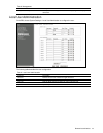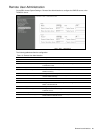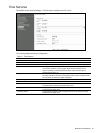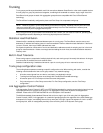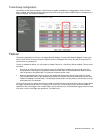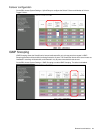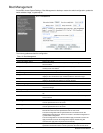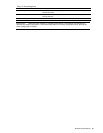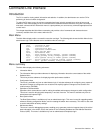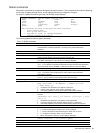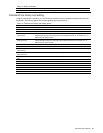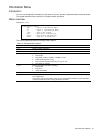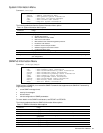Browser-based interface 25
Boot Management
On the BBI, choose System Settings > Boot Management to backup or restore the switch configuration, update the
switch software image, or get dump file.
The following table describes the configuration.
Table 12 Boot Management
Command Description
Reboot the Module button Reboots the switch.
Next boot config block Selects the Configuration Block file (active, backup or factory) that will run after
the next reboot.
Image to boot Selects which software image (image1 or image2) you want to run in switch
memory for the next reboot.
Image to transfer Selects a software image to replace with the downloaded software.
Current Image Information
Image 1 Displays information about the current Image 1 software. When NormalPanel is
displayed, the conventional Layer 2 switch software is stored in Image1.
Image 2 Displays information about the current Image 2 software. When SmartPanel is
displayed, the SmartPanel software is stored in Image2.
Boot kernel Displays the version number of the current Boot software.
Update Image/Cfg
Method to use for transfer Select the method to use for transfer (TFTP, FTP or HTTP). HTTP is available
only for Get Image.
Settings for using FTP or TFTP Server
Server Address Enter the IP address of the TFTP or FTP server from which you will transfer the
file.
Remote File Name Enter the name of the file on a TFTP or FTP server that contains the file you
want to transfer.
Button
Get Image Starts download of the software image file indicated in Remote File Name field
from the specified TFTP or FTP server.
Put Image Starts upload of the software image file indicated in Remote File Name field
from the specified TFTP or FTP server.
Get Cfg Downloads a previously saved switch Configuration Block file indicated in
Remote File Name from the specified the TFTP or FTP server.
The active configuration will be replaced with the commands found in the
downloaded configuration file. The file can contain a full switch configuration or
a partial switch configuration.
The new configuration is not activated until the apply command is used. If the
apply command is found in the configuration script file loaded using this
command, the apply action is performed automatically.
Put Cfg Uploads the switch’s active configuration to the script configuration file
specified in Remote File Name. The file is placed on the TFTP or FTP server.