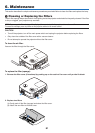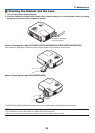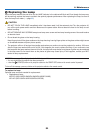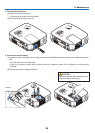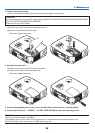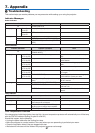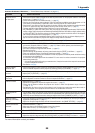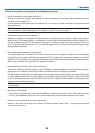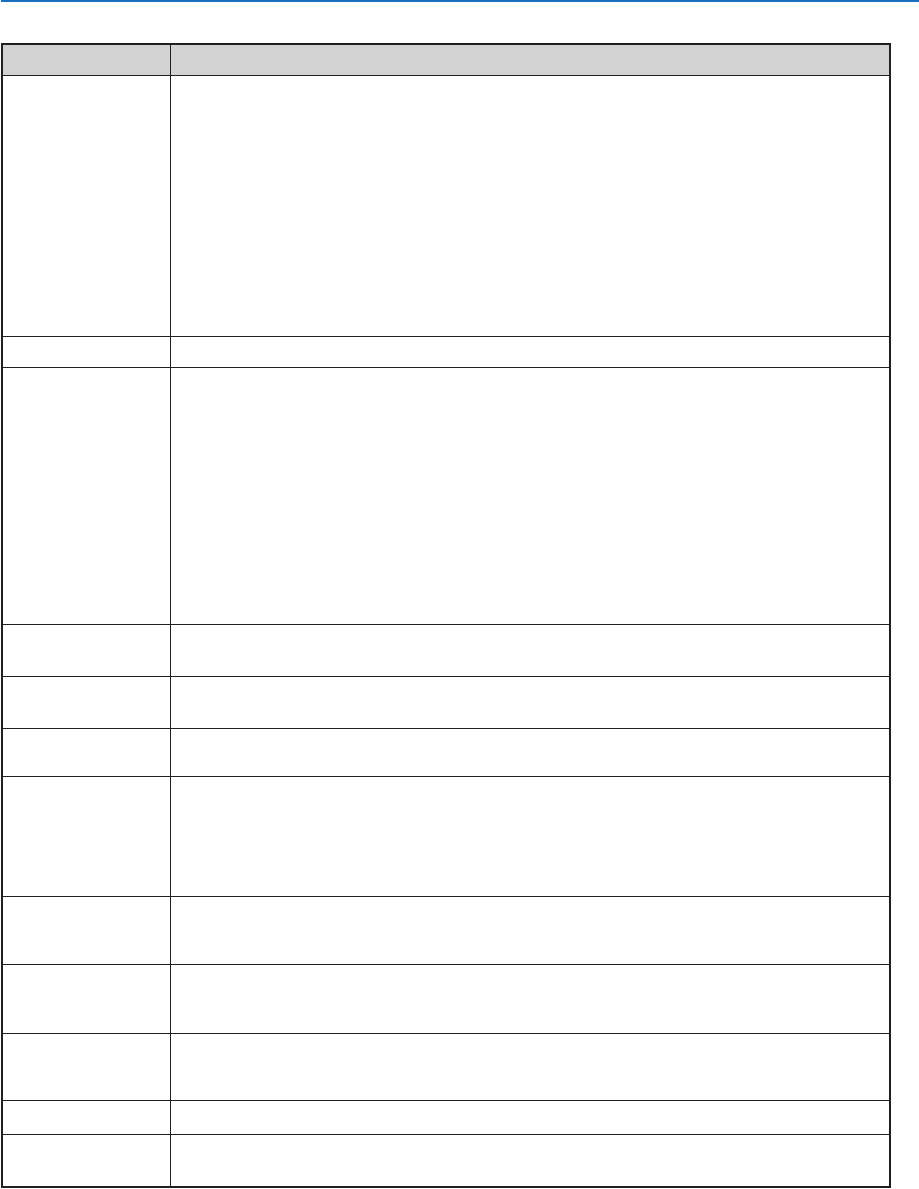
88
7. Appendix
Common Problems & Solutions (→“Power/Status/LampIndicator”onpage87.)
Does not turn on
or shut down
Will turn off
No picture
Picture suddenly
becomes dark
Color tone or hue is
unusual
Image isn’t square to
the screen
Picture is blurred
Flicker appears on
screen
Image is scrolling
vertically, horizontally
or both
Remote control does
not work
Indicator is lit or blinking
Cross color in RGB
mode
Problem CheckTheseItems
Formoreinformationcontactyourdealer.
• Checkthatthepowercableispluggedinandthatthepowerbuttonontheprojectorcabinetortheremote
control is on. (→ pages 25, 26, 27)
• Ensurethatthelampcoverisinstalledcorrectly.(→ page 86)
• Checktoseeiftheprojectorhasoverheated.Ifthereisinsufcientventilationaroundtheprojectororifthe
room where you are presenting is particularly warm, move the projector to a cooler location.
• Checktoseeifyoucontinuetousetheprojectorforanother100hoursafterthelamphasreachedtheendof
its life. If so, replace the lamp. After replacing the lamp, reset the lamp hours used. (→ page 80)
• Thelampmayfailtolight.Waitafullminuteandthenturnonthepoweragain.
• Set[FANMODE]to[HIGHALTITUDE]whenusingtheprojectorataltitudesapproximately5500feet/1600
meters or higher. Using the projector at altitudes approximately 5500 feet/1600 meters or higher without setting
to [HIGH ALTITUDE] can cause the projector to overheat and the projector could shut down. If this happens,
wait a couple minutes and turn on the projector. (→ page 74)
If you turn on the projector immediately after the lamp is turned off, the fans run without displaying an im-
age for some time and then the projector will display the image. Wait for a moment.
• Ensurethatthe[OFFTIMER]or[AUTOPOWEROFF]isoff.(→ page 76, 77)
• UsetheCOMPUTER1,theCOMPUTER2,theVIDEOortheS-VIDEObuttonontheremotecontroltoselect
your source (Computer, Video or S-Video). (→ page 29) If there is still no picture, press the button again.
• Ensureyourcablesareconnectedproperly.
• Usemenustoadjustthebrightnessandcontrast.(→ page 62)
• Removethelenscap.
• Resetthesettingsoradjustmentstofactorypresetlevelsusingthe[RESET]intheMenu.(→ page 80)
• EnteryourregisteredkeywordiftheSecurityfunctionisenabled.(→ page 43)
• BesuretoconnecttheprojectorandnotebookPCwhiletheprojectorisinstandbymodeandbeforeturning
on the power to the notebook PC.
In most cases the output signal from the notebook PC is not turned on unless connected to the projector
before being powered up.
* If the screen goes blank while using your remote control, it may be the result of the computer’s screen-saver
or power management software.
• Seealsothenext page.
• CheckiftheprojectorisintheForcedECOmodebecauseoftoohighambienttemperature.Ifthisisthecase,
lower the internal temperature of the projector by selecting [HIGH] for [FAN MODE]. (→ page 74)
• Checkifanappropriatecolorisselectedin[WALLCOLOR].Ifso,selectanappropriateoption.(→ page 69)
• Adjust[HUE]in[PICTURE].(→ page 63)
• Repositiontheprojectortoimproveitsangletothescreen.(→ page 30)
• UsetheKeystonecorrectionfunctiontocorrectthetrapezoiddistortion.(→ page 34)
• Adjustthefocus.(→ page 33)
• Repositiontheprojectortoimproveitsangletothescreen.(→ page 30)
• Ensurethatthedistancebetweentheprojectorandscreeniswithintheadjustmentrangeofthelens.
(→ page 15, 16)
• Condensationmayformonthelensiftheprojectoriscold,broughtintoawarmplaceandisthenturnedon.
Should this happen, let the projector stand until there is no condensation on the lens.
•
Set [FAN MODE] to other than [HIGH ALTITUDE] mode when using the projector at altitudes approximately 5500 feet/1600
meters or lower. Using the projector at altitudes less than approximately 5500 feet/1600 meters and setting to [HIGH
ALTITUDE] can cause the lamp to overcool, causing the image to flicker. Switch [FAN MODE] to [AUTO]. (→ page 74)
• Checkthecomputer’sresolutionandfrequency.Makesurethattheresolutionyouaretryingtodisplayis
supported by the projector. (→ page 97)
• AdjustthecomputerimagemanuallywiththeHorizontal/Verticalinthe[IMAGEOPTIONS].(→ page 65)
• Installnewbatteries.(→ page 10)
• Makesuretherearenoobstaclesbetweenyouandtheprojector.
• Standwithin22feet(7m)oftheprojector.(→ page 10)
• SeethePOWER/STATUS/LAMPIndicator.(→ page 87)
• PresstheAUTOADJ.buttonontheprojectorcabinetortheremotecontrol.(→ page 37)
• Adjustthecomputerimagemanuallywith[CLOCK]/[PHASE]in[IMAGEOPTIONS]inthemenu.(→ page 64)