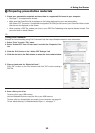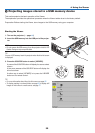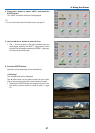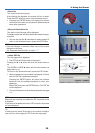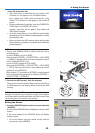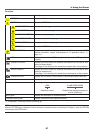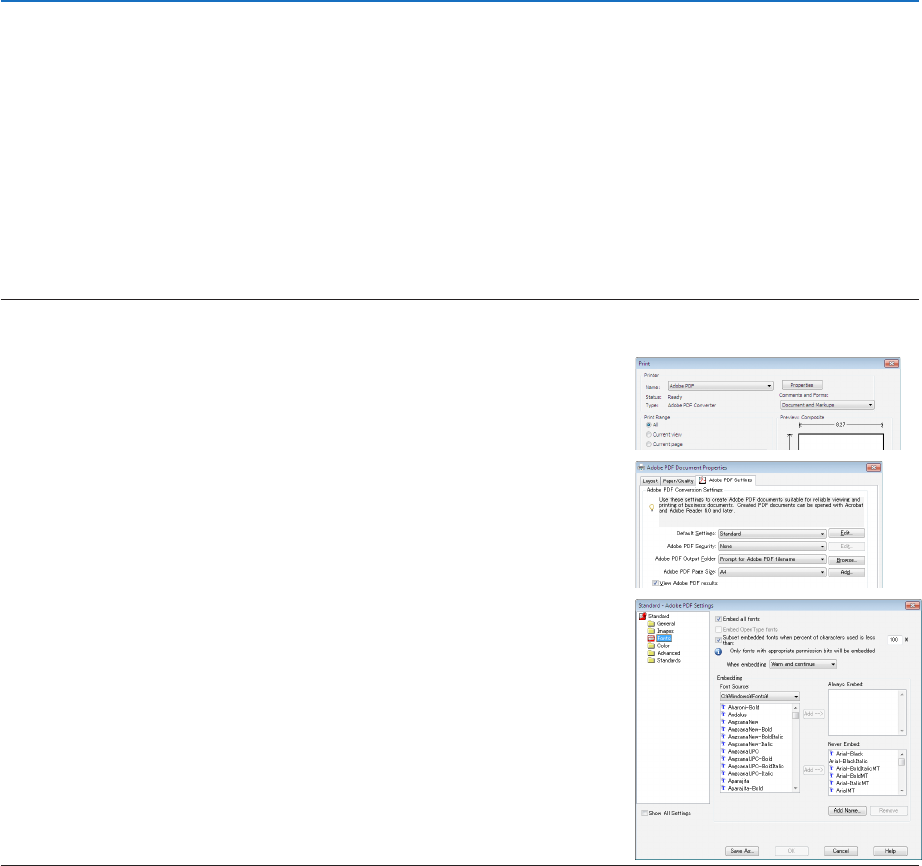
55
4. Using the Viewer
❷ Preparing presentation materials
1. Createyourpresentationmaterialsandsavetheminasupportedleformattoyourcomputer.
• Seepage77 for supported file formats.
• MakesurethatPowerPointleisdisplayedontheViewerbeforegivingyourrealpresentation.
With Viewer PPT Converter 3.0 contained the supplied CD-ROM, you can convert your PowerPoint files to index
files that can be displayed on the Viewer.
• WhencreatingaPDFle,embedyourfontsinyourPDFle.EmbeddingfontsrequiresAdobeAcrobat.This
cannot be done in Adobe Reader.
TIP:
• Using Print Command
ExampleforfontembeddingusingPrintCommand.SeethehelpofAdobeAcrobatformoreinformation.
1. Select“Print”fromthe“File”menu.
2. Select“AdobePDF”from“Printername”andclickthe“Properties”but-
ton.
3. Clickthe“Edit”buttoninthe“AdobePDFSettings”tab.
4. ClickthefonttabintheEditwindowtoselectthefontembedwindow.
5. Placeacheckmarkfor“Embedallfonts”.
Click“OK”toreturntothePrintwindow,andclick“OK”tostartcreatinga
PDF file.
2. Savealetoyourdrive.
To save a file to your USB memory:
Use the Windows Explore to copy the file to your USB memory.
To place a file in a shared folder you create in your computer, see page 68.
To use “Media Sharing” in Windows Media Player 11, see page 72.