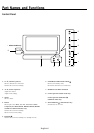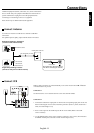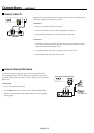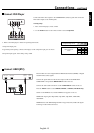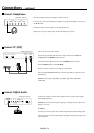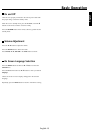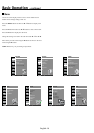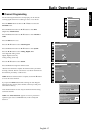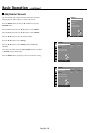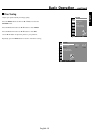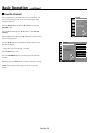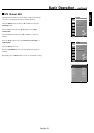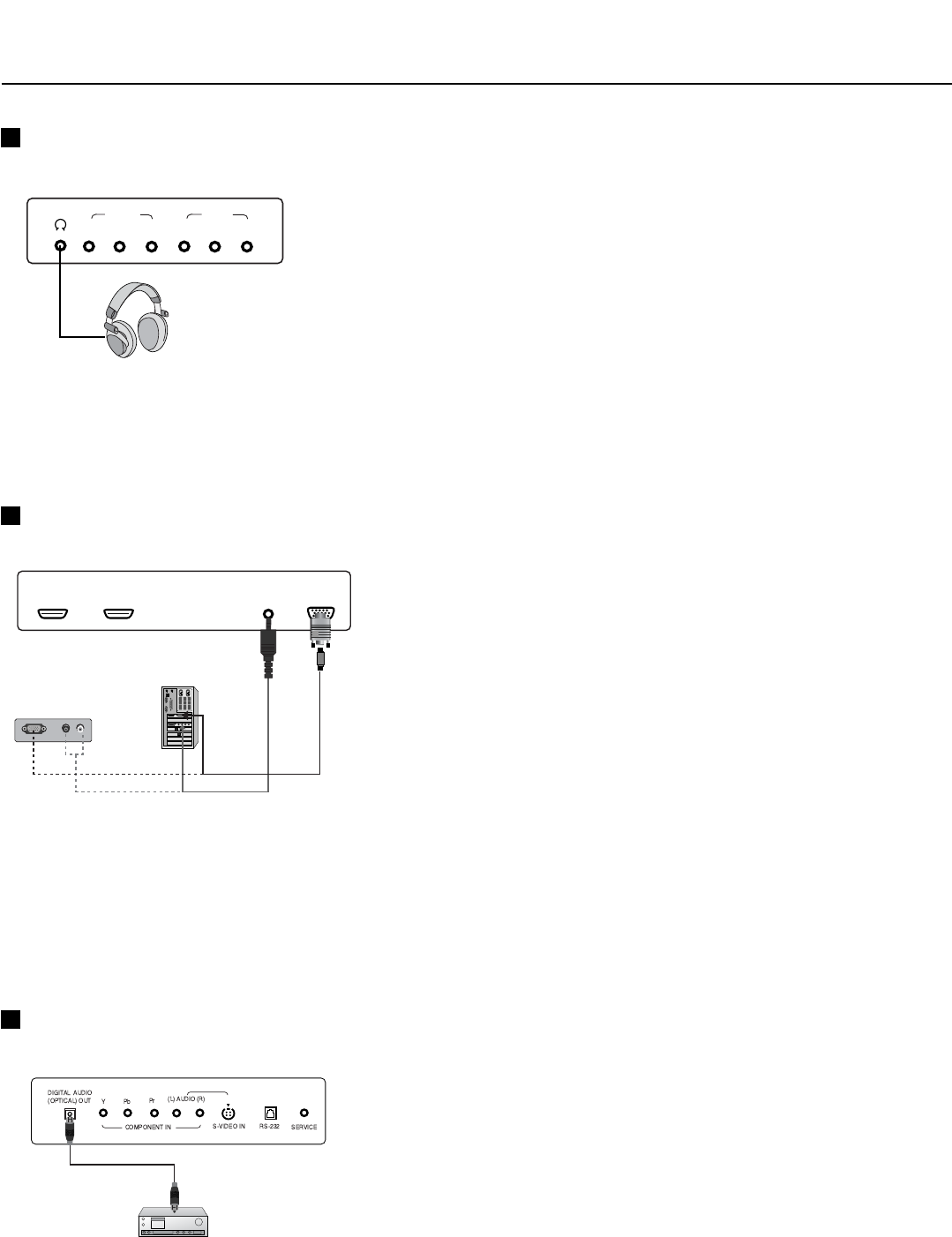
English-14
Connections - continued
Connect Headphones
Insert the headphone plug to the headphone socket of the set.
You can listen to the sound through the headphone. To adjust the headphone volume, press
the F / G button.
Control the volume of the headphone to the appropriate level.
Hearing for a long time with the high volume will damage the eardrum.
AUDIO IN
(RGB/DVI)
RGB IN
(PC/DTV)
HDMI1 IN (DVI) HDMI2 IN (DVI)
RGB OUTPUT
(R) AUDIO (L)
< Back panel of the set >
or
VIDEO
AV3 IN
(R) AUDIO (L)
(R) AUDIO (L)
VIDEO
AV OUT
< Side panel of the set >
Connect PC (DTV)
The set can be used as a PC monitor.
Connect the signal cable from the monitor output socket of the PERSONAL
COMPUTER to the RGB IN socket of the set.
Connect the audio cable from the PC to the AUDIO IN sockets of the set.
Press the INPUT button to select PC-RGB.
Switch on the PC, and the PC screen appears on the Menu.
Select the AUTO PROGRAM function in the PC setup Menu to adjust the screen
automatically.
RGB-DTV input signal: 480p-60Hz, 720p-50Hz, 720p-60Hz, 1080i-50Hz,
1080i-60Hz.
Connect Digital Audio
Send the set’s audio to external audio equipment (stereo system) via the Digital
Audio Output (Optical).
Caution: Do not look into the optical output port. Looking at the laser beam will
damage your vision.
To connect
Connect one end of an optical cable to the TV Digital Audio (Optical) Output port.
Connect the other end of the optical cable to the digital audio (optical) input on the
audio equipment.
< Back panel of the set >