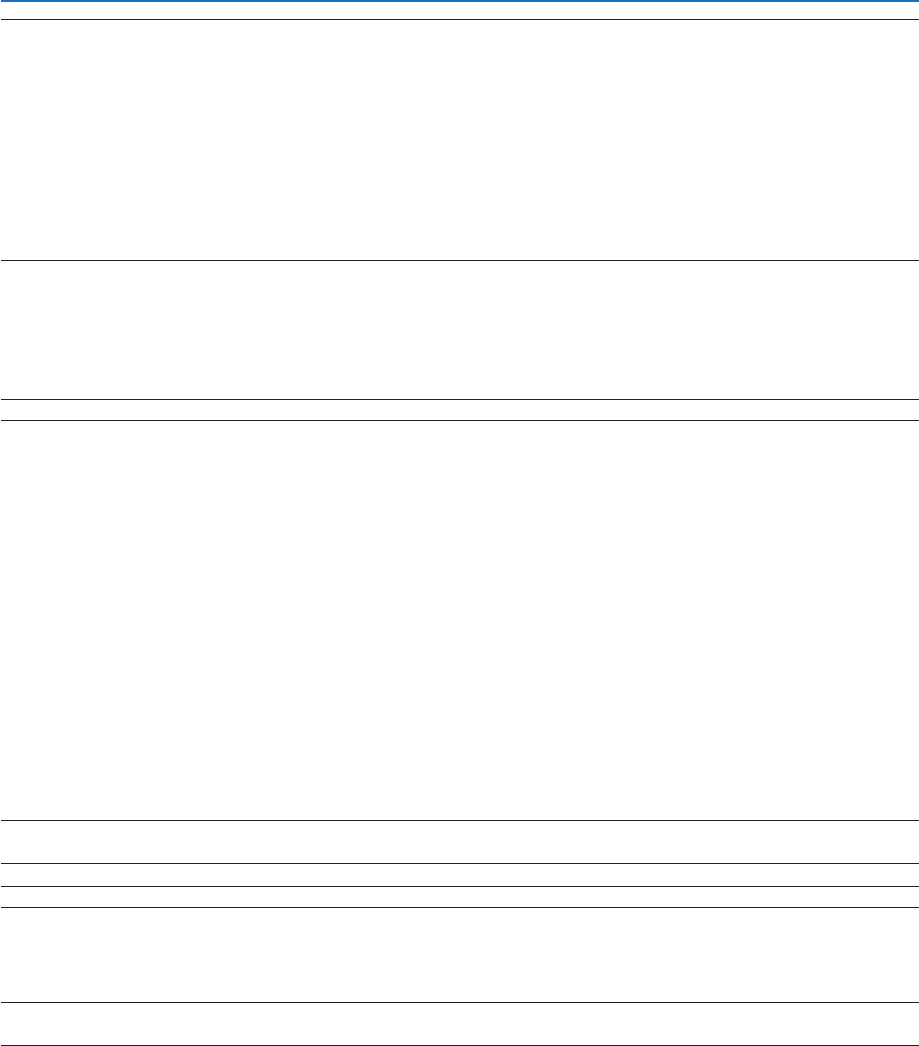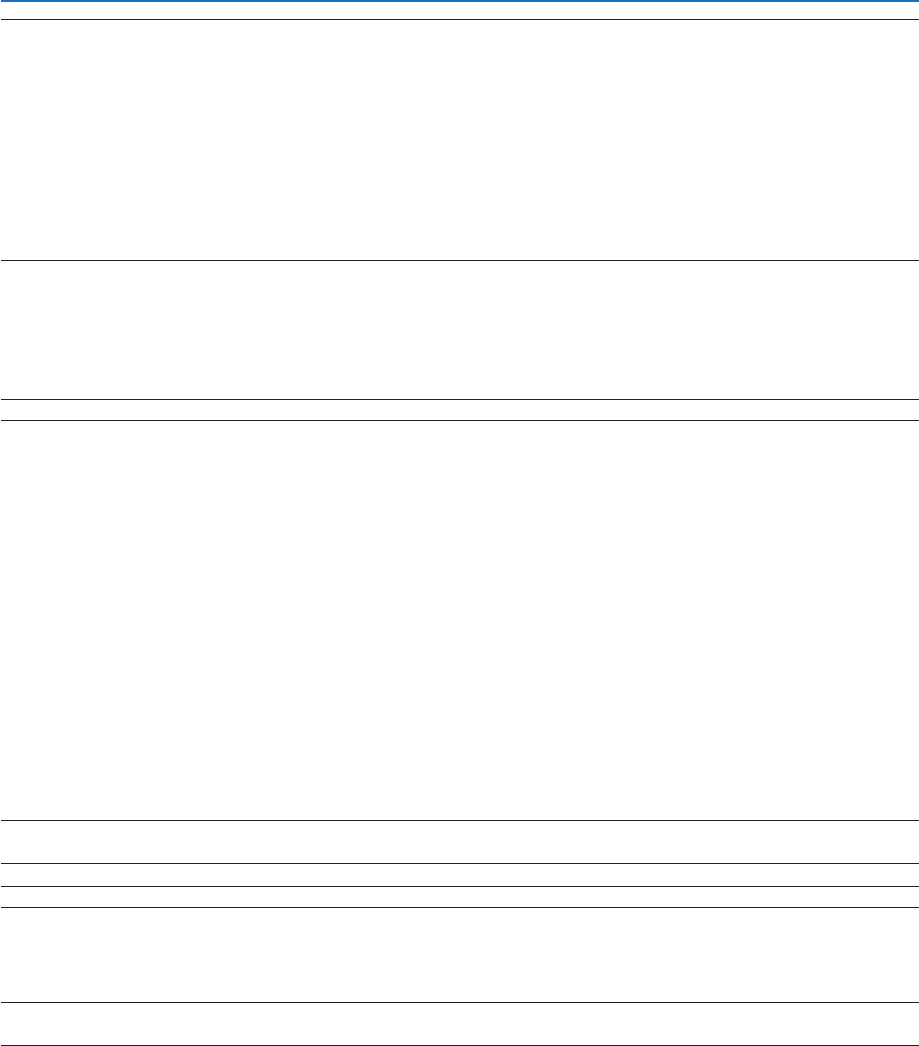
42
5. Using On-Screen Menu
NOTE:
• When you are displaying an RGB image with a higher resolution than the projector's native resolution, the image will be displayed
in [Normal] even if [Native] is selected.
Only when displaying an RGB image with a lower resolution than the projector's native resolution, will the image be able to be
displayed in its true resolution [Native].
• You can adjust the image position for Cinema aspect. See [Cinema Position] for setting the image position.
Copyright
Please note that using this projector for the purpose of commercial gain or the attraction of public attention in a venue such as a
coffee shop or hotel and employing compression or expansion of the screen image with a [Aspect Ratio] setting may raise concern
about the infringement of copyrights which are protected by copyright law.
Adjusting the Vertical Position of Image [Cinema Position] (for Cinema only)
This feature adjusts the vertical position of the image when viewing video with Cinema aspect ratio selected.
When [Cinema] is selected in [Aspect Ratio], the image is displayed with black borders on the top and bottom.
You can adjust the vertical position between top and bottom.
NOTE: This option is available only when [Cinema] is selected in [Aspect Ratio].
Adjusting Horizontal/Vertical Position, Clock and Phase [Position/Clock] (available for RGB
signal only)
You can adjust the image manually for position and stability; [Horizontal], [Vertical], [Clock] and [Phase].
[Horizontal/Vertical]
Adjusts the image location horizontally and vertically.
[Clock]
Use this item to fine tune the computer image or to remove any vertical banding that might appear. This function
adjusts the clock frequencies that eliminate the horizontal banding in the image. This adjustment may be neces-
sary when you connect your computer for the first time.
[Phase]
Use this item to adjust the clock phase or to reduce video noise, dot interference or cross talk. (This is evident
when part of your image appears to be shimmering.)
Use [Phase] only after the [Clock] is complete.
NOTE:
A projected image may not be displayed correctly during adjustment of [Clock] or [Phase]. This is normal.
NOTE: The [Horizontal] and [Vertical] options can be adjusted for component signals.
Selecting Noise Reduction Level [Noise Reduction]
Select one of the three levels for reducing video noise: Off, Low or High.
NOTE:
• Noise reduction set to off gives best image quality by way of higher bandwidth. Noise reduction set to on softens the image.