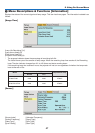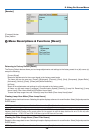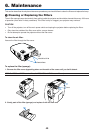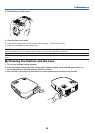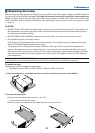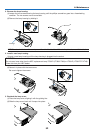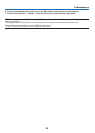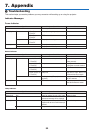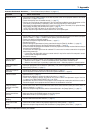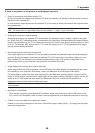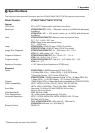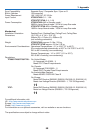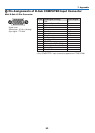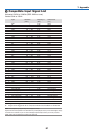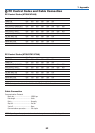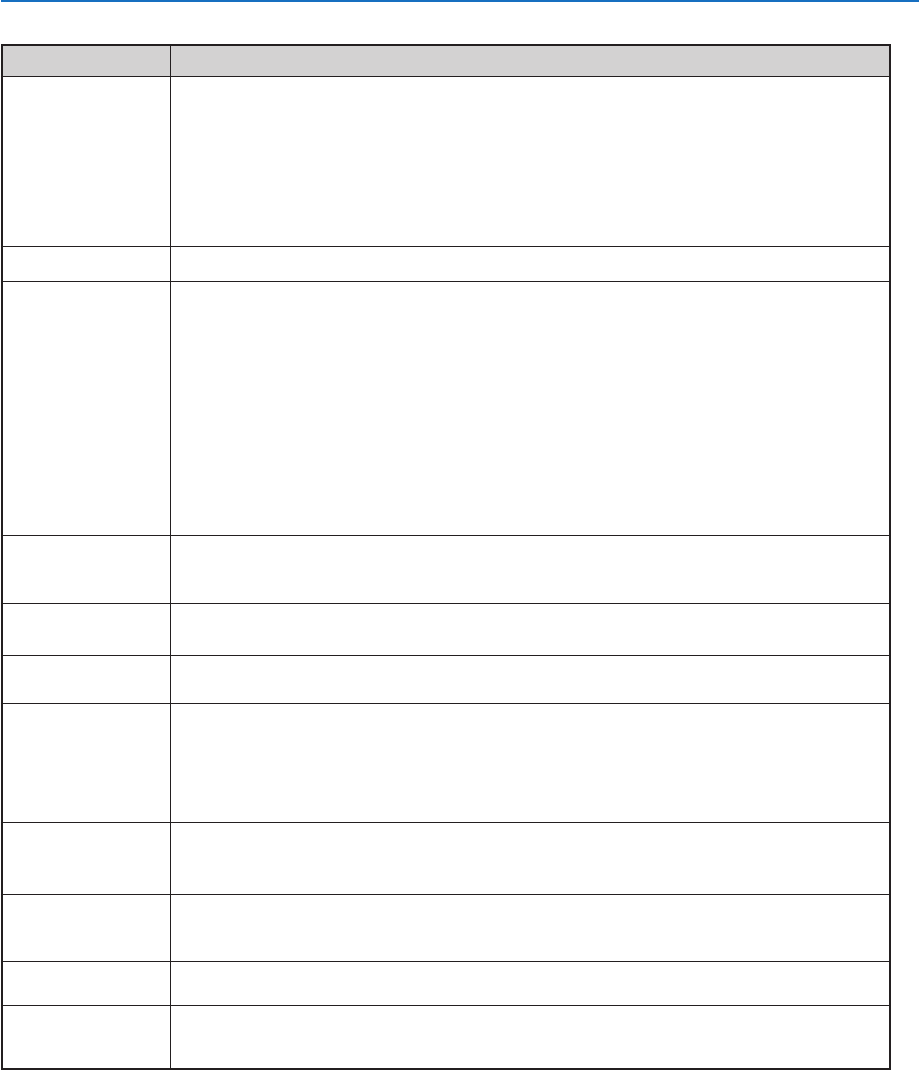
55
7. Appendix
Common Problems & Solutions (→ "Power/Status/Lamp Indicator" on page 54.)
Does not turn on
Will turn off
No picture
Picture suddenly
becomes dark
Color tone or hue is
unusual
Image isn’t square to
the screen
Picture is blurred
Image is scrolling
vertically, horizontally
or both
Remote control does
not work
Indicator is lit or
blinking
Cross color in RGB
mode
• Check that the power cable is plugged in and that the power button on the projector cabinet or the remote
control is on. (→ pages 18 and 19)
• Ensure that the lamp cover is installed correctly. (→ page 52)
• Check to see if the projector has overheated. If there is insufficient ventilation around the projector or if the
room where you are presenting is particularly warm, move the projector to a cooler location.
• Check to see if the lamp usage exceeds 2100* hours (up to 3100* hours : Eco mode). If so, replace the lamp.
After replacing the lamp, reset the lamp hours used. (→ page 48)
* VT58, VT57 and VT48: 3100 hours (up to 4100 hours in Eco mode)
• The lamp may fail to light. Wait a full minute and then turn on the power again.
• Ensure that the Power Management or Off Timer is off. (→ page 45)
• Use the VIDEO, the S-VIDEO or the COMPUTER button on the remote control to select your source (Computer,
Video or S-Video). (→ page 21) If there is still no picture, press the button again.
• Ensure your cables are connected properly.
• Use menus to adjust the brightness and contrast. (→ page 41)
• Remove the lens cap.
• Reset the settings or adjustments to factory preset levels using the [Reset] in the Menu. (→ page 48)
• Enter your registered keyword if the Security function is enabled. (→ page 30)
• Be sure to connect the projector and notebook PC while the projector is in standby mode and before turning on
the power to the notebook PC.
In most cases the output signal from the notebook PC is not turned on unless connected to the projector
before being powered up.
* If the screen goes blank while using your remote control, it may be the result of the computer's screen-
saver or power management software.
• See also the next page.
• When one of the following happens, the Lamp mode automatically changes from Normal to Eco.
* When there are no signals → To return to the Normal mode, select another available source.
* When the room where you' re presenting is particularly warm → Move the projector to a cooler location.
• Check if an appropriate color is selected in [Wall Color]. If so, select an appropriate option. (→ page 43)
• Adjust [Hue] in [Picture]. (→ page 41)
• Reposition the projector to improve its angle to the screen. (→ page 22)
• Use the Keystone correction function to correct the trapezoid distortion. (→ page 24)
• Adjust the focus. (→ page 23)
• Reposition the projector to improve its angle to the screen. (→ page 22)
• Ensure that the distance between the projector and screen is within the adjustment range of the lens.
(→ pages 9 for VT580/VT480/VT58/VT57 and 10 for VT48)
• Condensation may form on the lens if the projector is cold, brought into a warm place and is then turned on.
Should this happen, let the projector stand until there is no condensation on the lens.
• Use the VIDEO, the S-VIDEO or the COMPUTER button on the remote control to select your source (Video, S-
Video or Computer). (→ page 21)
• Adjust the computer image manually with the Horizontal/Vertical in the [Image Options]. (→ page 42)
• Install new batteries.(→ page 8)
• Make sure there are no obstacles between you and the projector.
• Stand within 22 feet (7 m) of the projector. (→ page 8)
• See the POWER/STATUS/LAMP Indicator. (→ page 54)
• Press the AUTO ADJ. button on the projector cabinet or the remote control. (→ page 26)
• Adjust the computer image manually with Clock/Phase in [Image Options] in the menu. (→ pages 42)
Problem Check These Items
For more information contact your dealer.