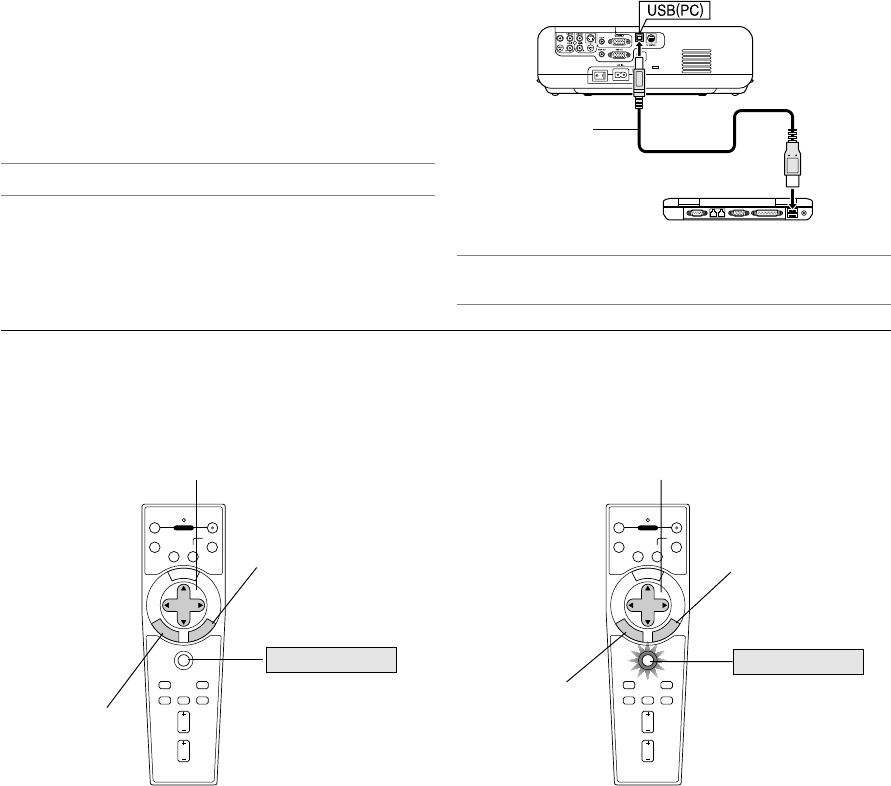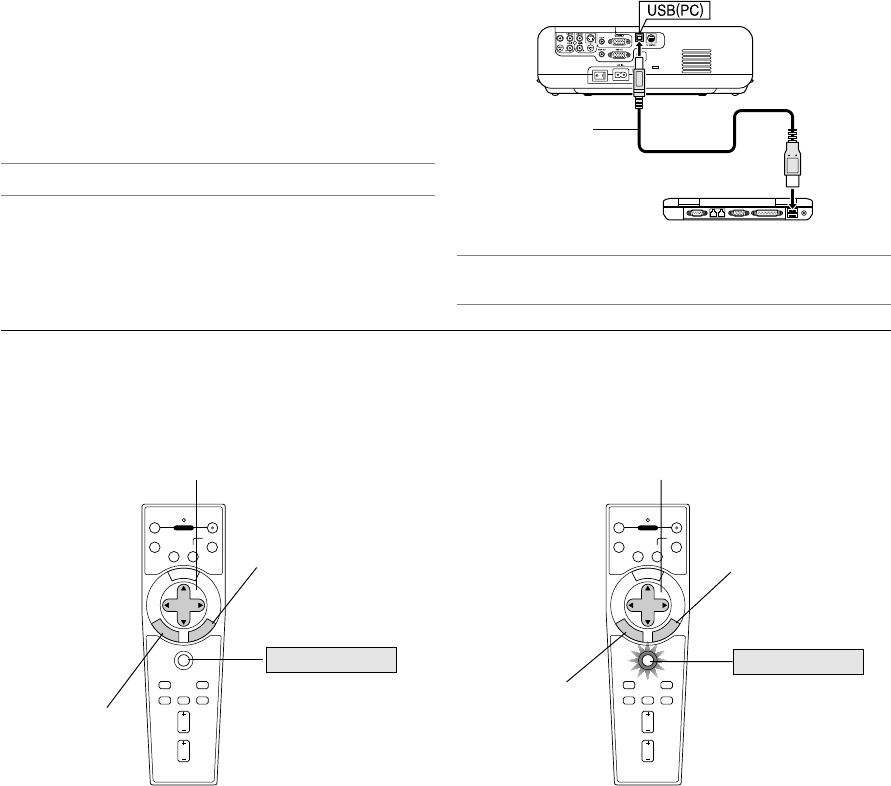
E-21
OFF ON
VIDEO
S-VIDEO
RGB
PJ
MAGNIFY
SELECT
E
M
N
U
T
E
R
N
E
N
C
E
A
C
L
AUTO ADJ.
FREEZE PIC-MUTE
PICTURE
VOLUME
HELP
ASPECT
POWER
OFF ON
VIDEO
S-VIDEO
RGB
PJ
MAGNIFY
SELECT
E
M
N
U
T
E
R
N
E
N
C
E
A
C
L
AUTO ADJ.
FREEZE PIC-MUTE
PICTURE
VOLUME
HELP
ASPECT
POWER
CONVENIENT FEATURES
Using the Remote Mouse Function
The built-in remote mouse function enables you to operate your
computer's mouse functions from the remote control (Computer mode).
It is a great convenience for clicking through your computer-generated
presentations. To return to the projector operation mode (Projector mode),
press the PJ button (lit red).
Connecting to your computer for the remote mouse
function
If you wish to use the remote mouse function, use the supplied USB
cable to connect the USB port (PC) of the projector and the USB port
(type A) of your computer.
NOTE: Depending on the type of connection or OS installed on your computer,
you may have to restart your computer or change your computer settings.
NOTE: Wait at least 5 seconds after disconnecting the USB cable before recon-
necting it and vice versa. The computer may not identify the built-in mouse re-
ceiver if it is repeatedly connected and disconnected in rapid intervals.
USB port (PC)
USB port
(Type A)
Switching operation mode between computer and projector
The three shaded buttons shown on the drawing work as a computer mouse in the Computer mode.
In the Computer mode the PJ button is not lit.
Not lit
Works as a mouse for your computer.
Works as a right-click button
for your computer.
Works as the SELECT button on the projector.
Lit red
Works as the CANCEL
button on the projector.
Works as a left-click
button for your com-
puter.
Works as the ENTER
button on the projector.
When using the USB Port
The remote mouse function can only be used with a Windows 98, Win-
dows Me, Windows XP, Windows 2000 or Mac OS operating system.
• When the MENU button is pressed, the PJ button lights red to indicate that you are in the Projector mode, which allows the projector menu
operation using the three buttons.
• If no buttons are pressed within 60 seconds, the PJ button's light goes out to indicate that you are in the Computer mode. To enable the projector
menu operation again, press the PJ button to light red.
• When the PJ button is lit, if you want to use the mouse function immediately, press the PJ button to return to the Computer mode (not lit).
During Computer mode:
In Computer mode, by pressing the ENTER button for 2 seconds or more then releasing, the drag mode is set and the drag operation can be
performed simply by pressing the SELECT GHFE (mouse) button. To drop the item, press the ENTER (left click) button again or press the
CANCEL (right click) button.
USB cable
(supplied)