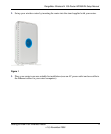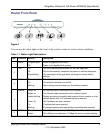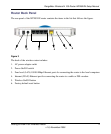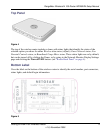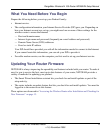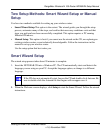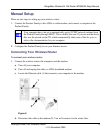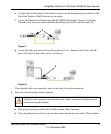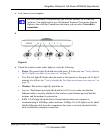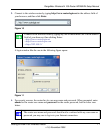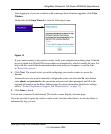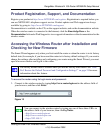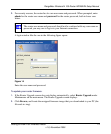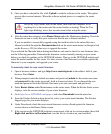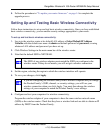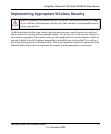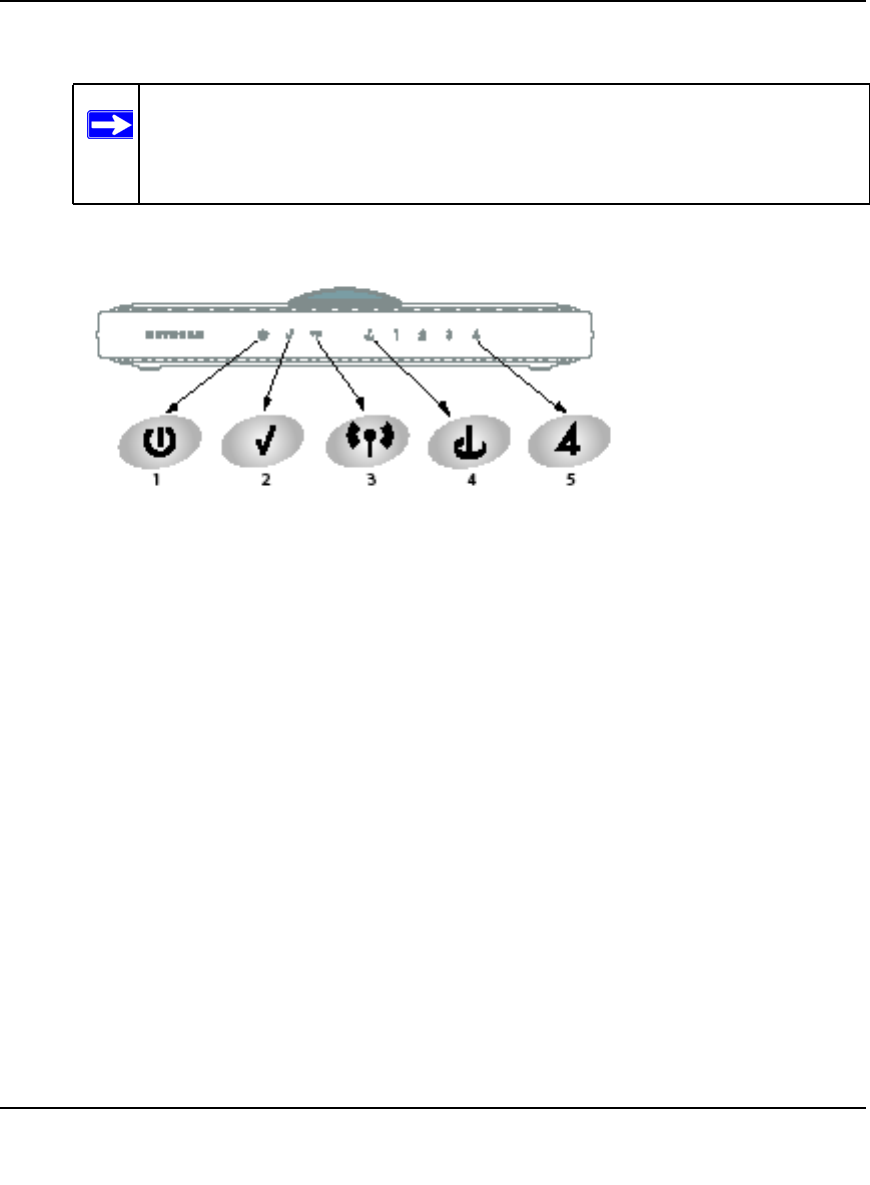
RangeMax Wireless-N 150 Router WPN824N Setup Manual
Getting to Know Your Wireless Router 10
v1.0, November 2009
c. Last, turn on your computer.
d.
e. Check the wireless router status lights to verify the following:
• Power. The power light (1) should turn solid green. If it does not, see “Verify whether
the Test light never turns on or stays on:” on page 20.
• Test: The test light (2) blinks when the router is first turned on, then goes off. If after 2
minutes it is still on, see “Verify whether the Test light never turns on or stays on:” on
page 20.
• Wireless. The wireless light (3) should be on.
• Internet: The Internet port light (4) should be lit. If it is not, make sure that the
Ethernet cable is securely attached to the wireless router Internet port and that the
modem, and the modem is powered on.
• LAN. A LAN light (5) should be lit. Green indicates that your computer is
communicating at 100 Mbps; amber indicates 10 Mbps. If a LAN light is not lit, check
that the Ethernet cable from the computer to the router is securely attached at both
ends, and that the computer is turned on.
For DSL customers, if software logs you in to the Internet, do not run that
software. You might need to go to the Internet Explorer Tools menu, Internet
Options, then click the Connections tab where you can select Never dial a
connection.
Figure 9