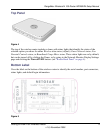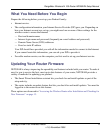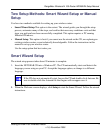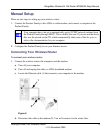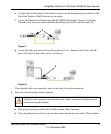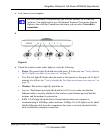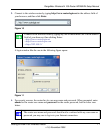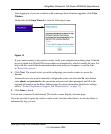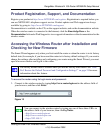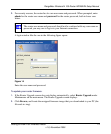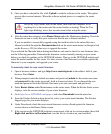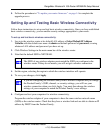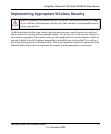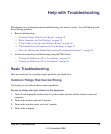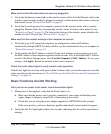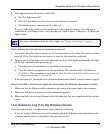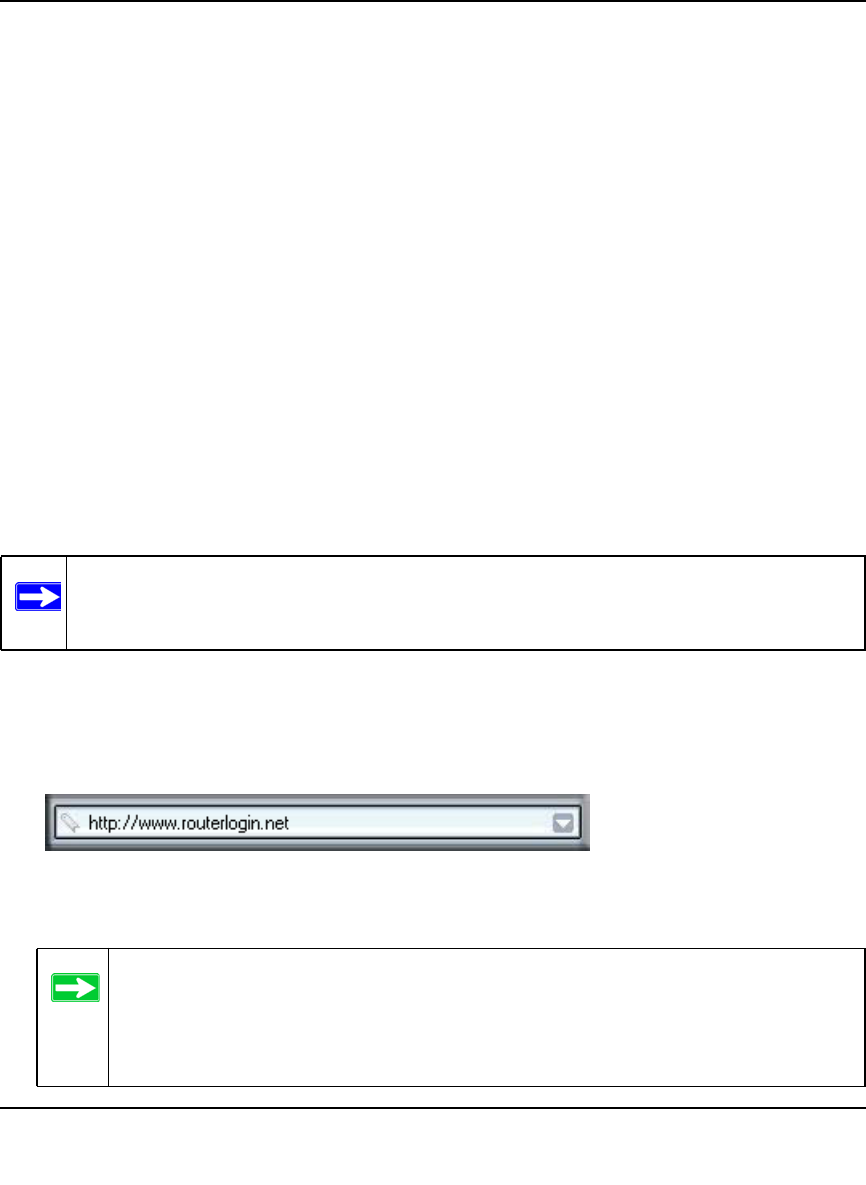
RangeMax Wireless-N 150 Router WPN824N Setup Manual
Getting to Know Your Wireless Router 13
v1.0, November 2009
Product Registration, Support, and Documentation
Register your product at http://www.NETGEAR.com/register. Registration is required before you
can use NETGEAR’s telephone support service. Product updates and Web support are always
available by going to: http://www.NETGEAR.com/support.
Documentation is available on the CD, on the support website, and on the documentation website.
When the wireless router is connected to the Internet, click the Knowledge Base or the
Documentation link under Web Support to view support information or the documentation for the
wireless router.
Accessing the Wireless Router after Installation and
Checking for New Firmware
The Smart Wizard appears only when you first install the router or when the router is in its factory
default state (for example, if you have reset the router to its factory default settings). If you want to
change the settings after installing and configuring your router using the Smart Wizard, you must
open a browser window and log in to the router.
To access the router using its login name and password:
1. Connect to the wireless router by typing http://www.routerlogin.net in the address field of
your browser, and then click Enter.
The factory default state is restored when you use the factory reset button. See “How
Do I Restore the Default Password and Configuration Settings?” on page 24 for more
information about this feature.
Figure 13
You can connect to the wireless router by typing any one of these three URLs in
the address field of your browser, then clicking Enter:
• http://www.routerlogin.net
•
http://www.routerlogin.com
• http://192.168.1.1