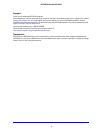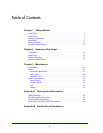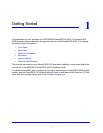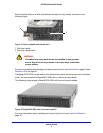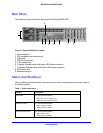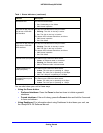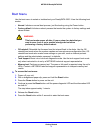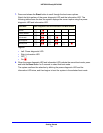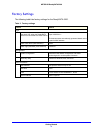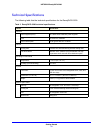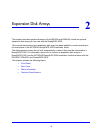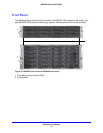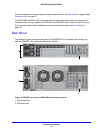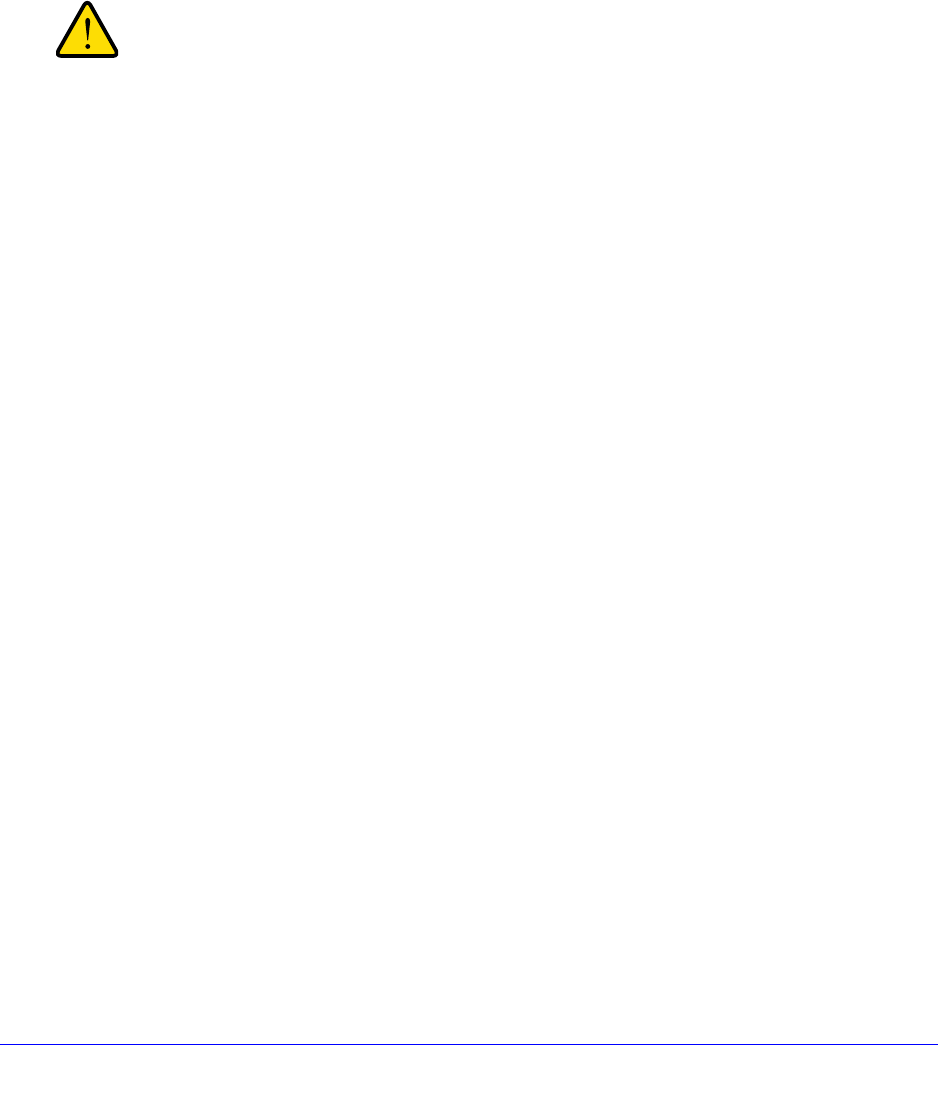
Getting Started
9
NETGEAR ReadyDATA 5200
Boot Menu
Use the boot menu to restart or troubleshoot your ReadyDATA 5200. It has the following boot
modes:
• Normal. Initiates a normal boot process, just like booting using the Power button.
• Factory default. Initiates a reboot process that resets the system to factory settings and
clears all data.
WARNING:
This boot mode erases all data. If your system has data that you
want to save, back it up to another storage device before
performing a factory default reboot.
• OS reinstall. Reinstalls the firmware from the internal flash to the disks. Use the OS
reinstall boot mode when the system crashes and corrupts some configuration files. OS
reinstall boot mode also resets some settings on your unit, such as Internet protocol
settings and the administrator password, to defaults.
• Tech support. Boots into a low-level diagnostic mode. Use the tech support boot mode
only when instructed to do so by a NETGEAR technical support representative.
• Memory test. Performs a memory test. The pass or fail result is reported using the unit’s
LEDs. Contact a NETGEAR technical support representative to interpret memory test
results.
To access the boot menu:
1. Power off your unit.
2. With a straightened paper clip, press and hold the Reset button.
3. Press the Power button to power on the unit.
4. Continue to press the Reset button until the power diagnostic LED and the information LED
are both lit.
The step takes approximately 1 minute.
5. Release the Reset button.
6. Press the Reset button within 2 seconds to enter the boot menu.