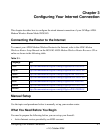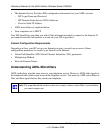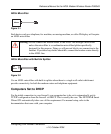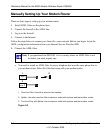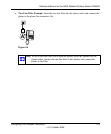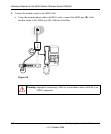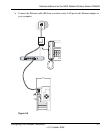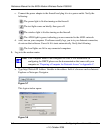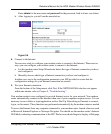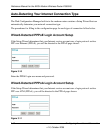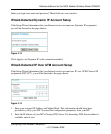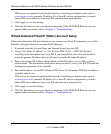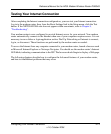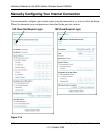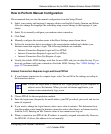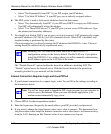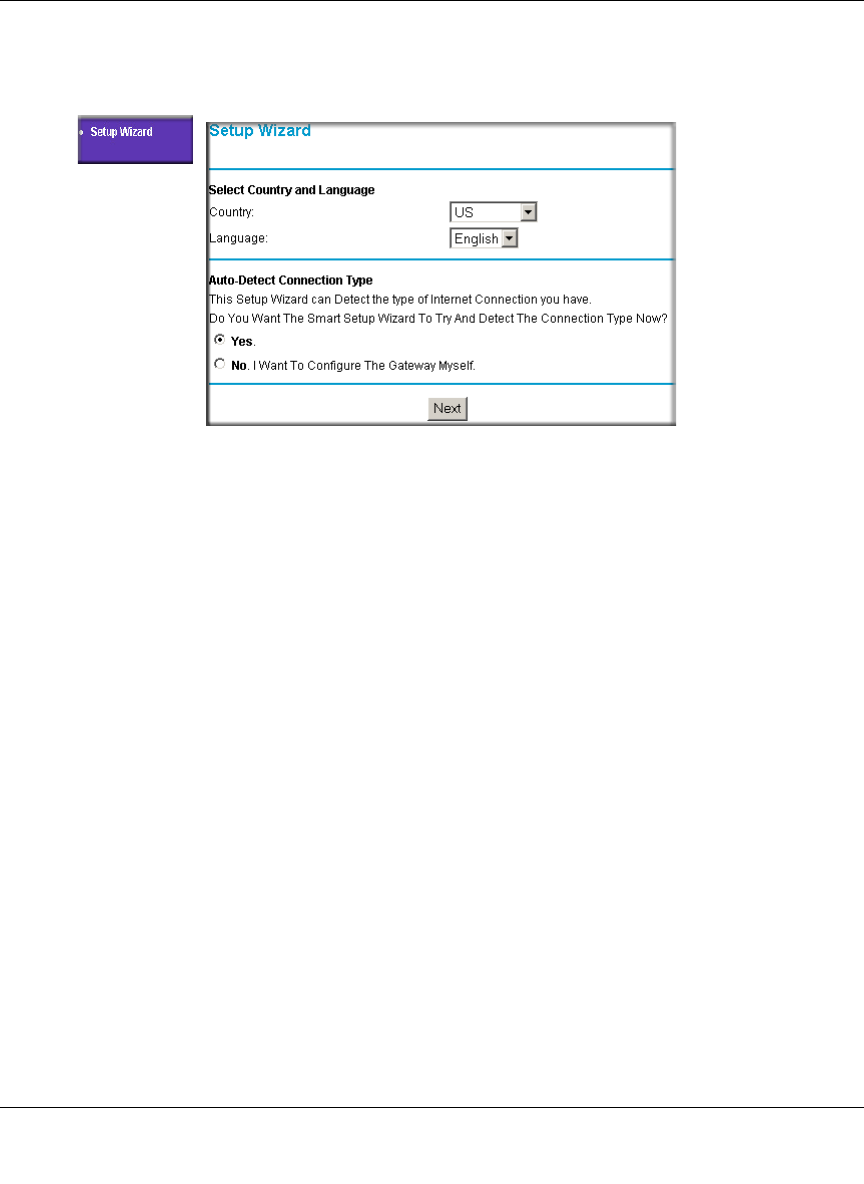
Reference Manual for the ADSL Modem Wireless Router DG834G
Configuring Your Internet Connection 3-9
v1.2, October 2006
Enter admin for the user name and password for the password, both in lower case letters.
b. After logging in, you will see the menu below.
4. Connect to the Internet
You are now ready to configure your modem router to connect to the Internet. There are two
ways you can configure your modem router to connect to the Internet:
a. Let the modem router Setup Wizard auto-detect the type of Internet connection you have
and configure it.
b. Manually choose which type of Internet connection you have and configure it.
In either case, use to the configuration parameters your ISP provided to assure that the
configuration settings for your Internet connection are correct.
5. Test your Internet connection.
From the bottom of the Setup menu, click Test. If the NETGEAR Web site does not appear
within one minute, refer to Chapter 9, “Troubleshooting”.
Your modem router is now configured to provide Internet access for your network. Your modem
router automatically connects to the Internet when one of your computers requires access. It is not
necessary to run a dialer or login application such as Dial-Up Networking or Enternet to connect,
log in, or disconnect. These functions are performed automatically by the modem router as needed.
To access the Internet from any computer connected to your modem router, launch a browser such
as Microsoft Internet Explorer or Netscape Navigator. You should see the modem router’s Internet
LED blink, indicating communication to the ISP. The browser should begin to display a Web page.
Figure 3-9