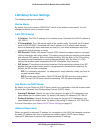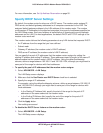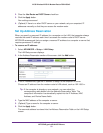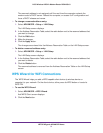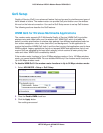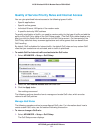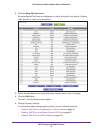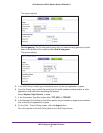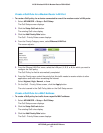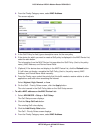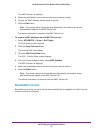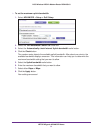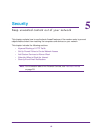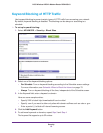NETGEAR genie ADVANCED Home
56
N150 Wireless ADSL2+ Modem Router DGN1000v3
6. On the QoS - Priority Rules screen, click the Apply button.
Your changes are saved in the table on the QoS Setup screen.
To delete a QoS rule:
1. Select ADVANCED > Setup > QoS Setup
.
The QoS Setup screen displays.
2. Click the Setup QoS rule button.
All preconfigured QoS rules are displayed in a table, along with their priority (Highest,
High, Normal, or Low) and a description.
3. Select the radio button next to the QoS policy that you want to delete.
WARNING:
Do not click the Delete All button. If you do, all preconfigured and
custom QoS rules are deleted.
4. Click the Delete button.
The QoS policy is removed from the table.
Create a QoS Rule for an Application or Online Game
To create a QoS policy for an application or online game:
1. Select ADVANCED > Setup > QoS Setup
.
The QoS Setup screen displays.
2. Click the Setup QoS rule button.
The existing QoS rules display.
3. Click the Add Priority Rule button.
The QoS - Priority Rules screen displays.
4. From the Priority Category menu, select either Applications or On-line gaming:
• Applications.
The
Applications menu lets you select existing applications, but scroll
down to the bottom of the menu to select Add a new application.