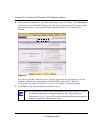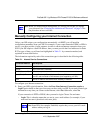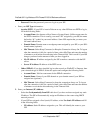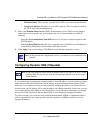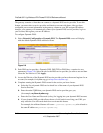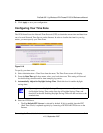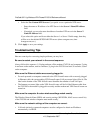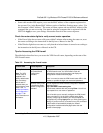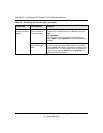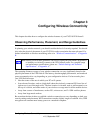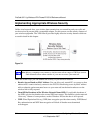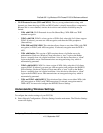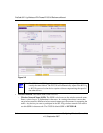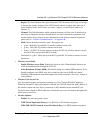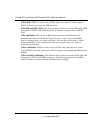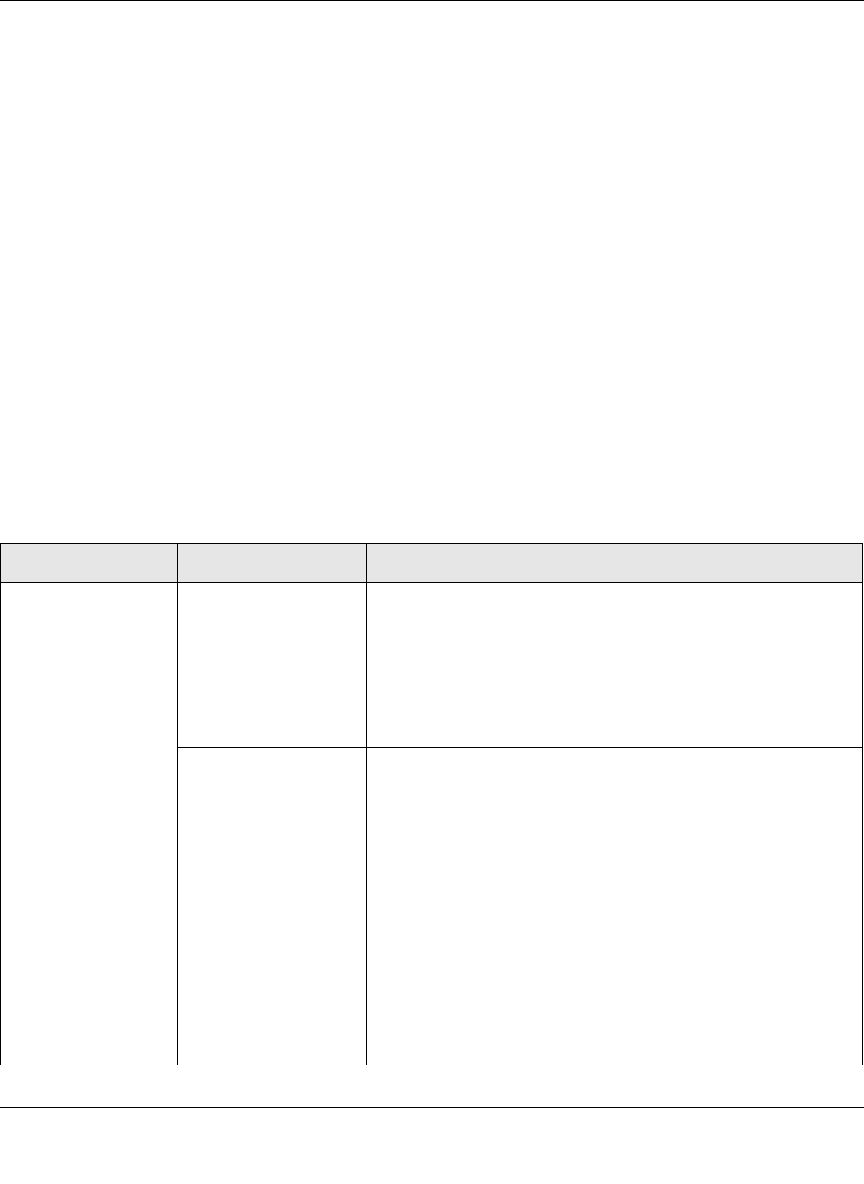
ProSafe 802.11g Wireless VPN Firewall FVG318 Reference Manual
Connecting the Firewall to the Internet 2-13
v1.0, September 2007
• Some cable modem ISPs require you to use the MAC address of the computer registered on
the account. If so, in the Router MAC Address section of the Basic Settings menu, select, “Use
this Computer’s MAC Address.” The router will then capture and use the MAC address of the
computer that you are now using. You must be using the computer that is registered with the
ISP. Click Apply to save your settings. Restart the network in the correct sequence.
Check the router status lights to verify correct router operation.
• If the Power light does not turn solid green within 2 minutes after turning the router on, reset
the router according to the instructions in the Reference Manual on the CD.
• If the Wireless light does not come on, verify that the wireless feature is turned on according to
the instructions in the Reference Manual on the CD.
Tips for Accessing the VPN firewall
The table below describes how you access the VPN firewall router, depending on the state of the
VPN firewall router.
Table 2-2. Accessing the firewall router
Firewall State Access Options Description
Factory Default
Note: The VPN
firewall router is
supplied in the
factory default state.
Also, the factory
default state is
restored when you
use the factory reset
button. See “To
backup and restore
your configuration:”
on page 7-5 for
more information on
this feature.
Automatic Access via
the Smart Wizard
Configuration
Assistant
Any time a browser is opened on any computer connected to
the VPN firewall router, the VPN firewall router will
automatically connect to that browser and display the
Configuration Assistant welcome page.
There is no need to enter the VPN firewall router URL in the
browser, or provide the login user name and password.
Manually enter a URL
to bypass the Smart
Wizard Configuration
Assistant
You can bypass the Smart Wizard Configuration Assistant
feature by typing
http://192.168.0.1/basicsetting.htm
in the browser address bar and pressing Enter. You will not
be prompted for a user name or password.
This will enable you to manually configure the VPN firewall
router even when it is in the factory default state. When
manually configuring the firewall, you must complete the
configuration by clicking Apply when you finish entering your
settings. If you do not do so, a browser on any PC connected
to the firewall will automatically display the firewall
Configuration Assistant welcome page rather than the
browser’s home page.