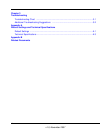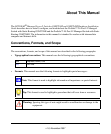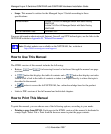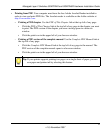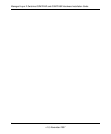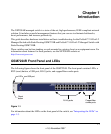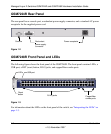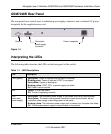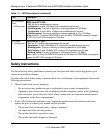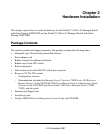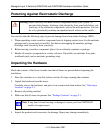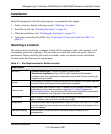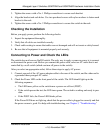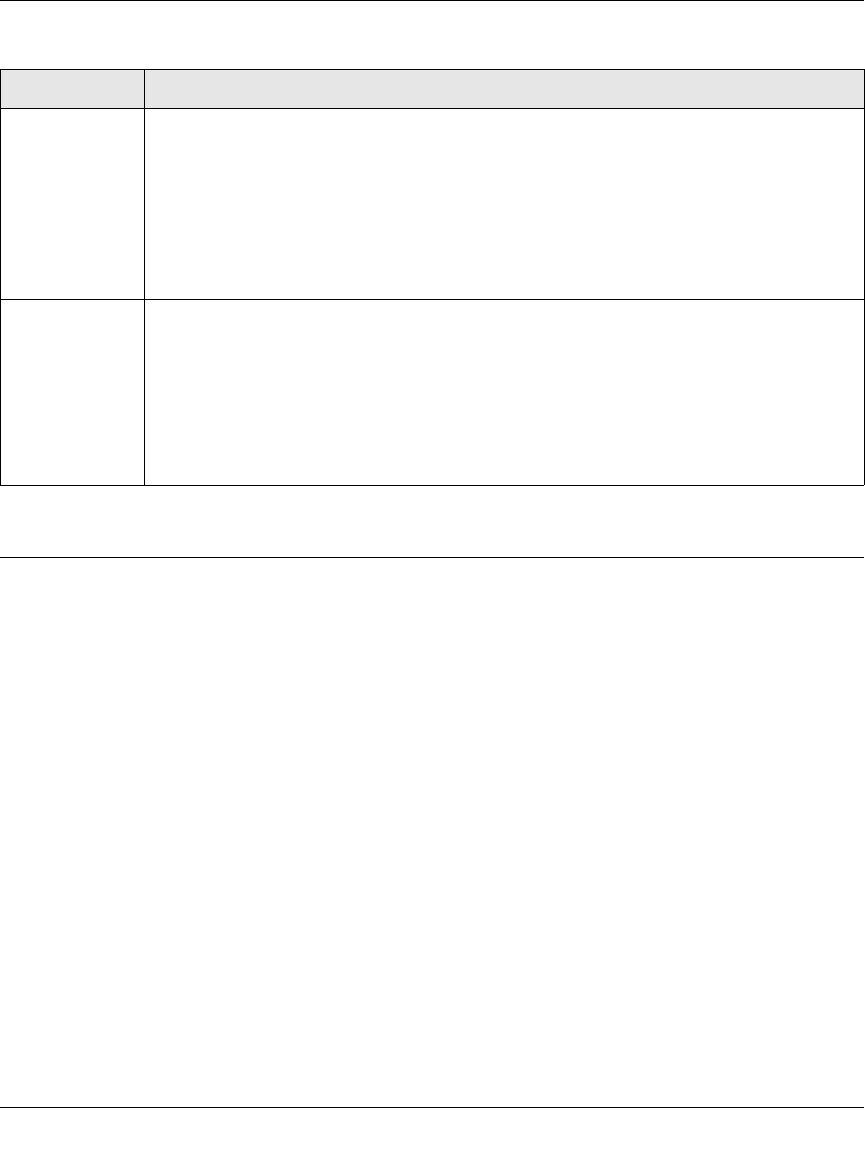
Managed Layer 2 Switches GSM7224R and GSM7248R Hardware Installation Guide
1-4 Introduction
v1.0, November 2007
Safety Instructions
Use the following safety guidelines to ensure your own personal safety and to help protect your
system from potential damage.
To reduce the risk of bodily injury, electrical shock, fire, and damage to the equipment, observe the
following precautions:
• Observe and follow service markings.
– Do not service any product except as explained in your system documentation.
– Opening or removing covers that are marked with the triangular symbol with a lightning
bolt can expose you to electrical shock. Only a trained service technician should service
components inside these compartments.
• If any of the following conditions occur, unplug the product from the electrical outlet and
replace the part, or contact your trained service provider:
– The power cable, extension cable, or plug is damaged.
– An object has fallen into the product.
– The product has been exposed to water.
– The product has been dropped or damaged.
10/100/1000M
Ports
(1 LED per port)
SPD/Link/ACT LED
• Off. No link is established on the port.
• Solid green. A valid 1000 Mbps link is established on the port.
• Blinking green. The port is sending or receiving packets at 1000 Mbps.
• Solid yellow. A valid 100 or 10 Mbps link is established on the port.
• Blinking yellow. The port is sending or receiving packets at 10 or 100 Mbps.
Note: If port 21–24 for the GSM7224R or port 45–48 for GSM7248R media is changed
to SFP, the RJ-45 LEDs changes to Off status.
SFP Ports
(1 LED per port)
SPD/Link/ACT LED
• Off. No SFP module link is established on the port.
• Solid green. A valid 1000 Mbps SFP module link is established on the port.
• Blinking green. The port is sending or receiving packets at 1000 Mbps.
• Solid Yellow. A valid 100Mbps SFP module link is established on the port.
• Blinking Yellow. The port is sending or receiving packets at 100 Mbps.
Note: If port 21–24 for the GSM7224R or port 45–48 media for GSM7248R is changed to
copper, the SFP LEDs change to Off status.
Table 1-1. LED Descriptions (continued)
LED Description