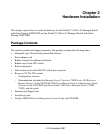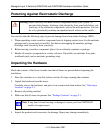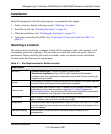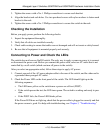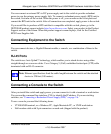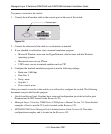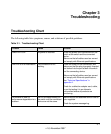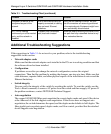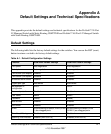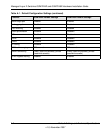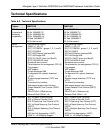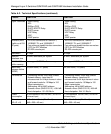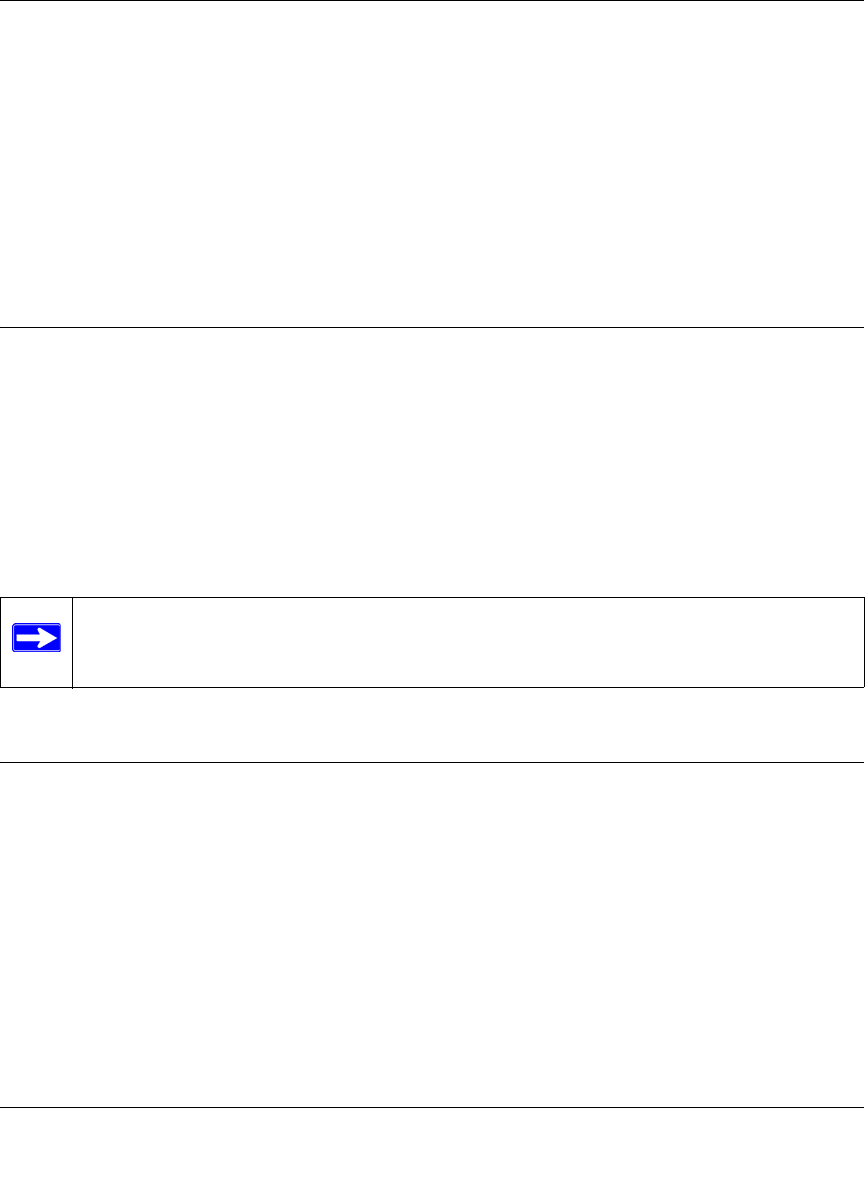
Managed Layer 2 Switches GSM7224R and GSM7248R Hardware Installation Guide
Hardware Installation 2-7
v1.0, November 2007
You can connect an external DC-to-DC power supply unit to the switch to provide redundant
power in case the primary power supply fails. To connect a redundant power supply (RPS) unit to
the switch, first turn off the switch. When the power is off, you can remove the cover plate and
connect the RPS unit to the switch. After all connections are completed, apply power to the switch.
If you would like to purchase a RPS unit that is compatible with this switch, please go to the
NETGEAR product support website http://www.kbserver.com. Select your product in the Product
Support section of the screen. When the product support screen displays, look for the Certified
RPS Power Supplier link.
Connecting Equipment to the Switch
You can connect devices, a Gigabit Ethernet module, a console, or a combination of these to the
switch.
RJ-45 Ports
The switch uses Auto Uplink™ technology, which enables you to attach devices using either
straight-through or crossover cables. Use a Category 5 (Cat5) unshielded twisted-pair (UTP) cable
terminated with an RJ-45 connector.
Connecting a Console to the Switch
After you install the switch and apply power, you can connect to it with a terminal or workstation.
You can use the command line interface (CLI) to identify the IP address. If you are stacking
switches, see “Connecting a Redundant Power Supply (RPS)” on page 2-6.
To use a console you need the following items:
• VT100/ANSI terminal, or a Windows PC, Apple Macintosh PC, or UNIX workstation.
• Null-modem cable with 9-pin connectors on each end (shipped with the product).
Note: Ethernet specifications limit the cable length between the switch and the attached
device to 328 feet (100 meters).