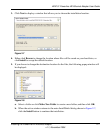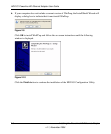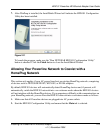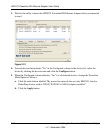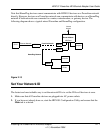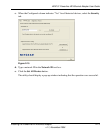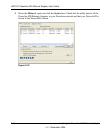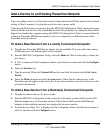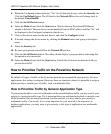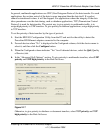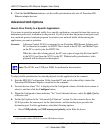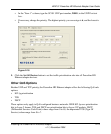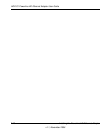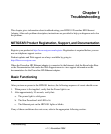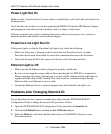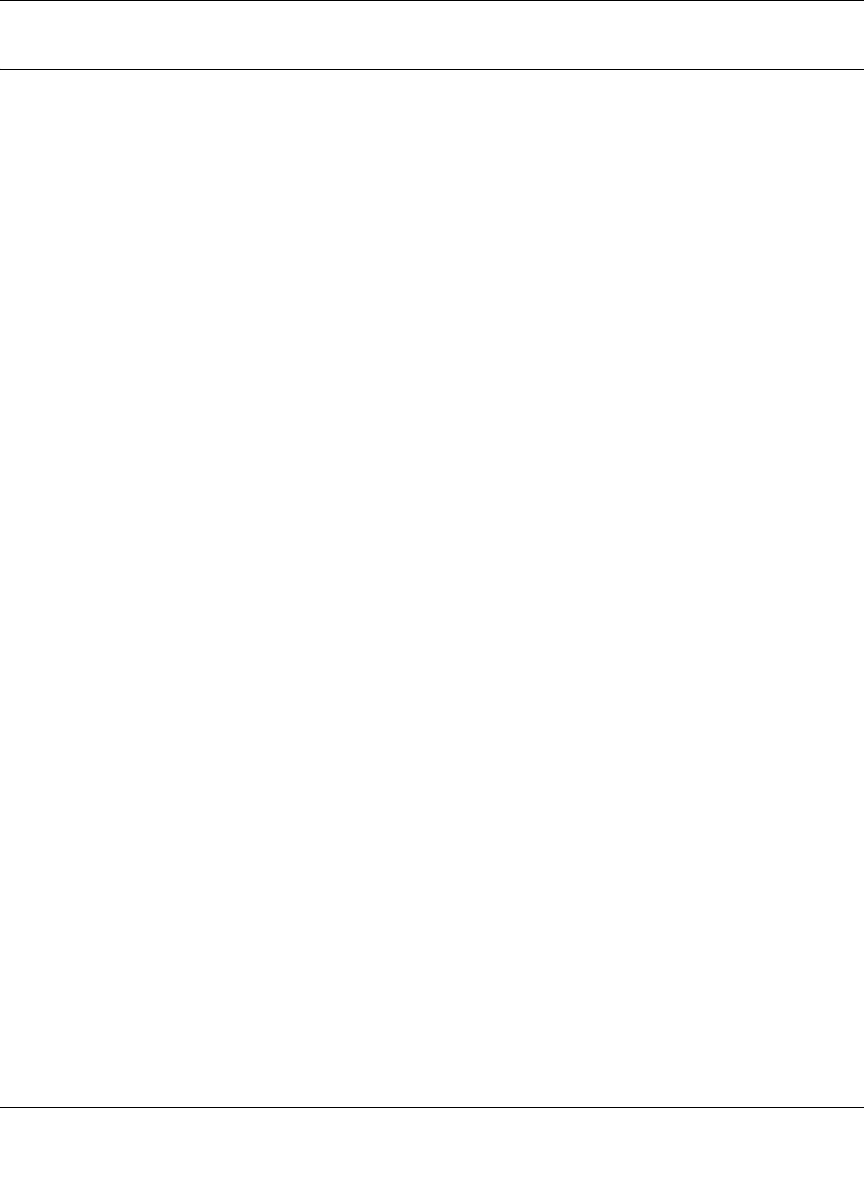
HDX101 Powerline HD Ethernet Adapter User Guide
Installing the Powerline HD Ethernet Adapter 2-15
v1.1, November 2006
Add a Device to an Existing Powerline Network
If you are adding a device to a Powerline network where the network ID has been left at its default
setting, all that is required is to plug the new device into a power outlet.
If the network ID has been customized, then the HDX101 Configuration Utility needs to be run in
order to add the new device to the established network. The procedure for setting the Network ID
depends on whether the computer running the HDX101 Configuration Utility is connected directly
to the new Powerline HD Ethernet adapter (local) or is connected to a different device in the
Powerline network (remote).
To Add a New Device from a Locally Connected Computer
1. Plug the new Powerline HD Ethernet adapter into an available AC power outlet and connect
its Ethernet port to an Ethernet port on the computer.
2. Start the HDX101 Configuration Utility, select the Main tab. Wait for the utility to detect the
new device.
3. If “No” is displayed in the Configured column, select the device name and click the Configure
button.
4. Select the Security tab.
5. Type the network ID into the Network ID text box and click the button labelled Set Local
Device.
6. Select the Main tab again and click the Scan button. Check that the other devices in the
Powerline network appear in the device list. It may take a minute or two for all devices in the
network to be detected.
To Add a New Device from a Remotely Connected Computer
1. Plug the new device into an AC power outlet.
2. Start the HDX101 Configuration Utility and wait for the utility to detect the Powerline HD
Ethernet adapters in your Powerline network. Check that all the Powerline HD Ethernet
adapters in the established network are displayed in the main window.
3. For each device where “No” is displayed in the Configured column, click the device name to
select it, and then click the Configure button.