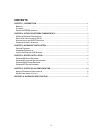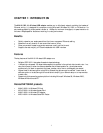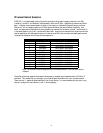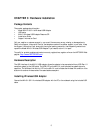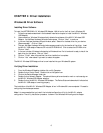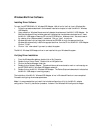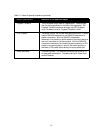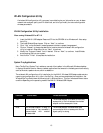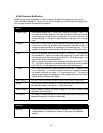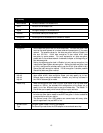8
Windows 2000 Driver Software
Installing Driver Software
1. Follow the procedure described in the hardware installation chapter to install the MA101 Wireless
USB Adapter.
2. Upon connection, Windows 2000 automatically detects the existence of the MA101 Wireless USB
Adapter. A Found New Hardware Wizard window opens and indicates that new hardware has been
found. Click on Next.
3. In the next Found New Hardware Wizard window, click to select “Search for a suitable driver for
my device (recommended)”. Click on “Next” to continue.
4. The next Found New Hardware Wizard window opens prompting for the location of the driver.
Insert the MA101 USB adapter Resource CD into the CD-ROM drive. Select “CD-ROM drive” and
click on “Next”.
5. Click on “Yes” to continue when Windows indicates that the Digital Signature is not found.
6. Windows indicates that the software for the MA101 Wireless USB Adapter is now installed. Click
on “Finish”.
Verifying Driver Installation
1. From the Windows 2000 desktop, double-click on My Computer.
2. Double-click on Control Panel. Double-click on the System icon.
3. Click on the Hardware folder tab. Double-click on the Device Manager button.
4. Double-click on Network Adapter. There should be no yellow exclamation mark or red cross-sign on
the MA101 Wireless USB Adapter selection.
5. Double-click on the MA101 Wireless USB Adapter. The Device Status windows should indicate that
the MA101 USB adapter is working properly.
The installation of the MA101 Wireless USB Adapter driver in Windows 2000 is now completed. Proceed
to configuring the wireless parameters.
Note:
It is recommended that you install the included configuration utility for the MA101 adapter
configuration. The utility installation procedure is shown in the Wireless LAN configuration chapter.