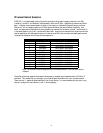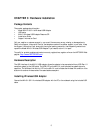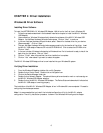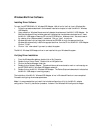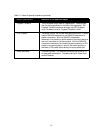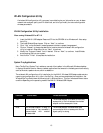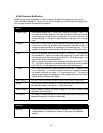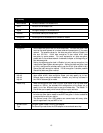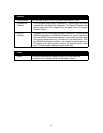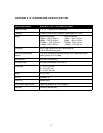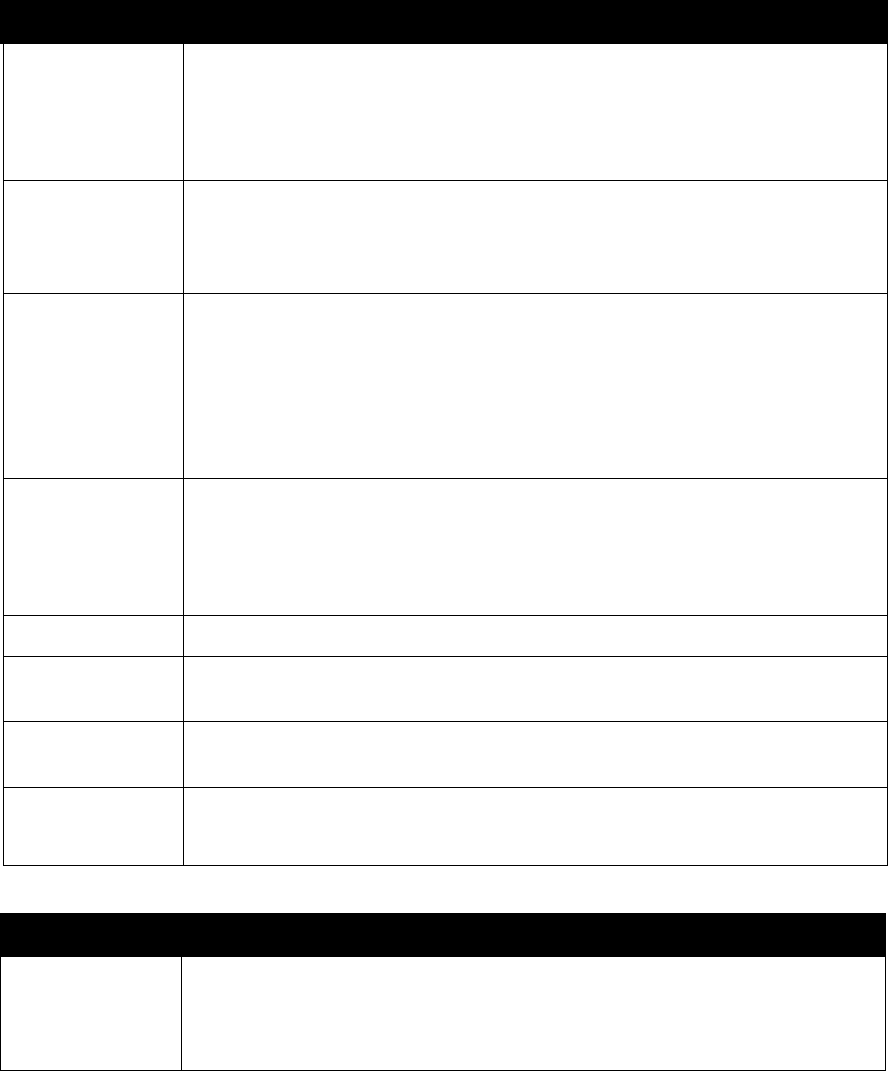
14
WLAN Parameter Modification
Double-clicking on the wireless SysTray icon activates the wireless LAN configuration utility for the
MA101 Wireless USB adapter. You can click on any of the folder tab in the Wireless LAN configuration
utility window to modify the operational parameters.
.
Status
Network type Configurable between 802.11 ad-hoc and infrastructure modes. In 802.11 ad
hoc mode, the wireless nodes form their own local network where the end nodes
communicate peer-to-peer without an access point. In infrastructure mode, the
wireless searches all available wireless channels to associate with an access
point.
Channel Only valid in ad-hoc mode, this field defines the wireless channel to use. In
infrastructure mode, the wireless node automatically searches through all
available wireless channels for an access point to be associated with. It is not
necessary to select the wireless channel when operating in infrastructure mode.
SSID Enter a 32-character (maximum) service set ID in this field. The characters
are case sensitive. When the wireless node is operating in ad hoc mode, this
field operates as the basic service set ID (BSS ID). All wireless nodes in the
same network should use the same BSS ID.
When in infrastructure mode, this field defines the extended service set ID (ESS
ID). The ESS ID assigned to the wireless node is required to match the access
point ESS ID for the wireless node to communicate with the access point.
Tx Rate The Tx Rate field allows you to define the data transfer rate. The default value
is Fully Automatic. In this case, the best transfer rate is negotiated between
the wireless node and the device it is communicating with. This could be
another wireless node or an access point. Other possible values for this field are
1Mbps, 2Mbps, 5.5Mbps, and 11Mbps.
Status This field show the MAC address of the associated access point when the MA101
Wireless USB adapter is configured in infrastructure mode,
Signal Strength Signal Strength indicates the signal strength of the radio frequency signal
received by the wireless node.
Link Quality Link Quality indicates how well that the wireless node is communicating with the
associated access point or another wireless node.
Statistics
Statistics The Statistics screen shows the number of successfully Transmitted and
Received packets. The packets are divided into Data, Mgmt and Rejected
packets.